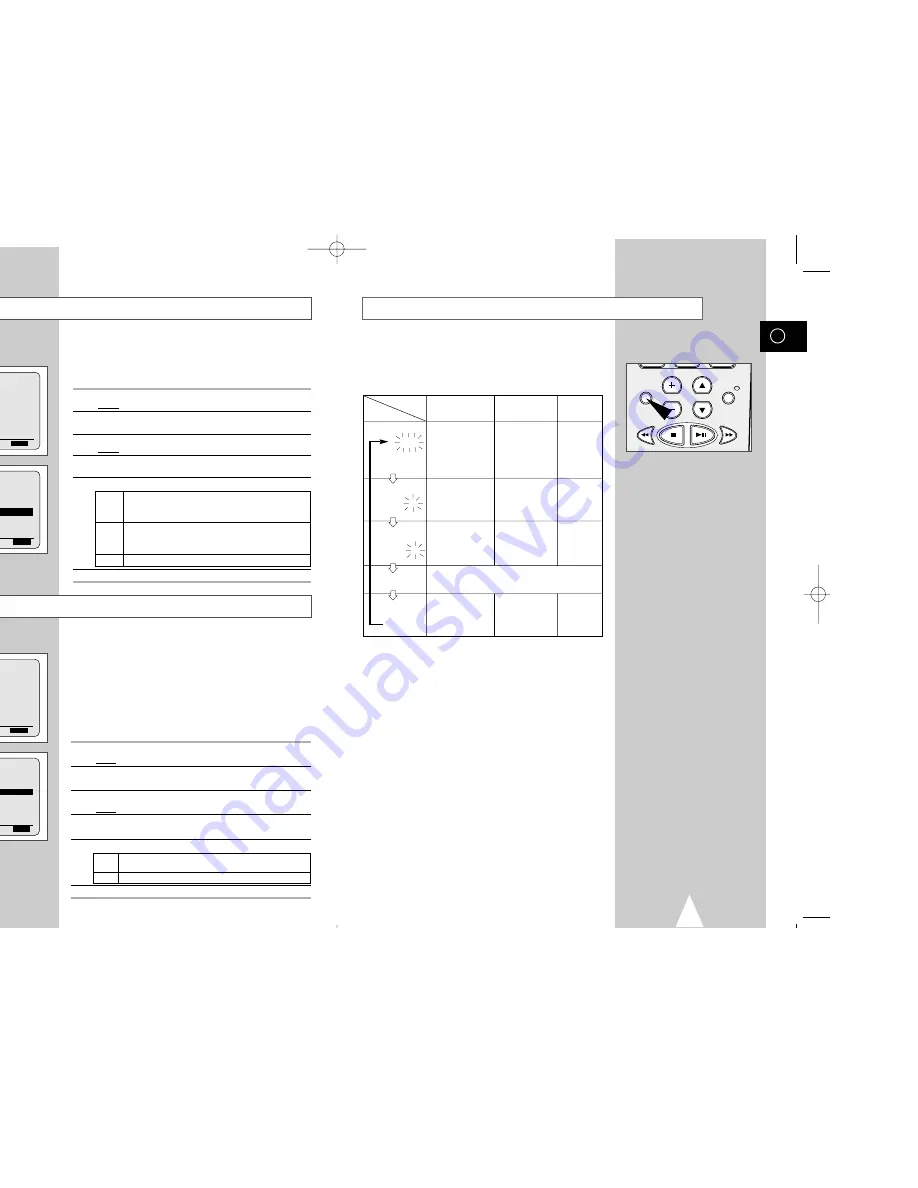
GB
31
When monitoring a TV programme or playing back a Hi-Fi
recorded video tape, press the AUDIO button to select a desired
sound output. As the AUDIO button is pressed, the sound output
and the indicator change as below:
Selecting the Audio Output Mode
REPEAT
VOL PROG/TRK
AUDIO
REC
MENU
DISP./
L R
MIX
MONO
L
R
Heard in stereo.
(left channel and
right channel)
Left channel heard
from both the left
and right
speakers.
Right channel
heard from both
the left and right
speakers.
Heard in
monaural.
Channel
I
(MAIN)
heard from the left
speaker, channel
II
(SUB) heard
from the right
speaker.
Channel
I
(MAIN)
heard from both
the left and the
right speakers.
Channel
II
-(SUB)
heard from both
the left and the
right speakers.
Channel
I
(MAIN)
heard from both
the left and the
right speakers.
Heard in
monaural.
Heard in
monaural.
Heard in
monaural.
Heard in
monaural.
Sound mixed the left and right channels, and the
normal audio track.
OSD display
Sound type
Stereo sound Bilingual sound
Standard
sound
broadcast
GB
30
Format 16:9 (Wide Screen)
Your VCR can automatically play Wide Screen format prerecorded
tapes. It can also record Wide Screen format programmes received
from sources such as a satellite receiver.
☛
Connect equipment compatible with Wide Screen to the VCR
using the 21 pin SCART cable.
1
Press MENU on the remote control.
Result:
The programming menu is displayed.
2
Press the corresponding
$
,
❷
or
➛
,
❿
buttons to select the
USER SET
option.
3
Press the OK button to select this option.
Result:
The
USER SET
menu is displayed.
4
Press the corresponding
$
or
❷
buttons, until the
FORMAT 16:9
option is selected.
5
Press the
❿!!
button to select
AUTO
➝
ON
➝
OFF
.
AUTO
Set when you use a wide TV. The VCR automatically
detects if programmes being played back or recorded
are in normal or Wide Screen format.
ON
The VCR always plays back and records in 16:9 Wide
Screen format. Set if the VCR cannot detect Wide
Screen TV programmes with “AUTO” set.
OFF
Set if you do not use a Wide Screen TV.
6
On completion, press MENU twice to exit the menu.
Before recording or playing back a cassette, you can select the
required system standard.
Otherwise, the system automatically selects the reception standard
when you select AUTO.
➢
◆
When playing back a cassette, the standard is
automatically selected by the VCR.
◆
When you playback an NTSC-recorded tape on this VCR
make a setting on the colour system according to your TV.
If your TV is a PAL system only TV, set NTPB.
If your TV is Multi System TV (NTSC 4.43 compatible), set
NT4.43 and you can record NT4.43.
1
Press MENU on the remote control.
Result:
The programming menu is displayed.
2
Press the corresponding
$
,
❷
or
➛
,
❿
buttons to select the
USER SET
option.
3
Press the OK button to select this option.
Result:
The
USER SET
menu is displayed.
4
Press the corresponding
$
or
❷
buttons, until the
COLOUR SYSTEM
option is selected.
5
Press the
❿
button to select
AUTO
➝
PAL
➝
B/W
.
AUTO When playing back a cassette, the system standard is
automatically selected by the VCR.
B/W
Black and White
6
On completion, press MENU twice to exit the menu.
Selecting the Colour Mode
PTIONS
USER SET
PROG OPTIONS INSTALL
CLOCK BONUS LANG
$
❷!!
➛❿!!
OK
END:
MENU
OPTIONS
OSD
:ON
TAPE SELECT
:E180
COLOUR SYSTEM :AUTO
FORMAT 16:9 :AUTO
NICAM :ON
ECO. MODE :OFF
IPC :ON
$
❷
❿
END:
MENU
PTIONS
USER SET
PROG OPTIONS INSTALL
CLOCK BONUS LANG
$
❷!!
➛❿!!
OK
END:
MENU
OPTIONS
OSD
:ON
TAPE SELECT
:E180
COLOUR SYSTEM :AUTO
FORMAT 16:9 :AUTO
NICAM :ON
ECO. MODE :OFF
IPC :ON
$
❷
❿
END:
MENU
01293A SV-647B/XEU-GB3 7/27/02 5:04 PM Page 30
Содержание SV-647B
Страница 1: ......




























