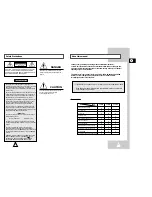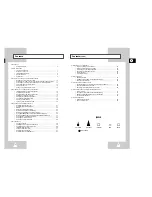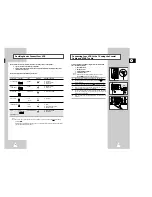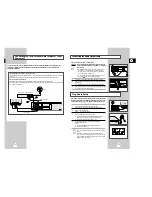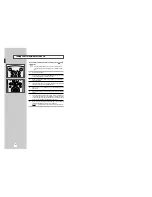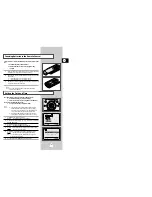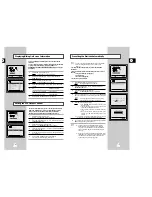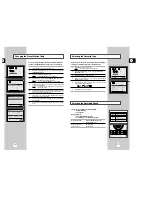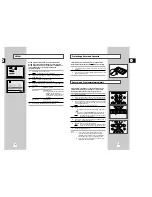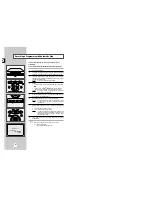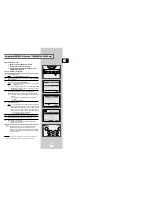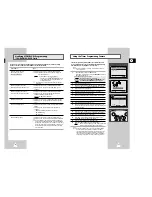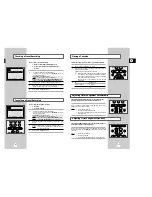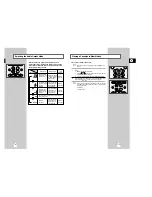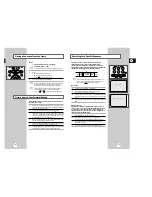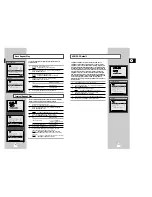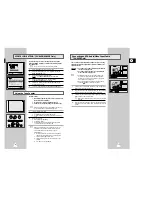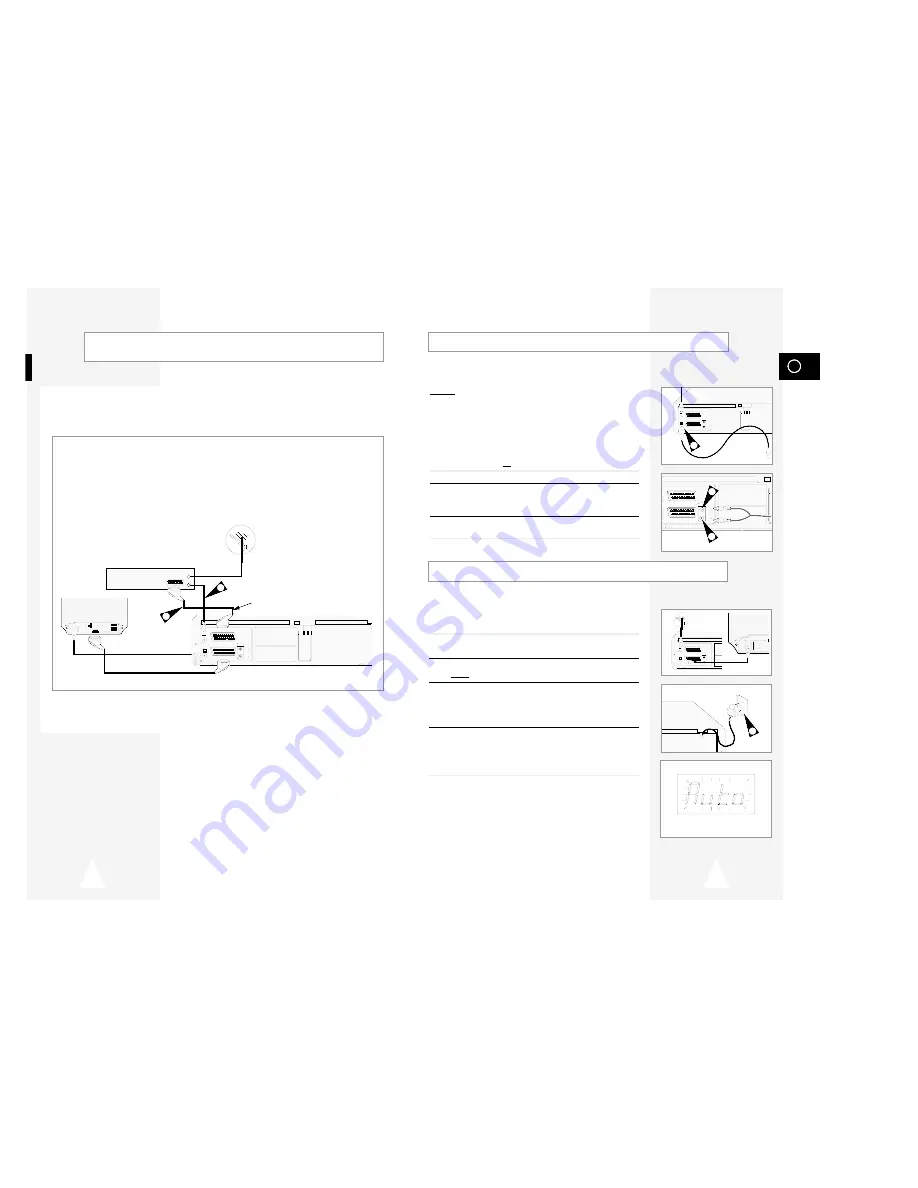
GB
13
12
Plug & Auto Set Up
Your VCR will automatically set itself up when it is plugged into the
mains for the first time. TV stations will be stored in memory. The
process takes a few minutes. Your VCR will then be ready for use.
1
Connect the coaxial cable as indicated on page 11.
(Connecting Your VCR to the TV Using the Coaxial Cable)
2
Plug the VCR into the mains.
Result:
A message appears.
3
Press OK button to start the auto scanning
◆
The number of stations automatically stored by the VCR
depends on the number of stations that it has found.
◆
The process will finish after a few minutes.
4
The current time and date are displayed automatically.
Check the date and time.
if it is :
◆
Correct, Press MENU button twice to exit the menu.
◆
incorrect, see page 15.
➢
Now, you only have to switch the VCR on and it is ready
for use.
☛
Function for “Plug & Auto Set Up” is fixed already.
So if you want to change this fixed one, you can change
it by Presetting the Stations Automatically in OSD “ Auto
Set Up” menu. (see page 17)
You can connect your VCR to a Satellite receiver or other VCR using the SCART cable if the appropriate
outputs are available on the equipment chosen. The following illustrations give a few examples of the
connection possibilities.
1. AV2(DEC./EXT.): By means of 21-pin Scart Cable
Plug the SCART Cable with satellite receiver or other equipment into the AV2(DEC./EXT.) socket on the rear of
the VCR.
After making this connection, select the source by pressing the INPUT button for the AV2 input sources.
2. By means of RF Coaxial Cable
After making this connection, you must preset the station received through the satellite tuner.
RF output channel of the satellite receiver should be adjusted away from channel 60, which is used by the VCR,
e.g. re-adjust to channel 65.
Connecting the Audio Output Cable
You can connect your VCR to a Hi-Fi system.
Example: You wish to take advantage of the quality of your Hi-Fi
stereo system when watching a programme or recording
via your VCR.
☛
◆
Regardless of the type of connection chosen, you
must always connect the coaxial cable supplied.
Otherwise, no picture will be visible on the screen
when the VCR is switched off.
◆
Make sure that both the television and the VCR are
switched off before connecting the cables.
1
Connect the coaxial cable or SCART as indicated on page 11.
2
Plug the audio output cable into the audio connectors on the rear
of your VCR.
➢
Respect the colour coding of the left and right channels.
3
Plug the other end of the audio cable into the appropriate input
connectors on your Hi-Fi stereo system.
Connecting Your VCR to the Satellite receiver or Other
Equipment
Satellite Receiver or other Equipment
AV1 (EURO AV)
Aerial
Aerial Connector
2
TV
AV2 (SATELLITE) IN
AV1 (EURO AV)
R/D
L/G
AUDIO
OUT/SORTIE
SCART Cable
TV
1
SCART Cable
AV2 (SATELLITE) IN
AV1 (EURO AV)
R/D
L/G
AUDIO
OUT/SORTIE
2
2
TV
AV2 (SATELLITE) IN
AV1 (EURO AV)
R/D
L/G
AUDIO
OUT/SORTIE
1
TV
TV
AV2 (SATELLITE) IN
AV1 (EURO AV)
R/D
L/G
AUDIO
OUT/SORTIE
2