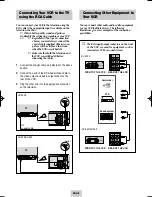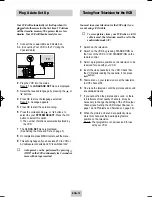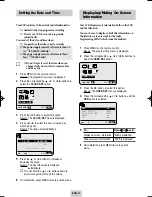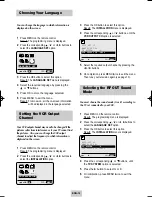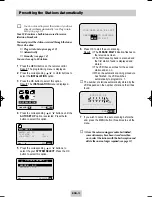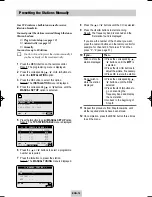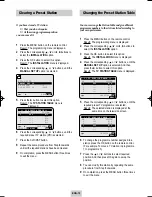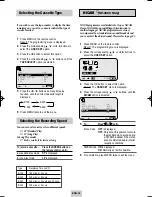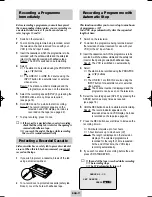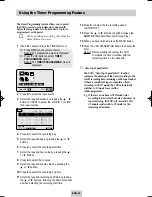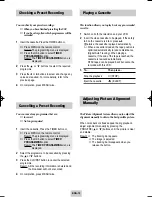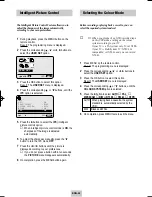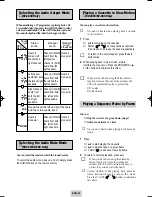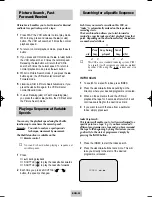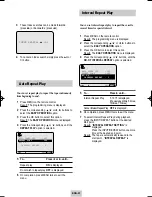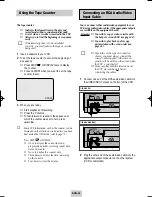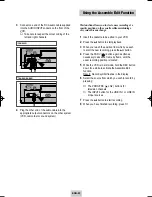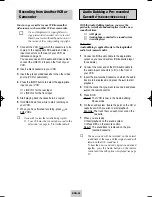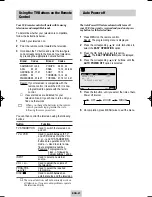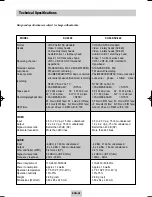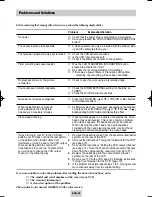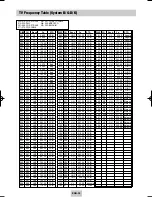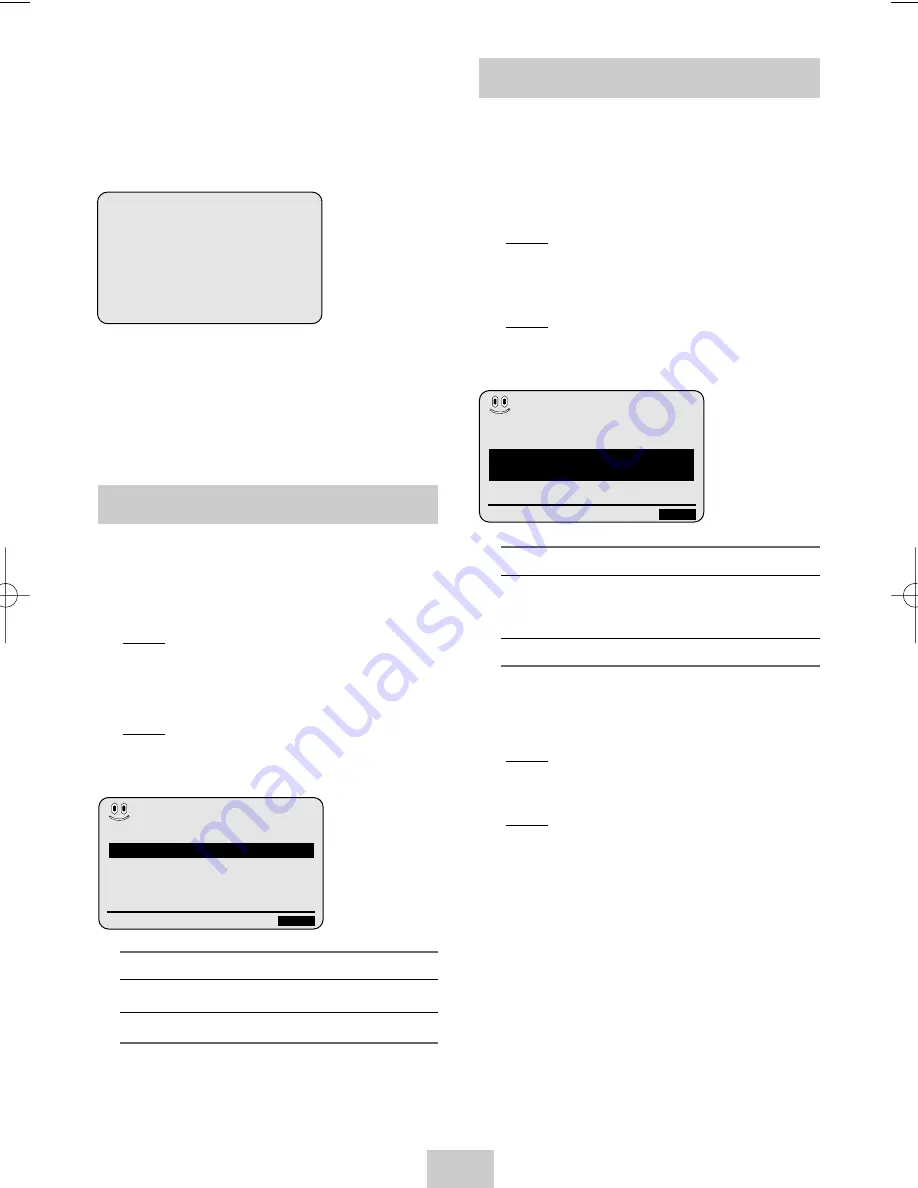
ENG-23
3
These Index searches can be made forwards:
(press
❿❿
) or backwards: (press
➛➛
).
4
To cancel an Index search simply press the
❿
ll
or
■
button.
INDEX SEARCH:
❿❿
+01
5
To...
Press
➛
or
❿
, until...
Repeat play
ON is displayed.
Do not wish to repeat play OFF is displayed.
6
On completion, press MENU twice to exit the
menu.
Auto Repeat Play
You can set repeat play to repeat the tape continuously
from beginning to end.
1
Press MENU on the remote control.
Result: The programming menu is displayed.
2
Press the corresponding
,
❷
or
➛
,
❿
buttons to
select the EASY OPERATION option.
3
Press the OK button to select this option.
Result: The EASY OPERATION menu is displayed.
4
Press the corresponding
or
❷
buttons, until the
REPEAT PLAY option is selected.
BONUS
AUTO POWER OFF
:OFF
REPEAT PLAY
:OFF
NO. OF
INTERVAL REPEAT
: 5
❷
❿
END:
MENU
Interval Repeat Play
You can set interval repeat play to repeat the cassette
several times for special interval.
1
Press MENU on the remote control.
Result: The programming menu is displayed.
2
Press the corresponding
,
❷
or
➛
,
❿
buttons to
select the EASY OPERATION option.
3
Press the OK button to select this option.
Result: The EASY OPERATION menu is displayed.
4
Press the corresponding
or
❷
buttons, until the
NO. OF INTERVAL REPEAT option is selected.
5
To...
Press
❿
until...
Interval Repeat Play
5, 10, 15 is displayed.
(choose repeat time 5 times,
10 times, 15 times)
Cancel Interval Repeat Play OFF is displayed.
6
On completion, press MENU twice to exit the menu.
7
To select Interval Repeat Play during playback,
press the INPUT/REPEAT button at the desired
start point.
Result: “INTERVAL REPEAT SETTING” is
displayed.
Press the INPUT/REPEAT button one more
time at the desired end point.
Result: The tape is automatically rewound to the
start point. “INTERVAL REPEAT” is
displayed.
BONUS
AUTO POWER OFF
:OFF
REPEAT PLAY
:OFF
NO. OF
INTERVAL REPEAT
: 5
❷
❿
END:
MENU
02125A SV-4000/HACO-eng 3/19/04 4:04 PM Page 23