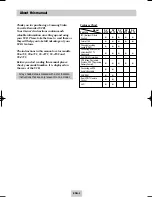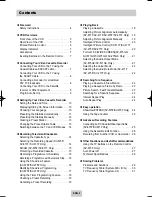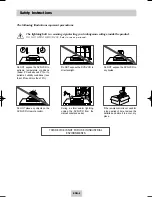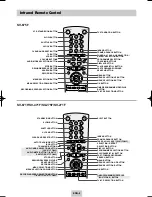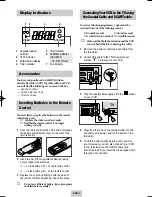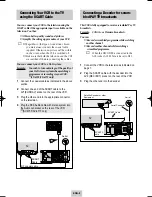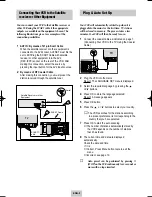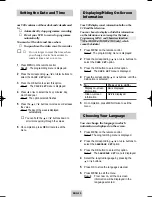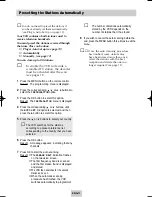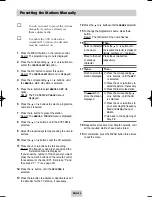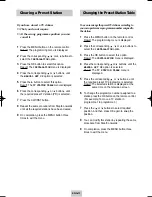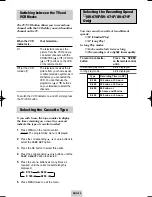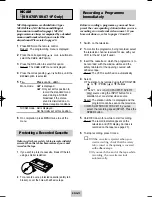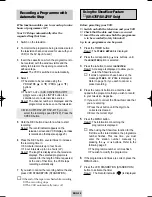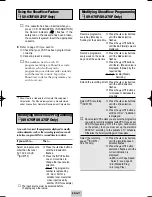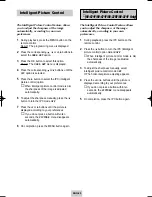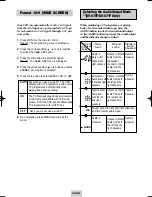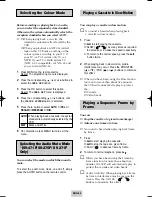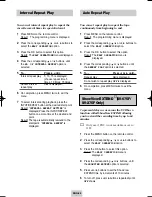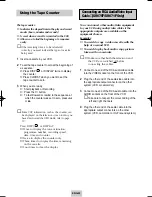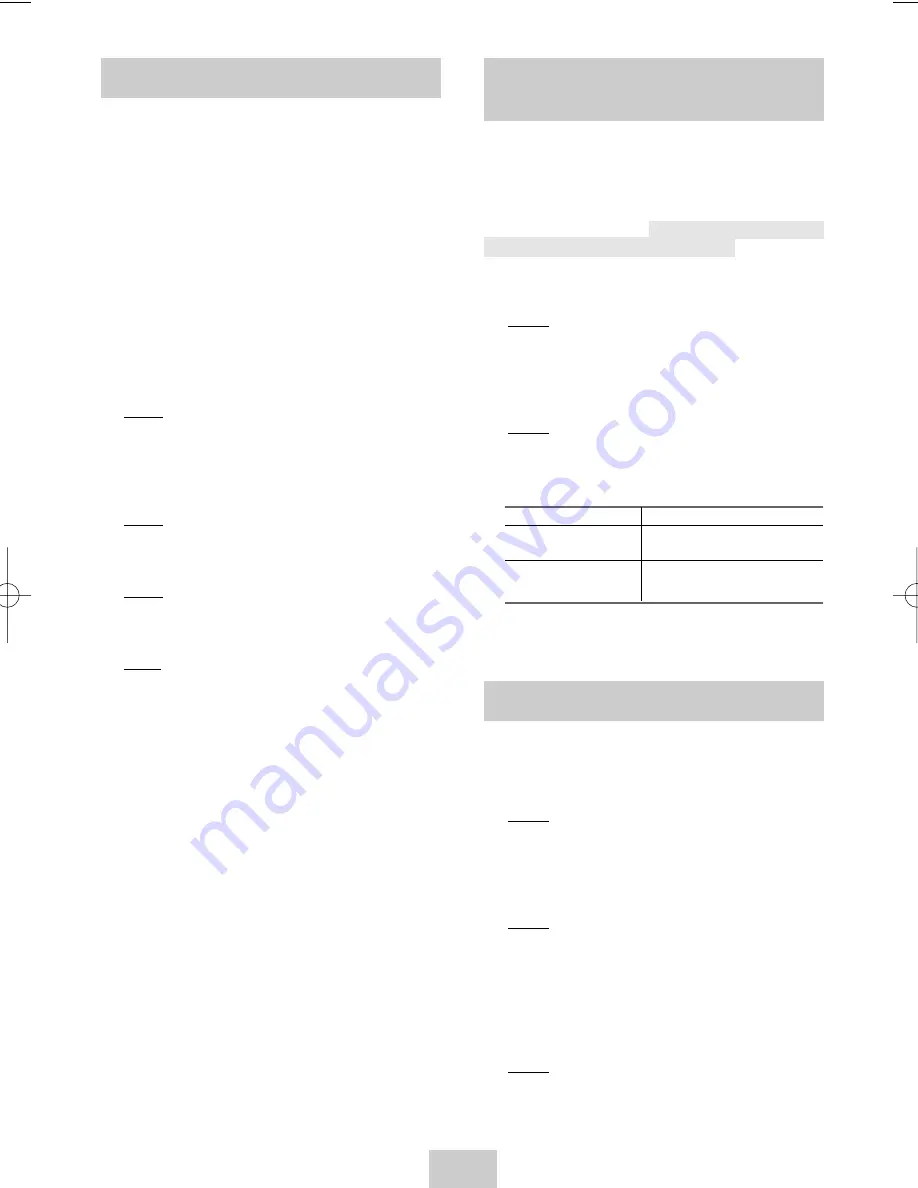
ENG-10
our VCR contains a 24-hour clock and calendar used
to:
◆
Automatically stop programme recording
◆
Preset your VCR to record a programme
automatically
You must set the date and time when:
◆
You purchase the video cassette recorder
☛
◆
Do not forget to reset the time when
you change clocks from winter to
summer time and vice versa.
1
Press MENU on the remote control.
Result: The programming menu is displayed.
2
Press the corresponding
,
❷
or
➛
,
❿
buttons to
select the
CLOCK SET
option.
3
Press the OK button to select this option.
Result: The
CLOCK SET
menu is displayed.
4
Press
➛
or
❿
to select the hour, minutes, day,
month and year.
Result: The option selected flashes.
5
Press the
or
❷
buttons to increase or decrease
the value.
Result: The day of the week is displayed
automatically.
➢
You can hold the
or
❷
buttons down to
scroll more quickly through the values.
6
On completion, press MENU twice to exit the
menu.
Setting the Date and Time
Your VCR displays most information both on the
VCR and the television.
You can choose to display or hide this information
on the television screen (except for the Index,
Programming MENU and Showview function
★
(SV-675GX/SV-475GX/SV-275GX only), which
cannot be hidden).
1
Press MENU on the remote control.
Result: The programming menu is displayed.
2
Press the corresponding
,
❷
or
➛
,
❿
buttons to
select the
USER SET
option.
3
Press the OK button to select this option.
Result: The
USER SET
menu is displayed.
4
Press the corresponding
or
❷
buttons, until the
OSD
option is selected.
5
To...
Press
➛
or
❿
, until...
Display on-screen
ON
is displayed.
information
Hide on-screen
OFF
is displayed.
information
6
On completion, press MENU twice to exit the
menu.
Displaying/Hiding On-Screen
Information
You can change the language in which
information is displayed on the screen.
1
Press MENU on the remote control.
Result: The programming menu is displayed.
2
Press the corresponding
,
❷
or
➛
,
❿
buttons to
select the
LANGUAGE SET
option.
3
Press the OK button to select this option.
Result: The
LANGUAGE SET
menu is displayed.
4
Select the required language by pressing the
or
❷
buttons.
5
Press OK to store the language selected.
6
Press MENU to exit the menu.
Result:
From now on, all the on-screen
information will be displayed in the
language selected.
Choosing Your Language
02119C SV-675F/XEB-ENG 3/15/04 10:46 AM Page 10