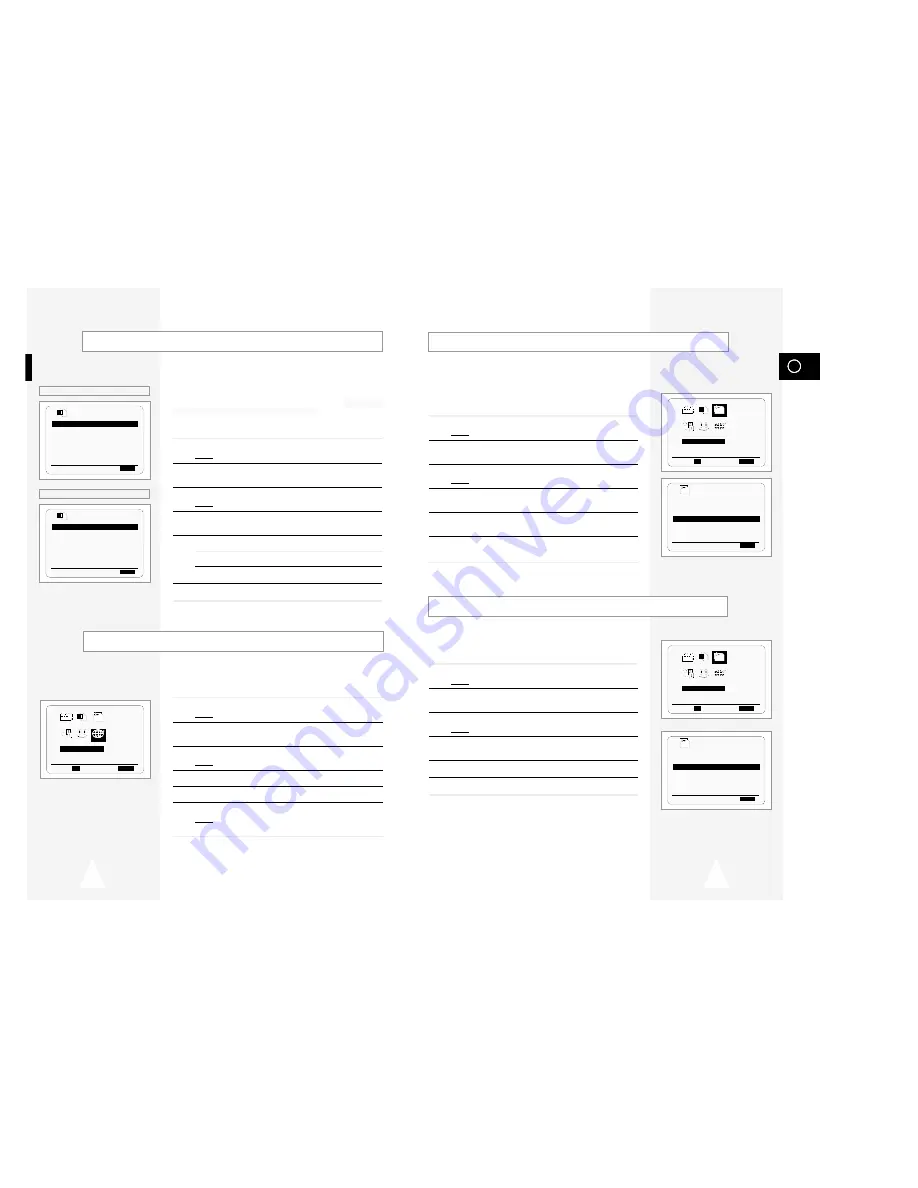
GB
17
16
Your VCR output channel may need to be changed if the pictures
suffer from interference or if your TV cannot find the pictures.
Also, you can change the VCR output channel to adjust the
frequency in which information is displayed on the screen.
1
Press MENU on the remote control.
Result:
The programming menu is displayed.
2
Press the corresponding
"
,
❷
or
➛
,
❿
buttons to select the
INSTALLATION
option.
3
Press the OK button to select this option.
Result:
The
INSTALLATION
menu is displayed.
4
Press the corresponding
"
or
❷
buttons, until the
VCR OUTPUT
CH
option is selected.
5
Select the required output channel (CH21~CH69) by pressing the
➛
or
❿
buttons.
6
On completion, press MENU twice to exit the menu.
Then tune your television again (see page 14).
You can choose the sound mode (B/G or D/K) according to the TV
set connected to your VCR.
1
Press MENU on the remote control.
Result:
The programming menu is displayed.
2
Press the corresponding
"
,
❷
or
➛
,
❿
buttons to select the
INSTALLATION
option.
3
Press the OK button to select this option.
Result:
The
INSTALLATION
menu is displayed.
4
Press the corresponding
"
or
❷
buttons, until the
TV SYSTEM
option is selected.
5
Press the
❿
button to select G or K.
6
On completion, press MENU twice to exit the menu.
Selecting the RF OUT Sound Mode (B/G-D/K)
Setting the VCR Output Channel
Displaying/Hiding On-Screen Information
Choosing Your Language
You can change the language in which information is displayed on
the screen.
1
Press MENU on the remote control.
Result:
The programming menu is displayed.
2
Press the corresponding
"
,
❷
or
➛
,
❿
buttons to select the
LANGUAGE SET
option.
3
Press the OK button to select this option.
Result:
The
LANGUAGE SET
menu is displayed.
4
Select the required language by pressing the
"
or
❷
buttons.
5
Press OK to store the language selected.
6
Press MENU to exit the menu.
Result:
From now on, all the on-screen information will be
displayed in the language selected.
Your VCR displays most information both on the VCR and the
television.
You can choose to display or hide this information on the television
screen (except for the Index, Programming MENU and Showview
function
★
(SV-645X/SV-445G/SV-245G only), which cannot be
hidden).
1
Press MENU on the remote control.
Result:
The programming menu is displayed.
2
Press the corresponding
"
,
❷
or
➛
,
❿
buttons to select the
USER SET
option.
3
Press the OK button to select this option.
Result:
The
USER SET
menu is displayed.
4
Press the corresponding
"
or
❷
buttons, until the
OSD
option is
selected.
5
To...
Press
➛
or
❿
, until...
Display on-screen information
ON
is displayed.
Hide on-screen information
OFF
is displayed.
6
On completion, press MENU twice to exit the menu.
★
(SV-645X/SV-641X)
OPTIONS
OSD
:ON
TAPE SELECT
:E180
COLOUR SYSTEM :AUTO
FORMAT 16:9 :AUTO
NICAM :ON
ECO. MODE :OFF
IPC :ON
"
❷
❿
END:
MENU
★
(SV-445G/SV-441G/SV-245G/SV-241G)
OPTIONS
OSD
:ON
TAPE SELECT
:E180
COLOUR SYSTEM :AUTO
FORMAT 16:9 :AUTO
ECO. MODE :OFF
IPC :ON
"
❷
❿
END:
MENU
LANGUAGE SET
PROG OPTIONS INSTALL
CLOCK BONUS LANG
"
❷!!
➛❿!!
OK
END:
MENU
LANG
INSTALLATION
PROG OPTIONS INSTALL
CLOCK BONUS LANG
INSTALL
"
❷!!
➛❿!!
OK
END:
MENU
INSTALL
AUTO SET UP
MANUAL SET UP
TV SYSTEM :K
VCR OUTPUT CH :CH36
"
❷
❿
END:
MENU
INSTALLATION
PROG OPTIONS INSTALL
CLOCK BONUS LANG
INSTALL
"
❷!!
➛❿!!
OK
END:
MENU
INSTALL
AUTO SET UP
MANUAL SET UP
TV SYSTEM :K
VCR OUTPUT CH :CH36
"
❷
❿
END:
MENU











































