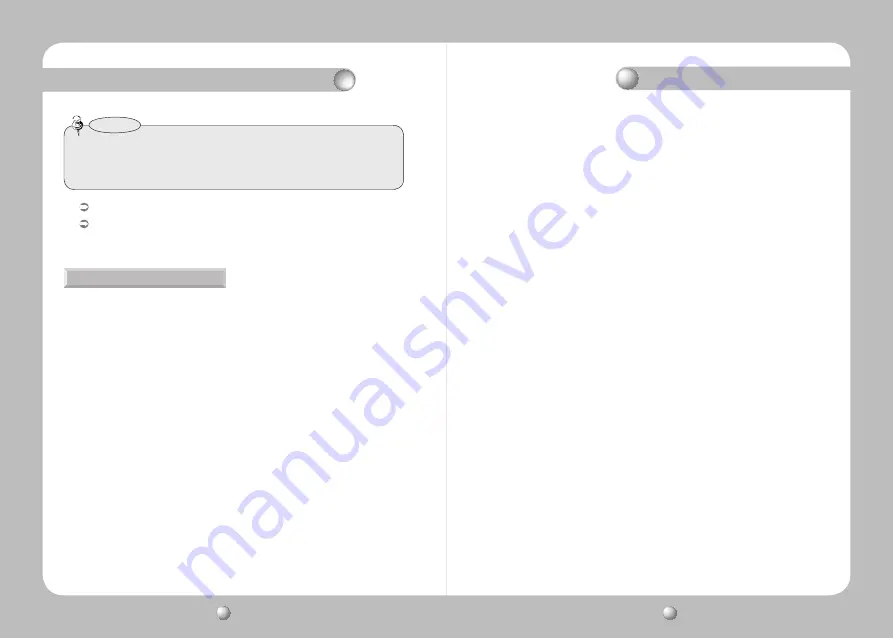
COLOR DOME CAMERA
User Guide
34
COLOR DOME CAMERA
User Guide
35
Operating Your Camera
Select a desired EXIT mode using the Function Setup switch depending on the camera
purpose.
- SAVE
: Save the current settings and exit the MAIN SETUP menu.
- NOT SAVE : Do not save the current settings and exit the MAIN SETUP menu.
- RESET
: Resets the camera settings to the factory defaults. Communication,
Language and Monitor settings are not initialized.
EXIT
LANGUAGE : You can select the menu language according to your requirements.
RETURN : Select this to save the SPECIAL menu settings and return to the MAIN
SETUP menu.
• As below, the names of protocol have been changed.
- STW(SPD)
→
SAMSUNG-T
- SEC
→
SAMSUNG-E
Notes
If you have trouble operating your camera, refer to the following table.
If the guidelines do not enable you to solve the problem, contact an authorized technician.
●
Nothing appears on the screen.
▶
Check that the power cord and line connection between the camera and monitor are
properly connected.
▶
Check that you have properly connected UTP cable or BNC cable to the camera.
▶
Check the pin arrangement for the UTP cable. (TIA/EIA-568B)
●
The image on the screen is dim.
▶
Is lens stained with dirt? Clean your lens with soft, clean cloth.
▶
Set the monitor to the proper condition.
▶
If the camera is exposed to very strong light, change the camera position.
●
The image on the screen is dark.
▶
Adjust the contrast feature of the monitor.
▶
If you have an intermediate device, set the 75
Ω
/ Hi-z properly.
●
The camera is not working properly, and the surface of the camera is hot.
▶
Check that you have properly connected the camera to an appropriate power source.
●
The SENS-UP function does not work.
▶
Check that AGC of EXPOSURE SETUP menu is ‘OFF’.
▶
Check that SHUTTER of EXPOSURE SETUP menu is ‘A.FLK’ or ‘MANUAL’.
●
The Motion Detection function does not work.
▶
Check that MOTION DET of SPECIAL SETUP menu is ‘OFF’.
●
Color is not correct.
▶
Check the setting of WHITE BAL SETUP menu.
●
The screen flickers continually.
▶
Ensure the camera is not pointing towards the sun.
●
When coaxial communication is not available.
▶
Make sure that the camera and monitor are installed within the recommended distance.
▶
Use the video amplifier equivalent to coaxitron if the recommended installation distance is exceeded.
●
Picture is distorted.
▶
Check the length of the UTP cable (900m(3000ft) or less).
●
The camera does not work, and the video feed from the camera is not being
received.
▶
Check the Power Supply to see whether the connection status and pin arrangement for
the camera's UTP cable and the Camera Input UTP cable are normal.
Troubleshooting




































