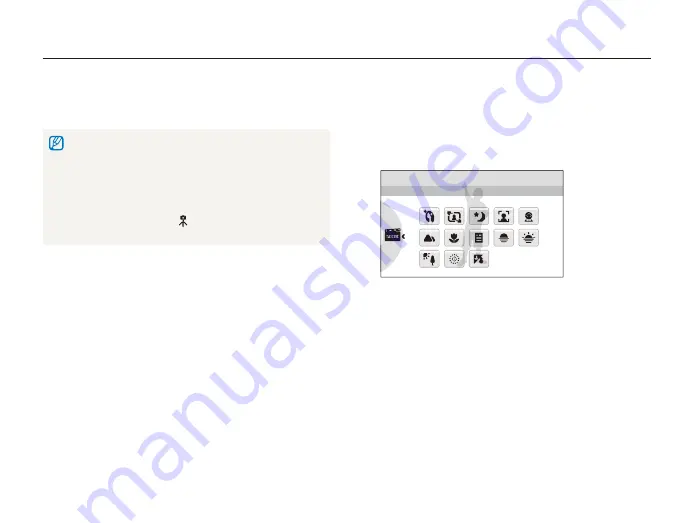
Extended functions
30
Shooting modes
Using the Scene mode
Take a photo with options preset for a specific scene.
In Shooting mode, select
1
a
s
.
Select a scene.
2
Scene
This mode allows you to choose an appropriate scene for
a variety of situations.
For the
t
Beauty Shot mode, see “Using the Beauty Shot
mode” on page 31.
For the
t
Frame Guide mode, see “Using the frame guide” on
page 32.
For the
t
Night mode, see “Adjusting the exposure in the Night
mode” on page 32.
Align your subject in the frame and half-press [
3
Shutter
]
to focus.
Press [
4
Shutter
] to take the photo.
Half-press [
3
Shutter
] to focus.
Press [
4
Shutter
] to take the photo.
If the camera does not recognize a proper scene mode,
t
S
will not
change and the default settings will be used.
Even if there is a face detected, the camera may not select a portrait
t
mode depending on the subject's position or lighting.
The camera may not select the correct scene depending on shooting
t
environments, such as camera shake, lighting and distance to the
subject.
Even if you use a tripod, the
t
mode may not be detected depending
on the subject's movement.
















































