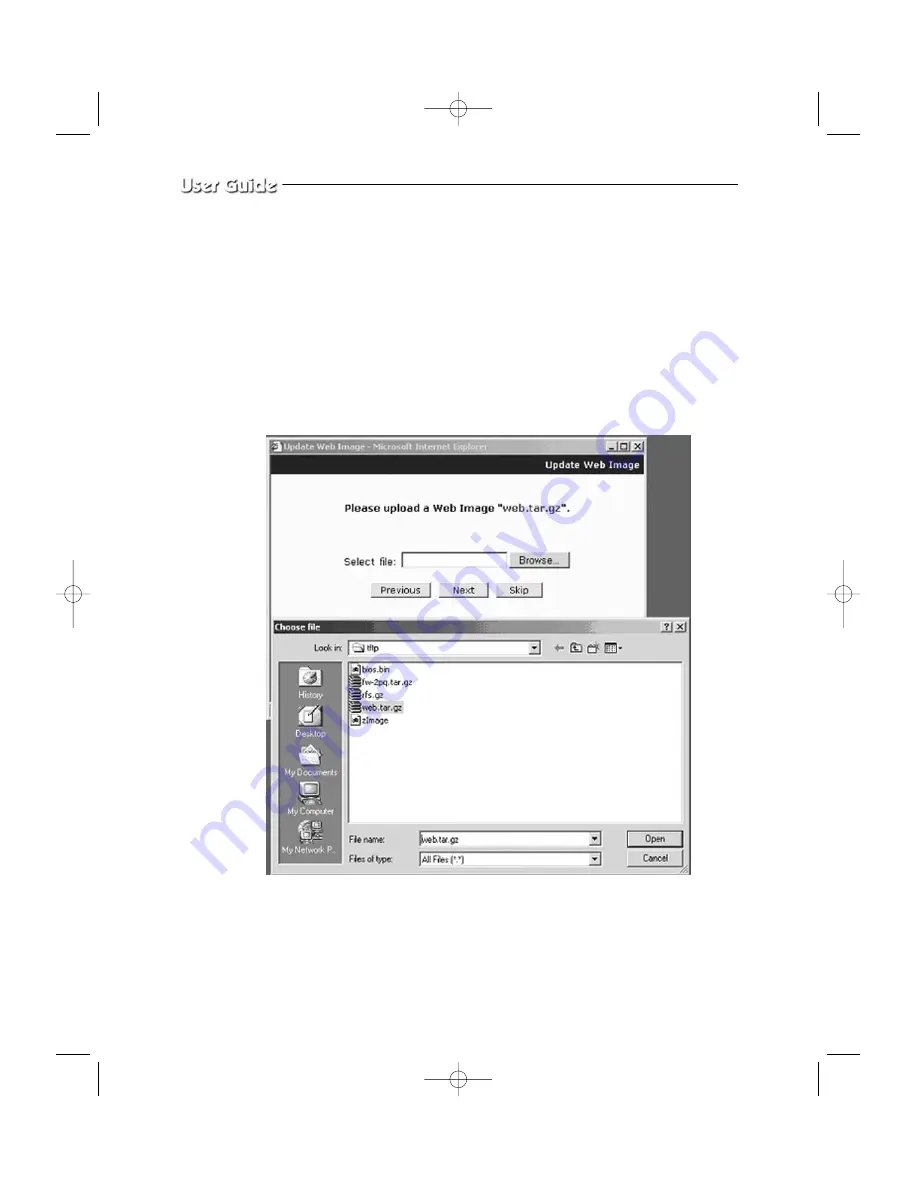
Eng-82
Click “Skip” button to move to the next stage without kernel Image’s update.
Click “Next” button and a window will appear to check the name and size of the file.
Click “Previous” button to go back to the previous stage.
Click the next button to execute update of the program and move to the next stage.
Click the cancel button to stop the update process.
8. In the next stage, a pop-up window will appear for the file searching process for the
System Image Update. Choose “web.tar.gz” in the browse.
Содержание SSC17WEB
Страница 1: ...B W DUAL QUAD NETWORK OBSERVATION SYSTEM SSC17WEB User Guide ...
Страница 39: ...Eng 39 6 When you enter properly a window appears as shown below ...
Страница 51: ...Eng 51 Type in the phrase you added in Description Then press the OK button Select Print and press OK ...
Страница 97: ...Eng 97 Total System Configuration ...
















































