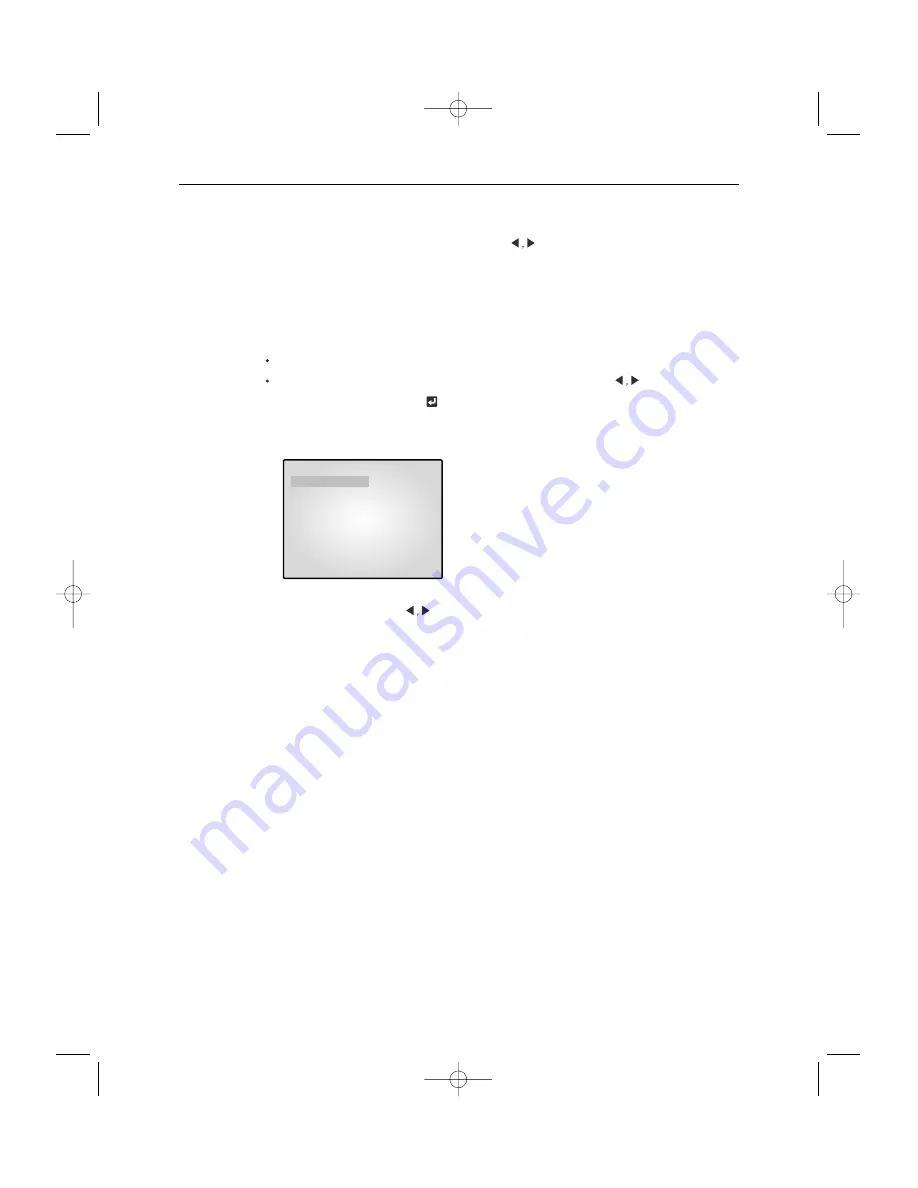
Eng-27
If the time is set for each camera channel by pressing
KEY, each camera picture will be
displayed for the set time and switched to the next picture automatically.
3-3) DISPLAY MENU function setting
Function:
Allows users to select the color and ON/OFF of borderline at QUAD DISPLAY.
Setting method:
Move to #3. DISPLAY SETTING MENU by pressing
KEY at
SETUP MENU, then press the KEY to display the OSD as shown in the figure below.
(The figure shows the initial setting status.)
Move to each item by pressing KEY, and change the set value.
1) BORDER item determines whether or not boarder line is displayed at QUAD DISPLAY MODE.
(ON: Displays the boarder line, OFF: Does not display the boarder line)
2) BORDER COLOR item sets boarder line color among three colors: Black, White, Gray.
3) PIP POSITION item sets the location of sub picture at PIP DISPLAY. (T-LEFT: Upper part of left
side, T-RIGHT: Upper part of right side, B-LEFT: Lower part of left side, B-RIGHT: Lower part of
right side)
4) NETWORK STATUS determines the display of [S], [D], [P] displayed at the left of top on the
screen according to status of NETWORK.
Refer to 3-6) NETWORK SETTING function and setting method for the respective detailed status.
(ON: Displays the NETWORK STATUS, OFF: Does not display the NETWORK STATUS)
06/01/03
13:14:00
BORDER
ON
BORDER COLOR
GRAY
PIP POSITION
B-RIGHT
NETWORK STATUS
ON/OFF
DISPLAY
SETTING
Содержание SSC17WEB
Страница 1: ...B W DUAL QUAD NETWORK OBSERVATION SYSTEM SSC17WEB User Guide ...
Страница 39: ...Eng 39 6 When you enter properly a window appears as shown below ...
Страница 51: ...Eng 51 Type in the phrase you added in Description Then press the OK button Select Print and press OK ...
Страница 97: ...Eng 97 Total System Configuration ...
















































