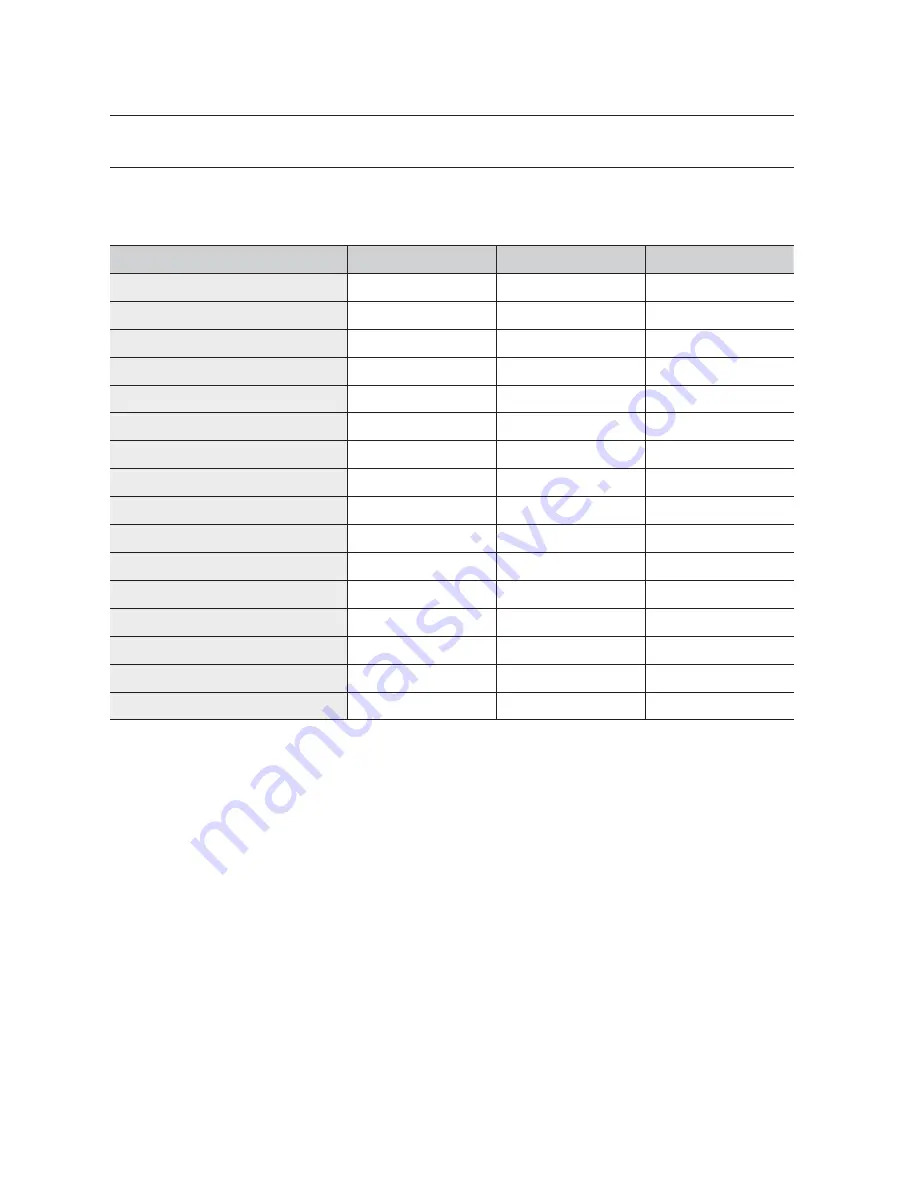
28_
MENU setup
MENU setup
OPERATOR LEVEL
There are 3 levels of user, who can be registered as a user, including Admin. / Manager / Operator.
Admin is the highest level. The range and limit to the usage of various setup menu and system function depends on the
user's level.
Admin.
Manager
Operator
Camera Setup
O
X
X
DVR Setup
O
X
X
PTZ Control in DVR Mode
O
O
X
Preset Save
O
X
X
Preset Delete
O
O
X
Save Camera Title
O
O
X
MENU Button
O
X
X
Save Connect Information
O
X
X
Save Connected Monitor
O
O
X
Move Jog/Shuttle
O
O
X
Move Joystick
O
O
X
DVR Search
O
O
X
DVR Search (including PLAY Button)
O
O
X
Record On/Off
O
O
X
Select Camera/DVR
O
O
O
Camera Setup in DVR Mode
O
X
X




































