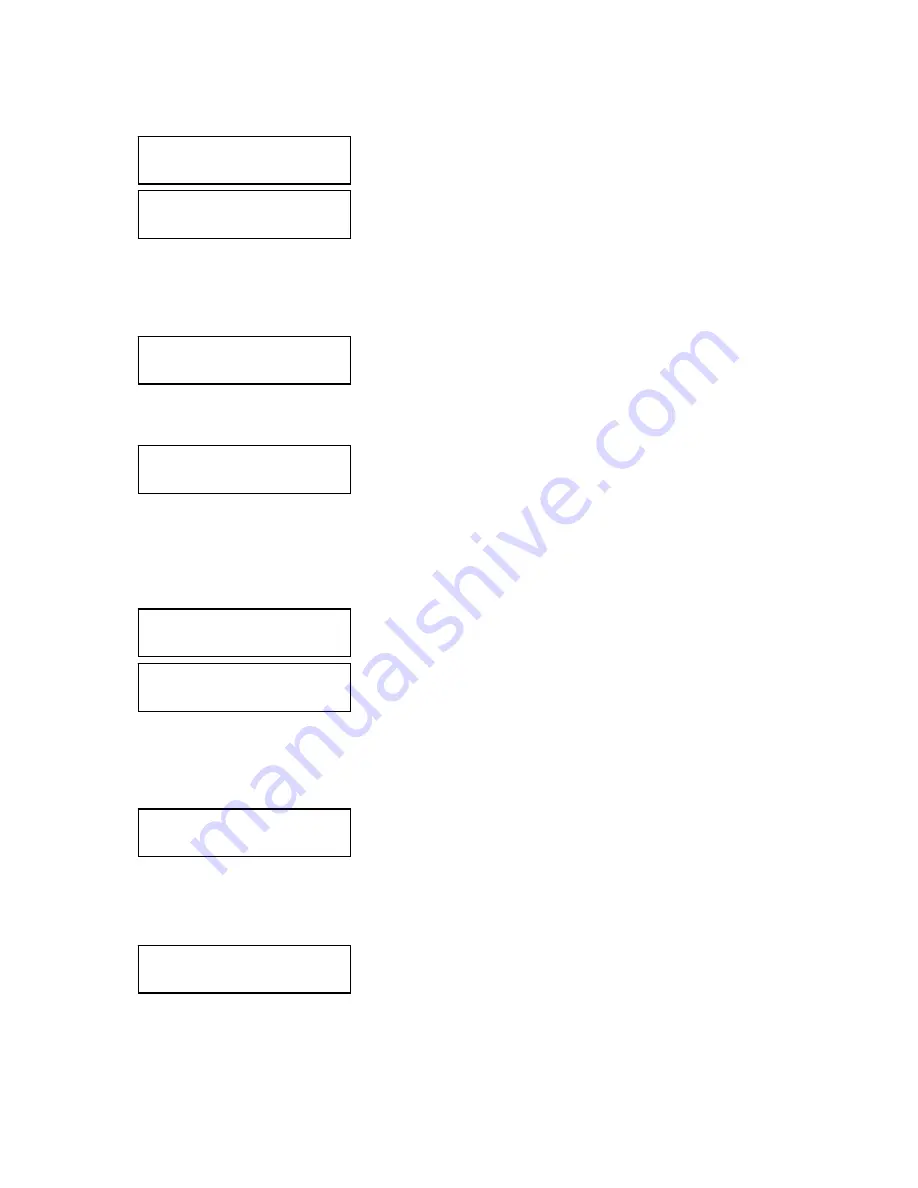
92
When selecting an HDD that is not available or connected, the following message appears.
5.5.2. Formatting All Internal HDDs
Under HDD Format, select 1. Internal HDD, and then press Enter.
2. Select All HDD, and then press Enter.
Upon pressing Enter, the following messages appear while all internal HDDs are being
formatted. To move back to the previous phase, press ESC. To cancel formatting and move
back to the main screen, hold down ESC for 2 seconds or longer.
5.5.3. Formatting a Single External HDD
Under HDD Format, select 2. External HDD, and then press Enter.
Use
∧
and
∨
to select the number for the external HDD bay containing the HDD to format,
then press Enter.
Check HDD to format
Please Try Again!
Internal HDD[1]
is empty!!
1. Individual HDD
2. All HDD in Bay[1]
Bay Number to format
External Bay? [1]
HDD Format
[DONE]
Formatting HDD
is in Progress...
Format All HDD?
Yes: Enter No: Esc
1. Individual HDD
2. All Internal HDD
Содержание SRN-6450
Страница 1: ...32 CHANNEL 64 CHANNEL NVR User Manual SRN 6450 3250 SNR 6400 3200 ...
Страница 101: ...99 Product Dimensions ...






























