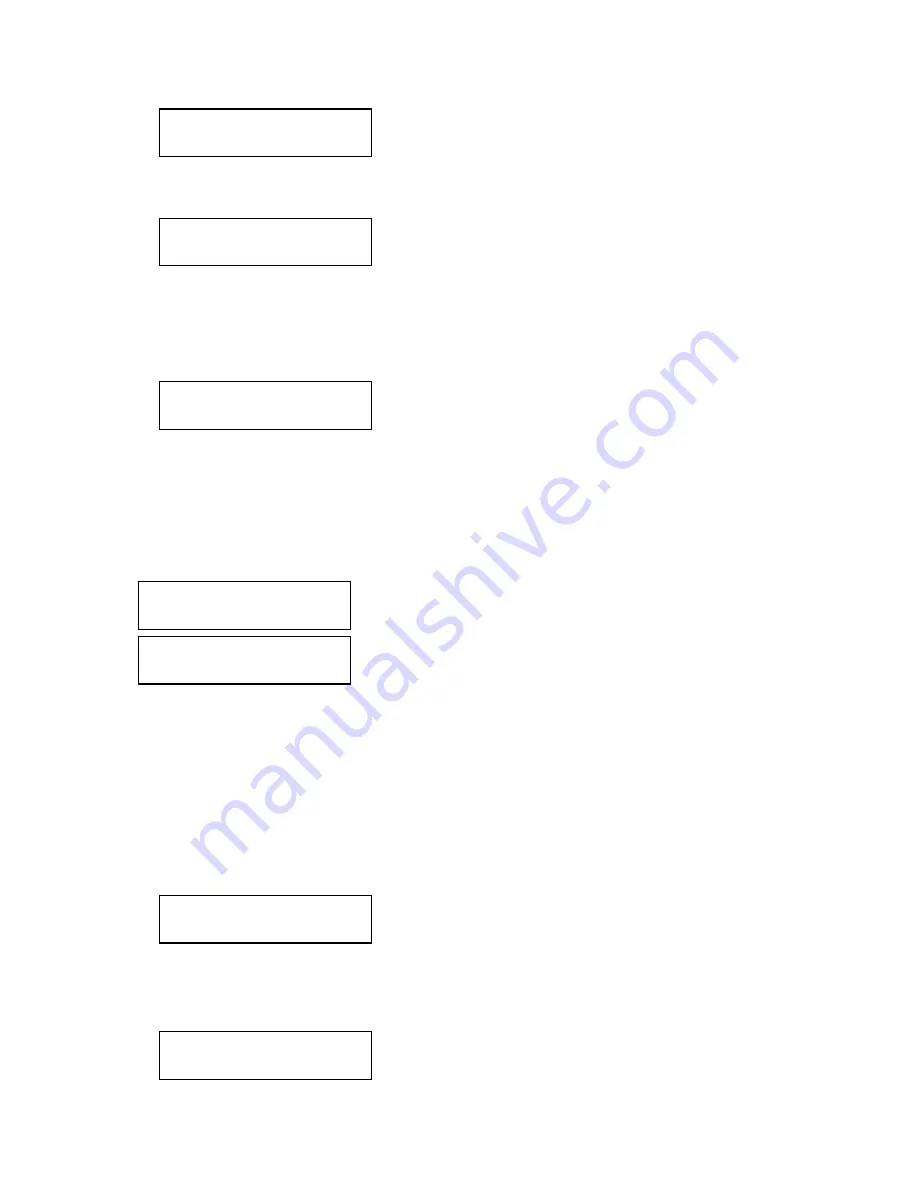
85
Repeat the steps to enter the login ID and password of the new DDNS server.
Pressing Enter moves to the next screen, as the new DDNS settings are being saved. To
move back to the previous phase, press ESC. To cancel the new settings and move back to
the main screen, hold down ESC for 2 seconds or longer.
5.2.2. Source Ethernet Port Setup
The Source Ethernet Port is used for communication between the product and cameras.
Under Network Setup, select 2. Source Ethernet Port, and then press ENTER.
Use one of the first 3 options to set an IP address for the Source Ethernet Port. For detailed
instructions on the port setup, please refer to Static IP, DHCP Client, and PPPoE setups under
"5.2.1. Monitor Ethernet Port Setup”
Selecting menu item 4 lets you use the DHCP Server option.
DHCP Server Setup
Press
∧
and
∨
to select 4. Use DHCP (Server), and then press Enter.
Press the
∧
,
∨
buttons to select numbers (0~9), space, and period (.); use < and > to
move between characters.
IP Range: from
0
IP Range: to
0
3. Use PPPoE
4. Use DHCP (Server)
1. Use Static IP
2. Use DHCP (Client)
DDNS Server Setup
[DONE]
Confirm DDNS Setup?
Enter: Yes Esc: No
Password
a
Содержание SRN-6450
Страница 1: ...32 CHANNEL 64 CHANNEL NVR User Manual SRN 6450 3250 SNR 6400 3200 ...
Страница 101: ...99 Product Dimensions ...






























