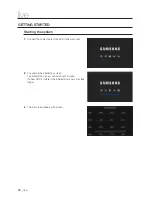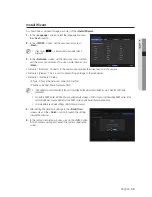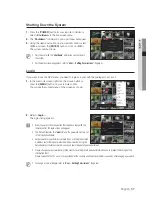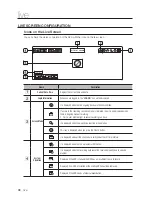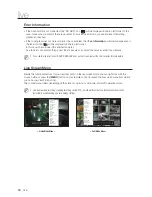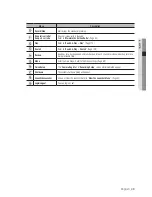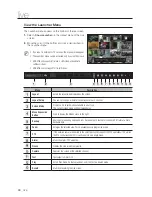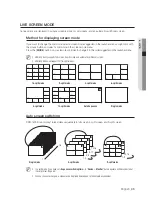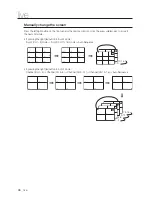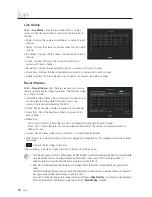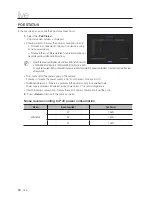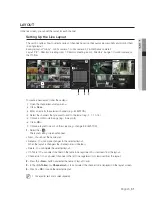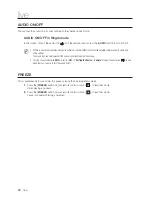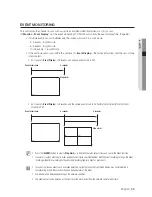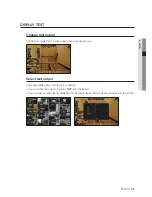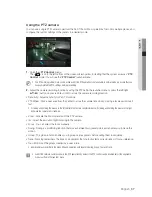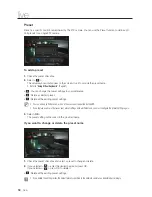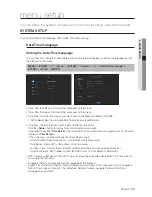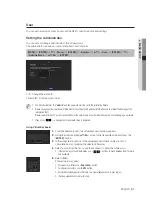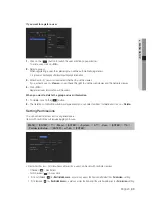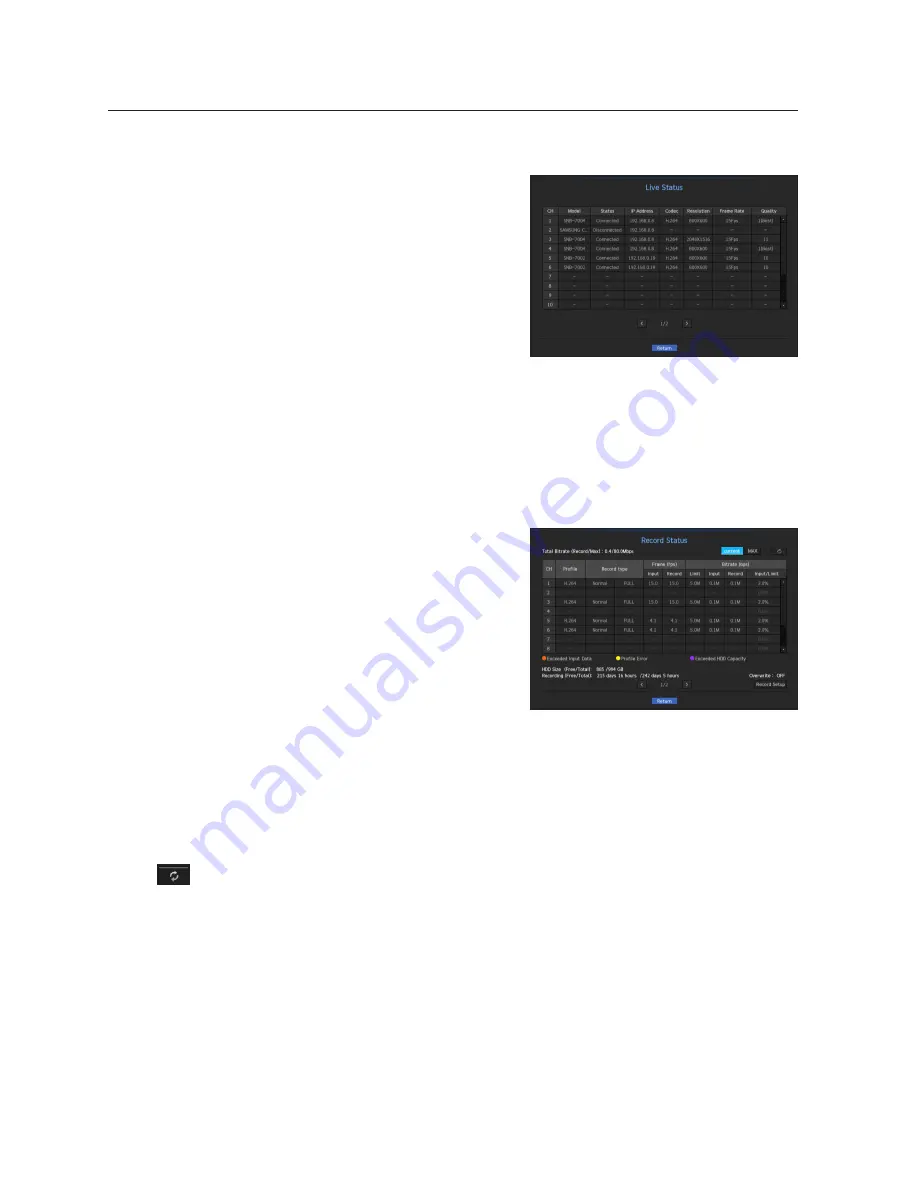
48_
live
live
Live Status
Select <
Live Status
> from the live screen menu to display
status and transfer information of connected camera to each
channel.
•
Model : Displays the camera model name connected to each
channel.
•
Status : Displays the status of camera connection set to each
channel.
•
IP Address : Displays the IP address of a camera set to each
channel.
•
Codec : Displays the live profile codec information for a
camera set to each channel.
•
Resolution : Displays the live profile resolution of a camera set to each channel.
•
Frame Rate : Displays the live profile transmission rate for a camera set to each channel.
•
Quality : Displays the live profile transmission quality of a camera set to each channel.
record Status
Select <
record Status
> from the live screen menu to display
camera profile, input/recording frame rates, input/limit/recording
bps of each channel.
•
Total Bitrate (Record/Max) : Record bitrate shows the amount
of actual data recording while Total bitrate shows the
maximum data transfer allowed by the NVR.
•
Profile : Shows the video profile configured to each channel.
•
Frame (fps) : Show the input/record frames per second for
each channel.
•
Bitrate (bps)
- Limit / Input / Record : Shows the amount of limit/input/recording data for each channel.
- Input / Limit : Shows the data ratio of actual data transferred from the camera and allowed maximum
defined by user.
•
current : Shows the recording status information of currently transferred data.
•
MAX : Shows recording information of the most biggest recording data out of configured standard and event
recordings.
•
: Reloads the recording information.
•
Record Setup : The menu screen will switch to the record setting screen.
M
`
The warning message on the list's bottom means the NVR replaced the selected recording profile with other available profile,
since the selected one does not produce video data which prohibits screen saving. If the screen displays video, it
automatically resets to the selected profile and its name turns to yellow in the list.
`
If Key Frame recording exceeds the allowed data amount specified by limit bitrate, a popup alert and icon appear on the
screen.
The limited recording alert popup does not repeat after displaying once unless camera or recording settings are changed; it
may appear again if settings were changed to notify such status.
If you want to set the alert popup not to appear, change your setting of <
Setup Warnings
> not to display a message popup.
For further information on bitrate limit of recording data, refer to “
Record Setting
”. (Page 90)