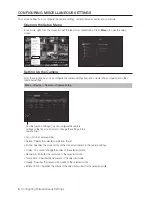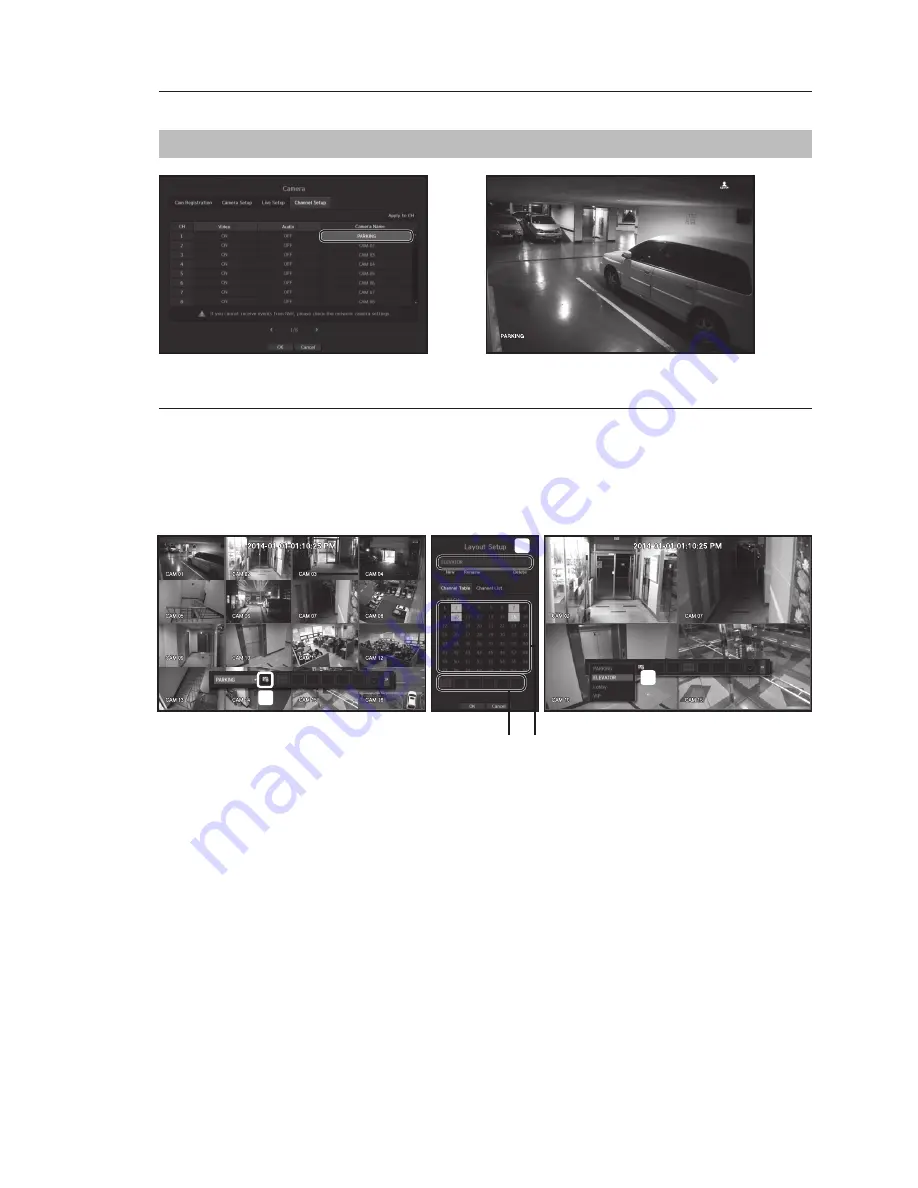
English
_7
setting up a Channel
From the channel setup menu, you can change the camera name shown in live mode.
Menu
;
device
;
Camera
;
Channel setup
setting up the live layout
This section outlines how to select a series of channels based on their purpose/accessibility and monitor them
in a single layout.
Example) Layout "Lobby" - Lobby camera 1, Lobby camera 2, Front entrance camera 2
Layout "VIP" - Directors' meeting room 1, Directors' meeting room 2, Directors' lounge 1, Corridor camera on
the 7th floor
To create a new layout, follow these steps:
a
Open the channel layout setup menu.
b
Select the channels that you want to add to the layout (e.g., 2, 7, 10, 15).
c
Enter a name for the selected channels (e.g., ELEVATOR).
d
Choose a split mode to apply (e.g., 4-way split).
e
Choose a layout to view it on the screen (e.g., change to ELEVATOR).
e
a
b
d
c