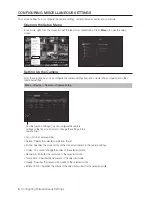4_
Getting Started
GEttinG startEd
To perform the Easy Setup procedure, register your camera, and configure the recording settings, follow these steps
when you start the product for the first time.
1. Easy setup
;
2. register the Camera
;
3. Configure the recording
The <
Easy setup
> screen appears after the initial screen when you start the product.
M
`
Before you start the product, you must connect the product to a hard disk drive, NVR, and network camera. (see pages
12-20 of the User Manual)
1. Easy setup
Easy Setup allows you to set the language, ID/password, network, and date/time of the product.
To perform the Easy Setup process, follow these steps.
1.
Choose your language, and then click <
next
> to go to the next step.
2.
Enter a <
Password
>, and then click <
next
> to go to the next step.
M
`
Your password must be more than 8 characters and include numbers and letters.
3.
Configure the network connection
You must specify the network connection method and environment. To use a simple intranet, click <
next
>.
• Network 1 (Camera), Network 2 (Camera) : Connects to the camera and receives the video feed from the
camera
• Network 3 (Viewer) : Transmits the video feed to a web viewer.
• Network 4 (iSCSI) : Connects to an external iSCSI.
• Network 1 (Camera) / Network 2 (Camera) / Network 3 (Viewer) / Network 4 (iSCSI) Setup
- IP Type : Choose the network connection method.
- IP Address, Subnet Mask, Gateway, DNS
• Transfer Bandwidth (Network3) : Specifies the maximum data size when transmitting to a web viewer.
M
`
For more information on the network connection settings, see the User Manual.
4.
Configure the date and time, and then click <
next
> to open the camera registration pop-up window.