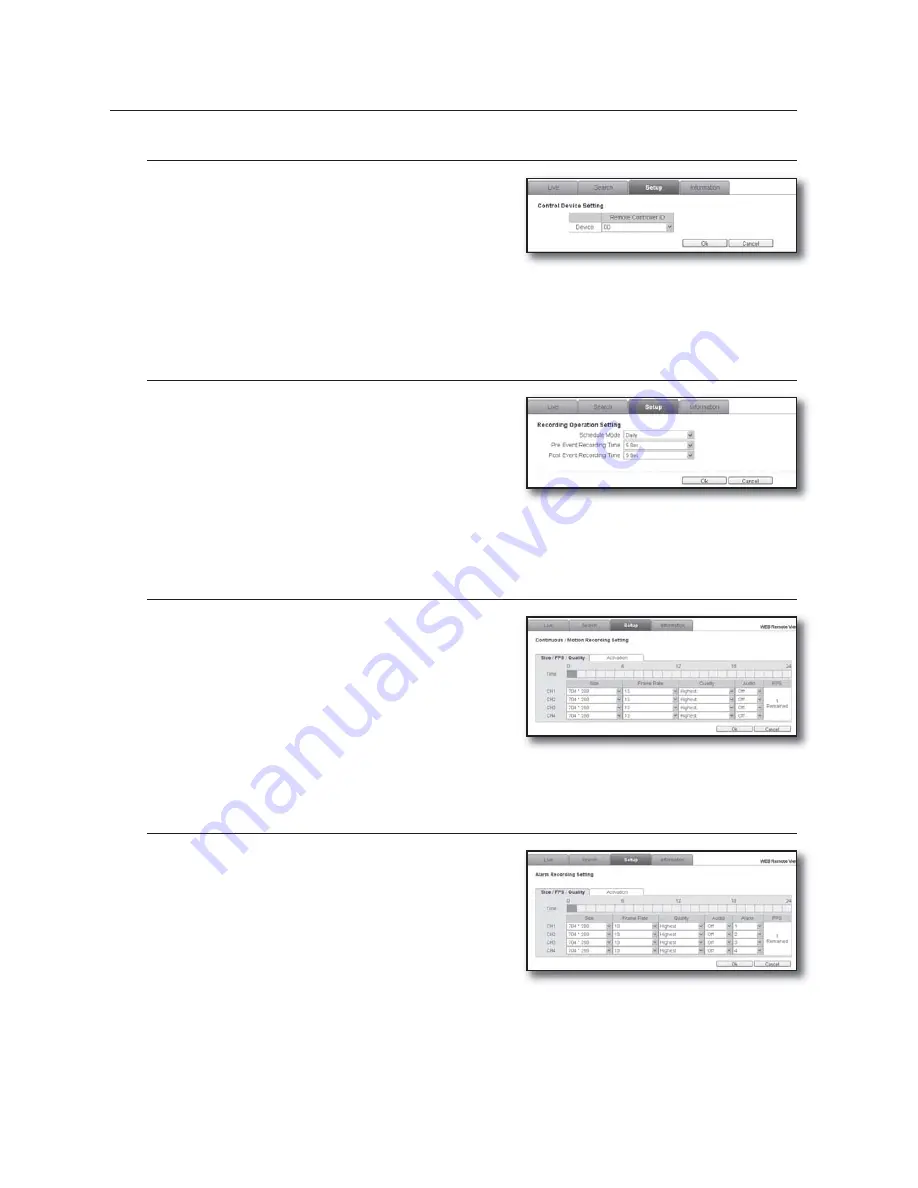
64_
web viewer
web viewer
Control Device Setting
From the left menu tree, select <
System
>.
Click <
Remote Controller
>.
Make your changes as necessary in details.
For more information, refer to “
REMOTE CONTROLLER
”.
(Page 26)
Click <
Ok
>.
Your changes will be saved.
Recording Operation Setting
From the left menu tree, select <
Record
>.
Click <
Operation
>.
Make your changes as necessary in details.
For more information, refer to “
RECORDING OPERATION
”.
(Page 45)
Click <
Ok
>.
Your changes will be saved.
Continuous/Motion Recording Setting
From the left menu tree, select <
Record
>.
Click <
Continuous/Motion
>.
Make your changes as necessary in details.
For more information, refer to “
CONTINUOUS/MOTION
RECORDING
”. (Page 46)
Click <
Ok
>.
Your changes will be saved.
Alarm Recording Setting
From the left menu tree, select <
Record
>.
Click <
Alarm
>.
Make your changes as necessary in details.
For more information, refer to “
ALARM RECORDING
”. (Page 47)
Click <
Ok
>.
Your changes will be saved.
1.
2.
3.
4.
1.
2.
3.
4.
1.
2.
3.
4.
1.
2.
3.
4.
Содержание SRD-450
Страница 1: ...4 CHANNEL DVR User Manual SRD 450 ...






























