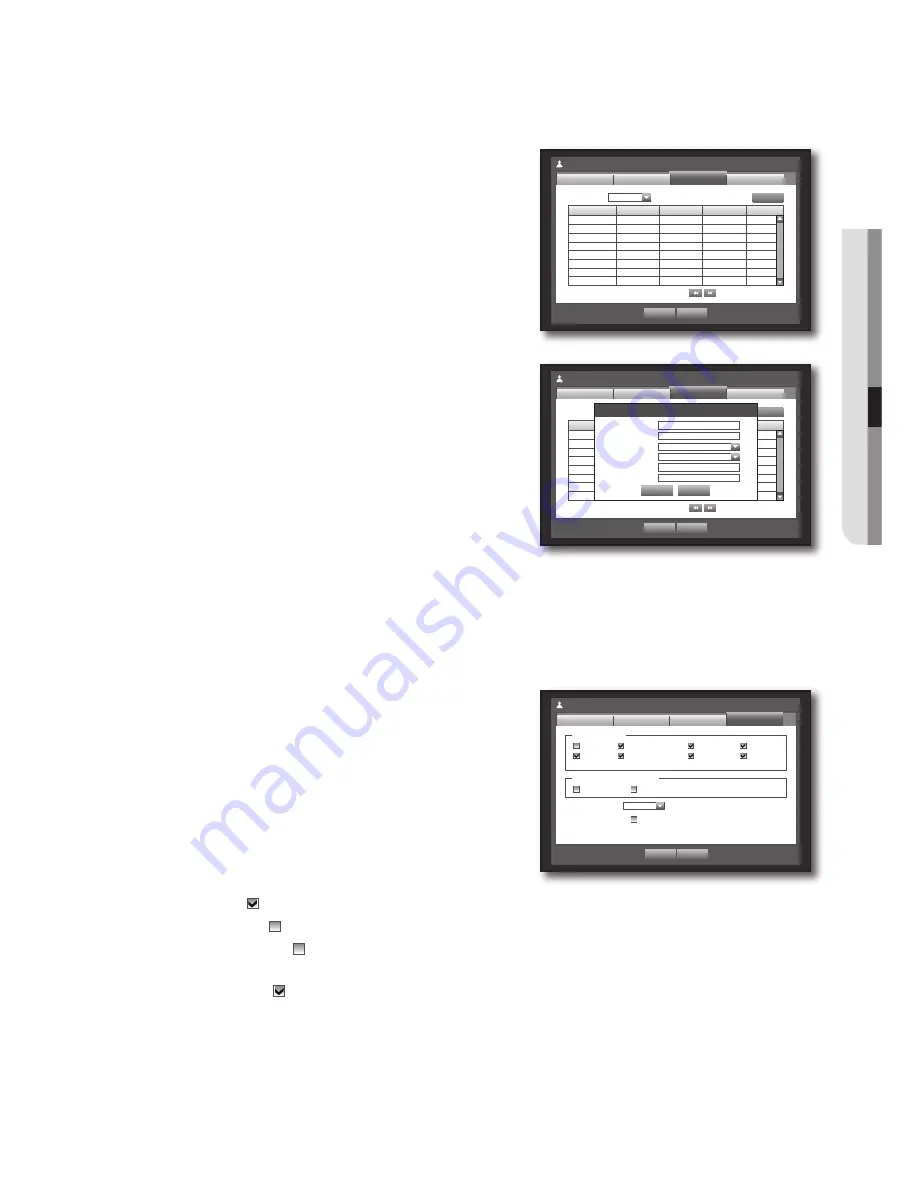
English
_41
!
using the dvr
Setting the user
Users can be added only if a group was created in <
group
> menu.
Using the mouse may help easy setup.
Use the up/down buttons (
▲▼
) in <
system
> window to
move to <
permission management
>, and press
[
enter
] button.
Select <
user
>.
A window for Add User appears.
Use direction buttons (
▲▼_ +
) to select <
add
> from the
window.
A window for “
add user
” appears.
You can configure the Network Viewer settings including
name, ID, viewer, Select Group and password.
Result of the user setup appears in the <
user
> window.
To change the user property, use “
edit user
”.
The “
edit user
” window appears when you select a
desired item to be changed in the <
user
> window.
Viewer : If you select <
use
>, you will be given access to the
Web Viewer and Network Viewer.
Refer to “
Connecting Web Viewer
”. (Page 75)
For more information about use of Network Viewer, refer to the
Network Viewer's user guide. (Page 5)
When the user setup is done, press <
oK
>.
Setting permissions
You can set restricted access for all general users.
Items with restrictions will require logging in for use.
Using the mouse may help easy setup.
Use the up/down buttons (
▲▼
) in <
system
> window to
move to <
permission management
>, and press
[
enter
] button.
Select <
setup
>.
The Restricted Access, Restriction on Network Access,
Auto Log out, Manual Input of ID setup screen appear.
Use direction buttons (
▲▼_ +
) to move to a desired
item, and set the value.
Restricted Access : All menu items allowed for a user can
be set with restricted access.
- Checked ( ) : Restricted
- Not checked ( ) : Accessible
If it is not checked (
) in <
Restricted Access
>, any user can access the item no matter what the <
Group Authority
>
setting.
If it is checked (
) in <
Restricted Access
>, a user can access the item only if the user has permission in <
Group
Authority
> setting.
Restriction on Network Access : Restricts remote access from a <
restricted access
> network.
- All Network : Restricts all access instances via Network Viewer and Web Viewer.
- Web Viewer : Restricts access via the Web Viewer.
Auto Log out : A user will be automatically logged out if there is no operation on DVR for over set period of
time.
3.
4.
5.
~
`
`
6.
3.
4.
5.
~
`
`
~
~
Group
Name
ID
Viewer
Delete
Permission Management
User
Admin
OK
Cancel
Setup
Add
Group
Group
All Group
Previous/Next Page
Group
Name
ID
Viewer
Delete
Permission Management
User
Admin
OK
Cancel
Setup
Add
Group
Group
All Group
Previous/Next Page
Add User
OK
Cancel
Name
Kim
ID
ksh
Viewer
Not Used
Select Group
ABC
Password
********
Confirm
********
Permission Management
Setup
Admin
OK
Cancel
Group
Restricted Access
Live View
Backup
Record Lock
Search
PTZ
Remote Alarm Out
Shutdown
All
Auto Log out
3 min
Manual Input of ID
ON
User
Restriction on Network Access
All Network
Web Viewer
Содержание SRD-1610
Страница 11: ...English _11 overview 870 870D 1670 1670D 1 3 2 4 5 6 7 8 9 10 11 12 14 13 1 3 2 4 5 6 7 8 9 10 11 12 14 13 ...
Страница 106: ...106_ appendix appendix Product OVERView SRD 1670D USB ...
Страница 129: ......
Страница 130: ......






























