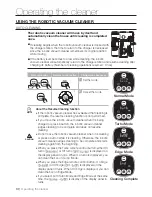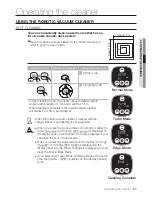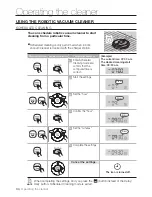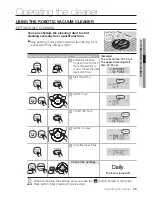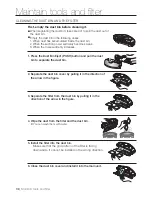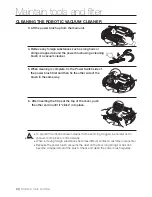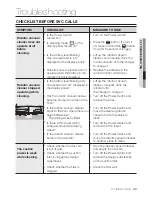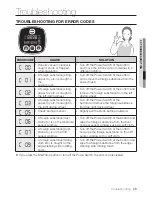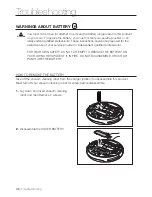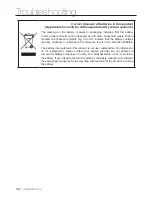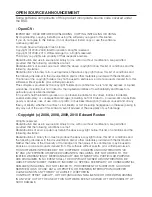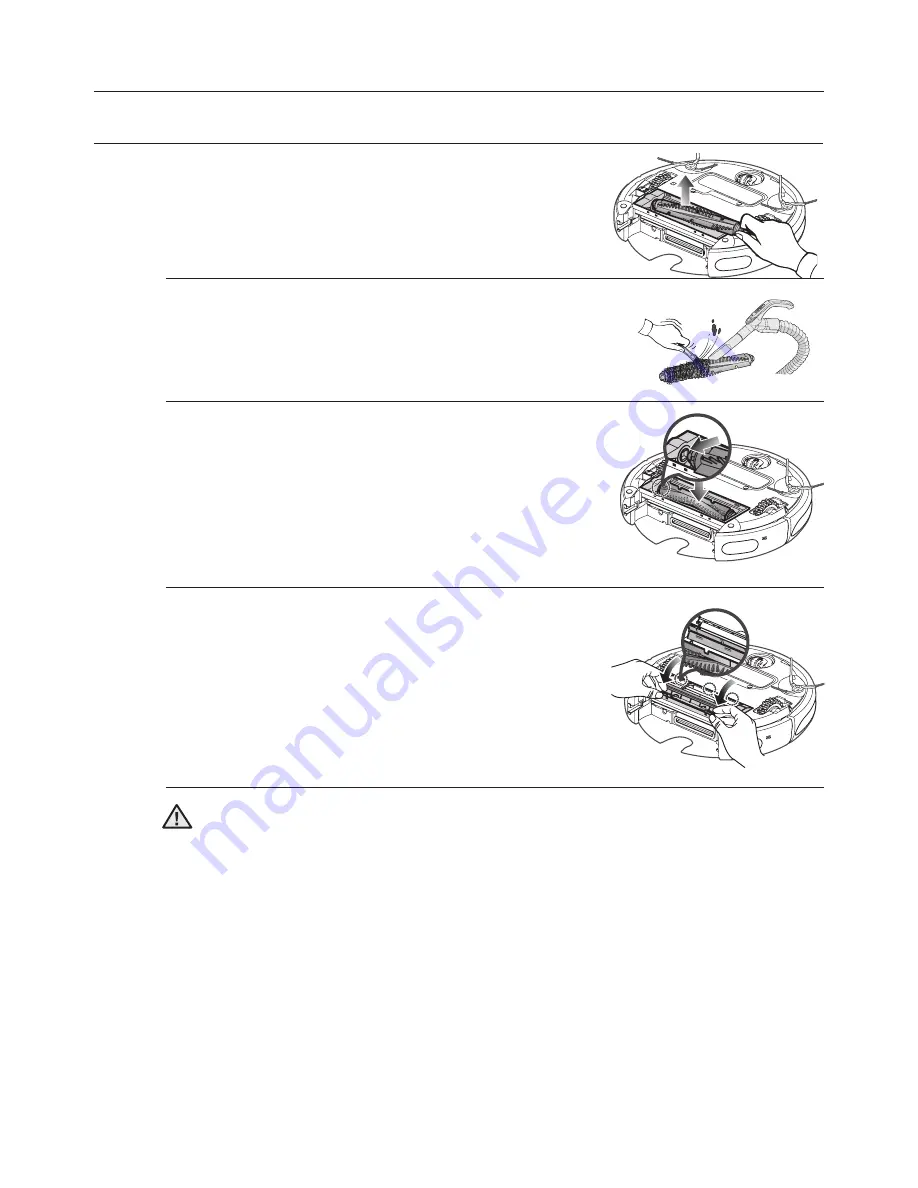
40_
Maintain tools and filter
Maintain tools and filter
CLEANING THE ROBOTIC VACUUM CLEANER
6. After inserting the 3 tips at the top of the cover, push
the other end in until it “clicks” into place.
CAUTION
●
To prevent the robotic vacuum cleaner from becoming clogged, be careful not to
vacuum tooth picks or cotton swabs.
●
When removing foreign substances becomes difficult, contact a customer care center.
●
Because the power brush vacuums the dust on the floor, long strings or hair can
become wrapped around the brush. Check and clean the power brush regularly.
3. Lift the power brush up from the main unit.
4. Remove any foreign substances such as long hairs or
strings wrapped around the power brush using a cleaning
brush or a vacuum cleaner.
5. When cleaning is complete, fix the Power Switch side of
the power brush first and then fix the other side of the
brush in the same way.
Содержание sr8894
Страница 52: ......