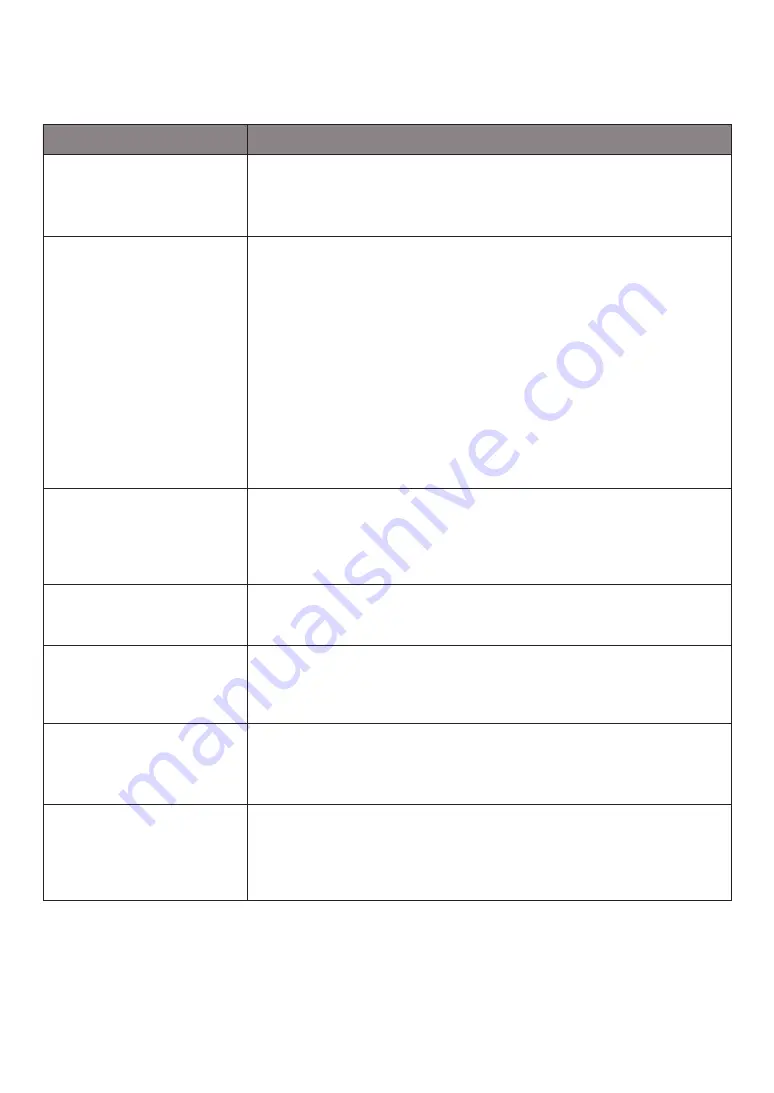
ENGLISH-
38
Troubleshooting
Symptom
Checklist
SmartThings App cannot be
installed.
f
SmartThings App operates on Android OS 6.0 or later, iOS 10 or later.
f
The supporting OS version for SmartThings App may change later.
f
For rooted smart devices, standard installation and use will not be
guaranteed.
A message of product
registration failure appears.
f
Try the product registration procedure again by referring to the pop-
up messages.
f
Please refer to the “Setting up the wireless router” in the user
manual.
f
Please refer to the steps for completing the product registration in
the user manual section "Adding a device to the SmartThings APP".
f
When the product registration fails repeatedly, reset the POWERbot
and Smartphone, run the SmartThings App again and try the product
registration.
f
The same Samsung account should be used for the login of App and
product registration.
f
All users should use the Samsung account issued by the same
country.
During product registration,
recharging button is pressed
and held as instructed but
the next step does not
appear.
f
Press the recharging button until you hear it beep.
f
If the next step does not appear within several seconds, press the
recharging button one more time.
During product registration,
the wireless router I want to
connect cannot be searched.
f
Cancel the product registration, run the SmartThings App again, and
try the product registration again.
During product registration,
the AP password
1111122222 is not input
correctly.
f
Press and hold the “[robot vacuum] Samsung” on the network list and
delete the network to initialize the password.
During product registration,
the password of the
connecting wireless router
is not input correctly.
f
Cancel the product registration, run the SmartThings App again, and
try the product registration again.
f
Press and hold the wireless router you want to connect on the
network list, and delete the network to initialize the password.
A connection cut between
the SmartThings App and
the POWERbot occurs
though the product
registration is completed.
f
Refresh the screen and wait.
f
Run the SmartThings App again.
f
Check whether there is an internet connection problem. Especially, a
firewall may interrupt standard operation.
Содержание SR1AM70 Series
Страница 84: ...DJ68 00763C 16 ...
















































