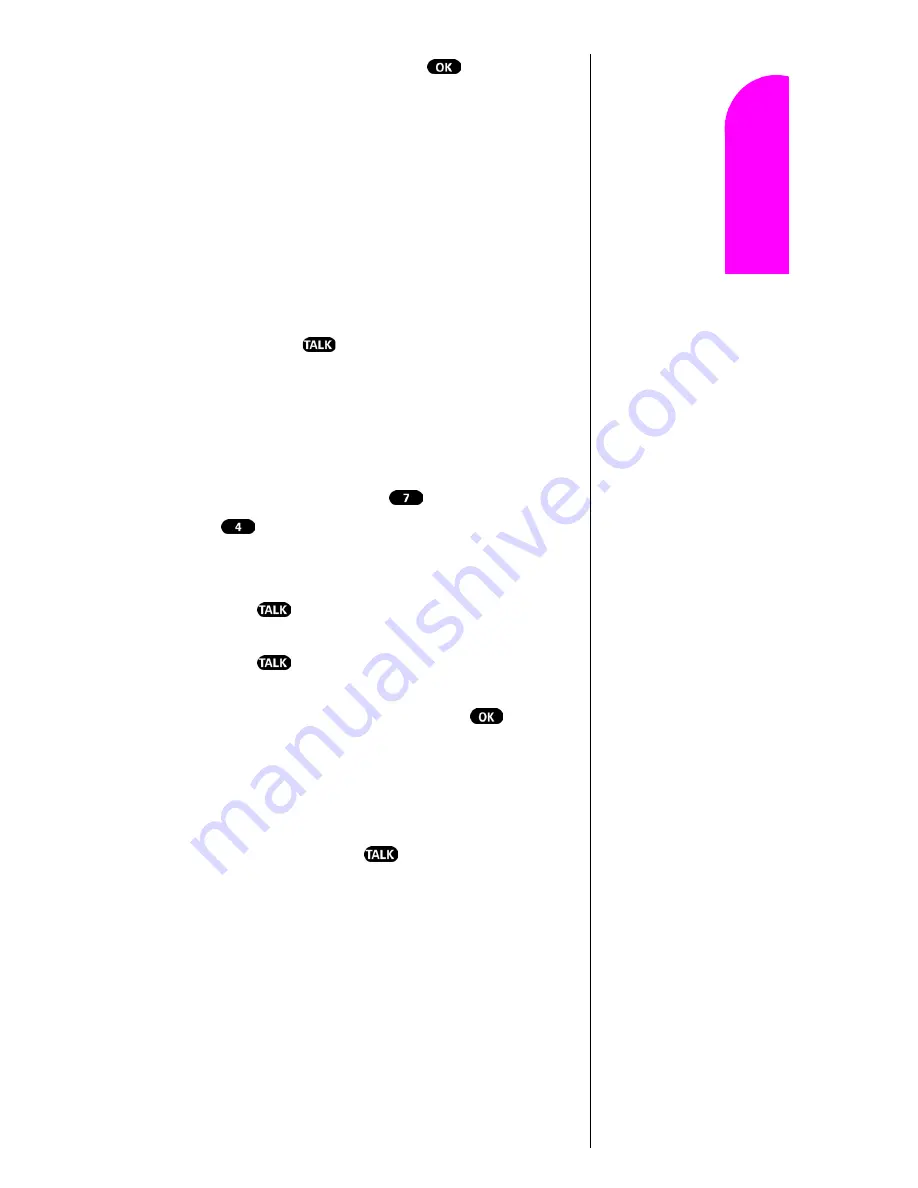
Using the Voice Services of Your Sprint PCS Phone
91
Ge
tt
in
g
S
ta
rte
d
14
14
14
14
Nav
igat
in
g and
Ent
eri
n
g
T
ext
14
6.
To store the phone number, press
. The number
you entered displays, along with the notification
‘Recorded’. If the number you entered matches a
name/number already stored in your Internal Phone
Book, then the name also displays.
7.
The screen then returns to the
Voice Dial
menu.
Setting Up Voice Dial
Voice Dial is always active once you have programmed the
phone to accept Voice Dial entries. To place voice activated
calls, press and hold
. Then say the name into the
phone after you hear the voice prompt and the beep.
You can also initiate a voice activated call by opening the
flip, when the Voice Dial option is activated.
To change the Voice Dial setup options:
1.
From the
Main Menu
press
for
Voice Dial
.
2.
Press
for
Set Active
.
3.
Press the toggle to locate the option:
䊳
Talk Only
Enables voice dialing by pressing and
holding .
䊳
Talk / Flip
Enables voice dialing by pressing and
holding
(when the phone is open), or by simply
opening the phone’s flip cover.
4.
When the desired option displays, press
.
Placing a Call Using Voice Dial
To place a call if Voice Dial is inactive:
1.
Open the phone.
2.
Press and hold down the
key.
3.
At the voice prompt, say the name into the phone.
䊳
The phone automatically places the call if it recognizes
the name.
䊳
If the phone does not recognize the name, it prompts for
the name again.
䊳
If the phone is unable to recognize the name after two
attempts, it prompts “The name cannot be recognized.”
and the following message displays: “Cannot recognize
Содержание Sprint SPH-N200
Страница 1: ...Sprint PCS The clear alternative to cellular SM ...
Страница 4: ...2 Understanding Roaming Getting Started Understanding Roaming Getting Started Getting Started ...
Страница 10: ......
Страница 16: ...Section 1 14 Getting Started With Sprint PCS Service ...
Страница 32: ...Section 3 30 Understanding Roaming ...
Страница 42: ...Section 4 40 Making and Answering Calls ...
Страница 48: ...Section 5 46 Navigating Through Menus and Entering Text ...
Страница 54: ...Section 7 52 Using Sprint PCS Service Features ...
Страница 67: ...Managing Call History 65 Getting Started 9 9 9 9 Navigating and Entering Text 9 ...
Страница 68: ...Section 9 66 Managing Call History ...
Страница 74: ...Section 10 72 Using Your Internal Phone Book ...
Страница 110: ...Section 15 108 Experiencing Sprint PCS Wireless Web ...
Страница 114: ...112 ...
Страница 147: ...Terms and Conditions Warranty Information 145 Getting Started 18 18 18 18 Navigating and Entering Text 18 ...
Страница 148: ...Section 18 146 Terms and Conditions Warranty Information ...






























