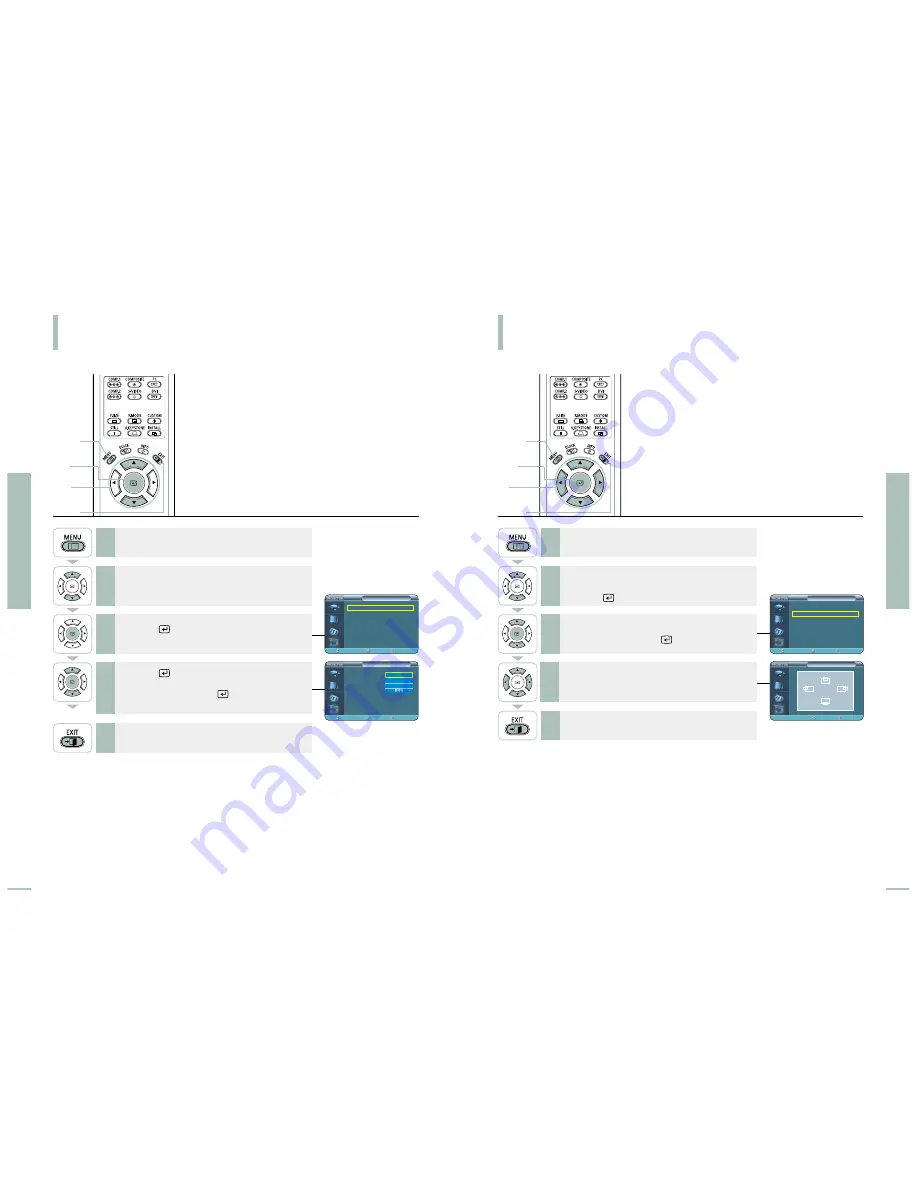
55
54
Setting the Language
You can select the language used for the menu screen.
Setting the Menu Position
You can move Menu Position to up/down/left/right.
Menu Option
Setting the Language
Menu Option
Setting the Menu Position
1
MENU
3, 4
Select
2, 4
…
/
†
5
EXIT
1
MENU
2, 3
Select
2, 3, 4
…
/
†
/
œ
/
√
5
EXIT
Press the
MENU
button.
The main menu is displayed.
1
Press the
▲
or
▼
button to move to
Menu Option
.
The Menu Option menu is displayed.
2
Press the
button.
The Language is selected.
3
Press the
button again.
Press the
▲
or
▼
button to move to desired
language, then press the
button.
Setup is switched to the selected language.
4
Press the
EXIT
button to exit the menu.
5
Press the
MENU
button.
The main menu is displayed.
1
Press the
▲
or
▼
button to move to
Menu Option
.
The Menu Option menu is displayed.
Press the
button.
2
Press the
▲
or
▼
button to move to
Menu
Position
, then press the
button.
3
Press the
EXIT
button to exit the menu.
5
Press the
▲
,
▼
,
œ
, or
√
button to move to
desired position.
The menu screen is displayed on the given position.
4
Menu Position
Move
Return
…
†
√
œ
Menu Option
Language
: English
√
Menu Position
√
Menu Translucency : Opaque
√
Menu Display Time : 120 Sec
√
Move
Enter
Return
Menu Option
Language
: English
Menu Position
Menu Translucency : Opaque
Menu Display Time : 120 Sec
Move
Enter
Return
English
Español
Français
Menu Option
Language
: English
√
Menu Position
√
Menu Translucency : Opaque
√
Menu Display Time : 120 Sec
√
Move
Enter
Return





























