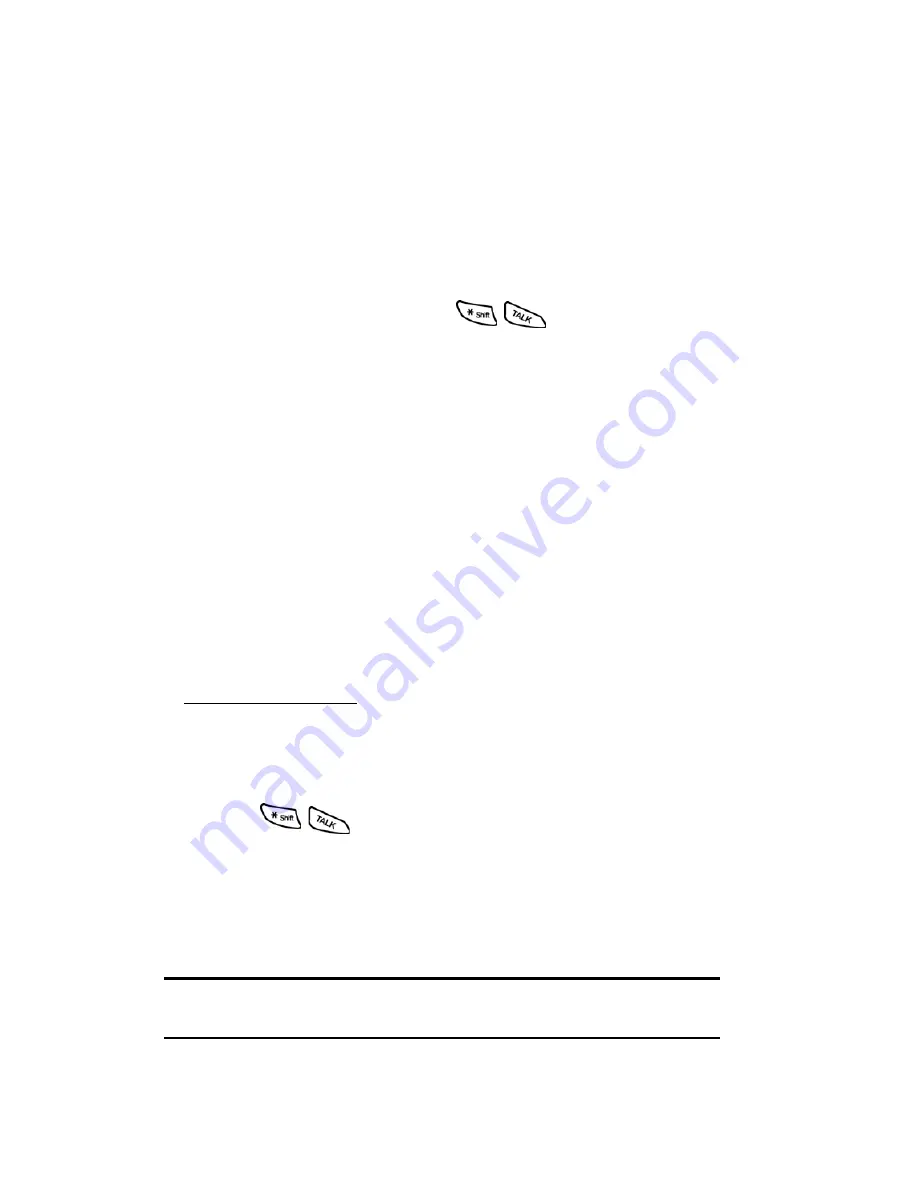
Section 3: Using PCS Service Features
3C: PCS Voice Command 110
䊳
Call Directory Assistance:
If you don’t have a computer or
Internet access handy, you can have PCS Directory Assistance look
up phone numbers for you and automatically add them to your
address book. Just say, “Call operator,” and we’ll add two names and
numbers to your address book for our standard directory assistance
charge.
Making a Call With PCS Voice Command
1.
Once you’ve signed up for PCS Voice Command and created your
address book, all you do is press
. You’ll hear a tone
followed by the prompt “Ready.”
2.
After the “Ready” prompt, simply say, in a natural voice, “Call” and
the name of the person or the number you’d like to call. For
example, you can say, “Call Jane Smith at work,” “Call John Baker
on the mobile phone,” “Call 555-1234” or “Call Bob Miller.”
3.
Your request will be repeated and you will be asked to verify. Say
“Yes” to call the number or person. Say “No” if you wish to cancel.
4.
The number will automatically be dialed. Keep in mind that
PCS Voice Command recognizes not only your voice, but any voice, so
that others can experience the same convenience if they use your phone.
For more helpful hints on PCS Voice Command, including a list of
recognized commands and an interactive tutorial, visit
www.talk.sprintpcs.com
.
Accessing Information Using
PCS Voice Command
1.
Press
.
2.
Say “Call the Web.” (To access, listen to and respond to email, once
email has been set up, say “Call My Email.”)
3.
Choose from a listing of information categories like news, weather,
sports and more.
Note:
PCS Voice Command is not available while roaming off the
enhanced Sprint Nationwide PCS Network.
Содержание SPH-n400 Series
Страница 1: ...LMN400_020403_F4 Online User s Guide Dual Band Tri Mode PCS Phone Model SPH N400 ...
Страница 9: ...Section 1 Getting Started 8 Section 1 Getting Started ...
Страница 14: ...Section 2 Understanding Your Phone 13 Section 2 Understanding Your Phone ...
Страница 16: ...Section 2 Understanding Your Phone 2A Your PCS Phone The Basics 15 Front View of Phone ...
Страница 77: ...76 ...
Страница 78: ...Section 3 Using PCS Service Features 77 Section 3 Using PCS Service Features ...
Страница 112: ...Section 4 Safety Guidelines and Warranty Information 111 Section 4 Safety Guidelines and Warranty Information ...
















































