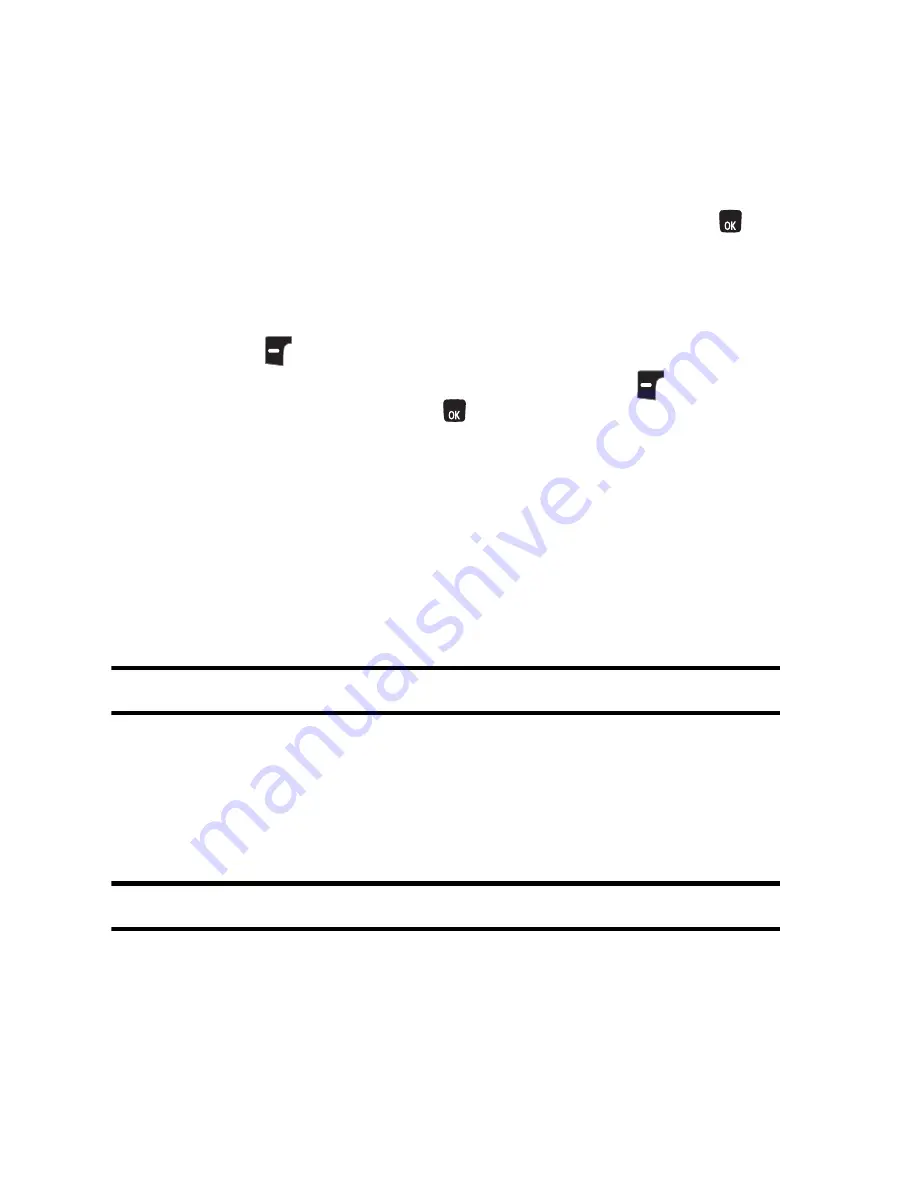
78 Camera
A USB data cable must be connected between the printer and the phone before any
printing can occur.
To print pictures from your phone:
1.
Insert one end of the data cable into the USB slot on the printer.
2.
Activate the main menu, highlight the
Camera
menu, and press
.
3.
Select
.
4.
Insert the data cable into your phone.
5.
Read the onscreen “Connect Printer” message and press the left
softkey
for
Next
.
6.
Highlight the desired image and press the left softkey
for
Next
. (To
select multiple images, press
to place a check mark next to each
image selected.)
7.
Highlight
Copies
and press the navigation key left or right to select the
desired number of copies to print.
8.
Press the navigation key down to select
Size
. Press the navigation key
left or right to select one of the following sizes:
•
4x6
•
Default
Note
: These sizes may vary and are dependent on the printer’s capabilities.
9.
Press the navigation key up to select
Type
. Press the navigation key left
or right to select one of the following:
•
Standard
prints the standard image.
•
Index
prints the index information.
Note
: These options may vary and are dependent on the printer’s capabilities.
10.
Press the navigation key down to select
Border
. Press the navigation
key left or right to select
on
or
off
.
11.
Press the navigation key up to select
Date Print
. Press the navigation
key left or right to select
on
or
off
.
MENU
MENU






























