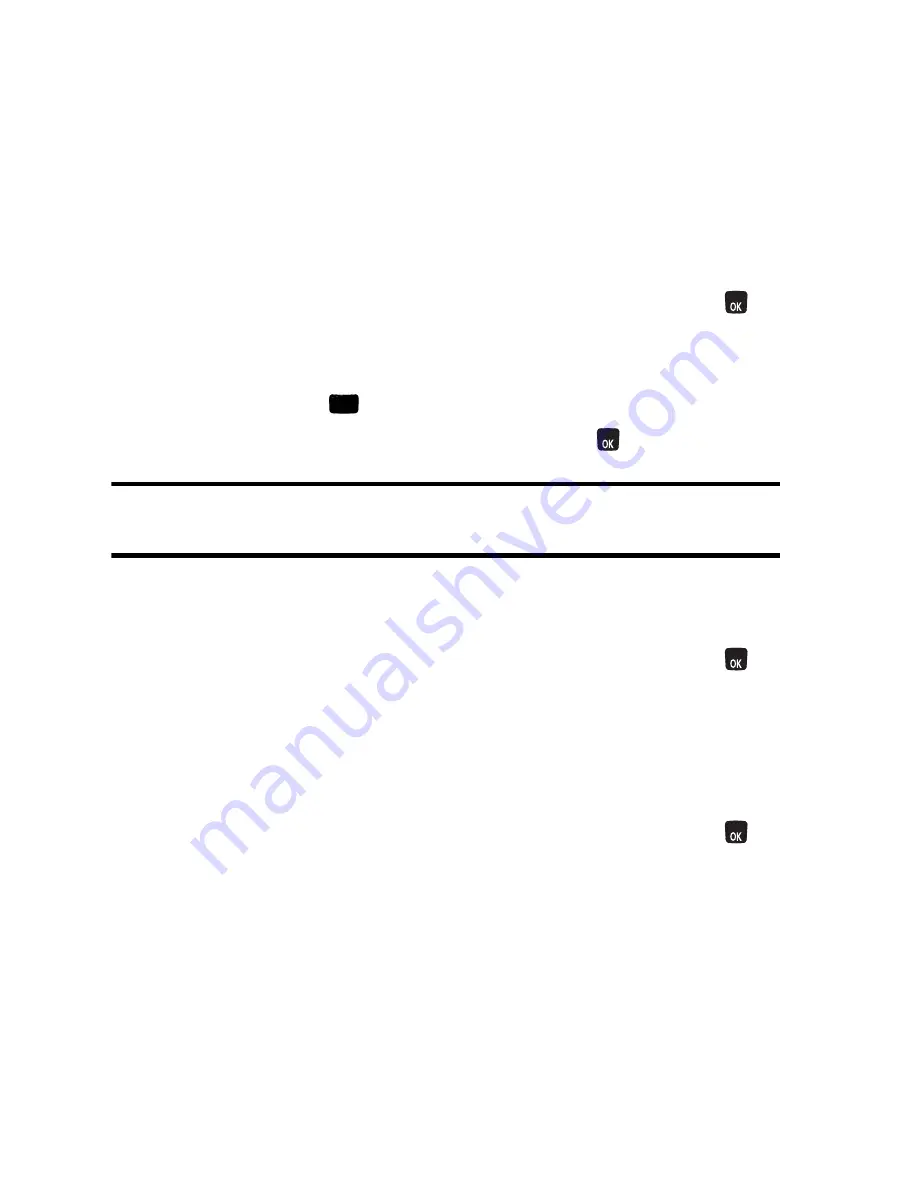
46 Bluetooth
•
Visible for 3Min
allows other devices three minutes before changing
your status to hidden.
•
Hidden
prevents other Bluetooth devices from detecting and
identifying your phone.
Device Name
Your phone’s Bluetooth name will appear to other in-range Bluetooth devices,
depending on your Visibility settings.
To change your Bluetooth name for your phone:
1.
Activate the main menu, highlight the
Settings
menu, and press
.
2.
Select
Bluetooth
.
3.
Select
Device Name
.
4.
Press and hold
to clear the current name.
5.
Use your keypad to enter a new name and press
to save and exit.
Tip
: Give your handset an easily recognized name so other people can select your
handset quickly in environments where multiple Bluetooth devices are visible.
Device Info
To view the device information for your phone:
1.
Activate the main menu, highlight the
Settings
menu, and press
.
2.
Select
Bluetooth
.
3.
Select
Device Info
.
FTP Contents Folder
To set how the device receives contact information:
1.
Activate the main menu, highlight the
Settings
menu, and press
.
2.
Select
Bluetooth
.
3.
Select
FTP Contents Folder
.
4.
Select
Phone
or
Memory Card
.
MENU
BACK
MENU
MENU
MENU






























