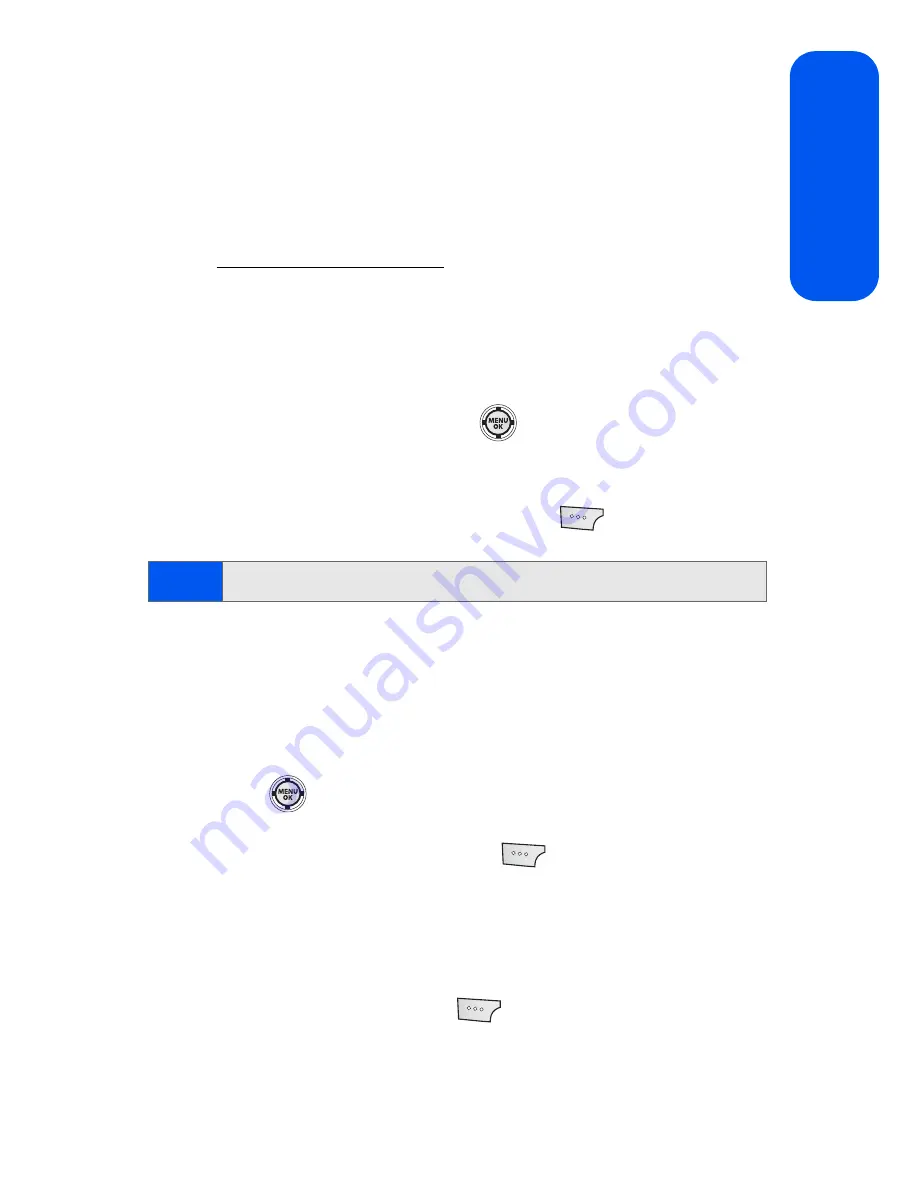
Section 2I: Using the Built-in Camera
145
Came
ra
Creating Your Sprint Picture Mail Password
The first time you use any of the picture management options involving the
Sprint Picture Mail Web site, you will need to establish a Sprint Picture Mail
password through your phone.
This password will also allow you to sign in to the Sprint Picture Mail Web
site at
https://pictures.qwest.com
to access and manage your uploaded
pictures and albums.
To create your Sprint Picture Mail password:
1.
Select
Menu
> Pictures > My Albums > Online Albums
. (You
will be prompted to create a Sprint Picture Mail password.)
2.
Enter your password and press
. (You will be prompted to
confirm your password.)
3.
Please wait while the system creates your account.
4.
Complete the process by pressing
Done
(
).
Once you have received confirmation that your account has been
successfully registered, you may upload and share pictures and access the
Sprint Picture Mail Web site.
To set up your phone for Picture Mail delivery:
1.
Select
Menu
>
Messaging
>
Send Message > Picture Mail
and
press
.
2.
When the
“Please register your Picture Mail account now”
screen appears, select
Continue
(
).
3.
Select
Connect
to connect to the Internet during this active session
or
Always Auto-Connect
to maintain an active connection to the
Internet every time the phone is powered on.
4.
Enter your password used during the registration process
(page 145) and press
Done
(
).
Note:
Write down your Sprint Picture Mail password in a secure place.
Содержание SPH-M520
Страница 2: ...M520_ADXX_RR_060507_F4 ...
Страница 8: ......
Страница 27: ...Section 1 Getting Started ...
Страница 28: ...2 ...
Страница 34: ...8 ...
Страница 35: ...Section 2 Your Phone ...
Страница 36: ...10 ...
Страница 102: ...76 ...
Страница 116: ...90 ...
Страница 138: ...112 ...
Страница 152: ...126 ...
Страница 168: ...142 ...
Страница 194: ...168 ...
Страница 214: ...188 ...
Страница 223: ...Section 3 Qwest Service Features ...
Страница 224: ...198 ...
Страница 240: ...214 ...
Страница 264: ...238 ...
Страница 265: ...Section 4 Safety and Warranty Information ...
Страница 266: ...240 ...
Страница 278: ...252 ...






























