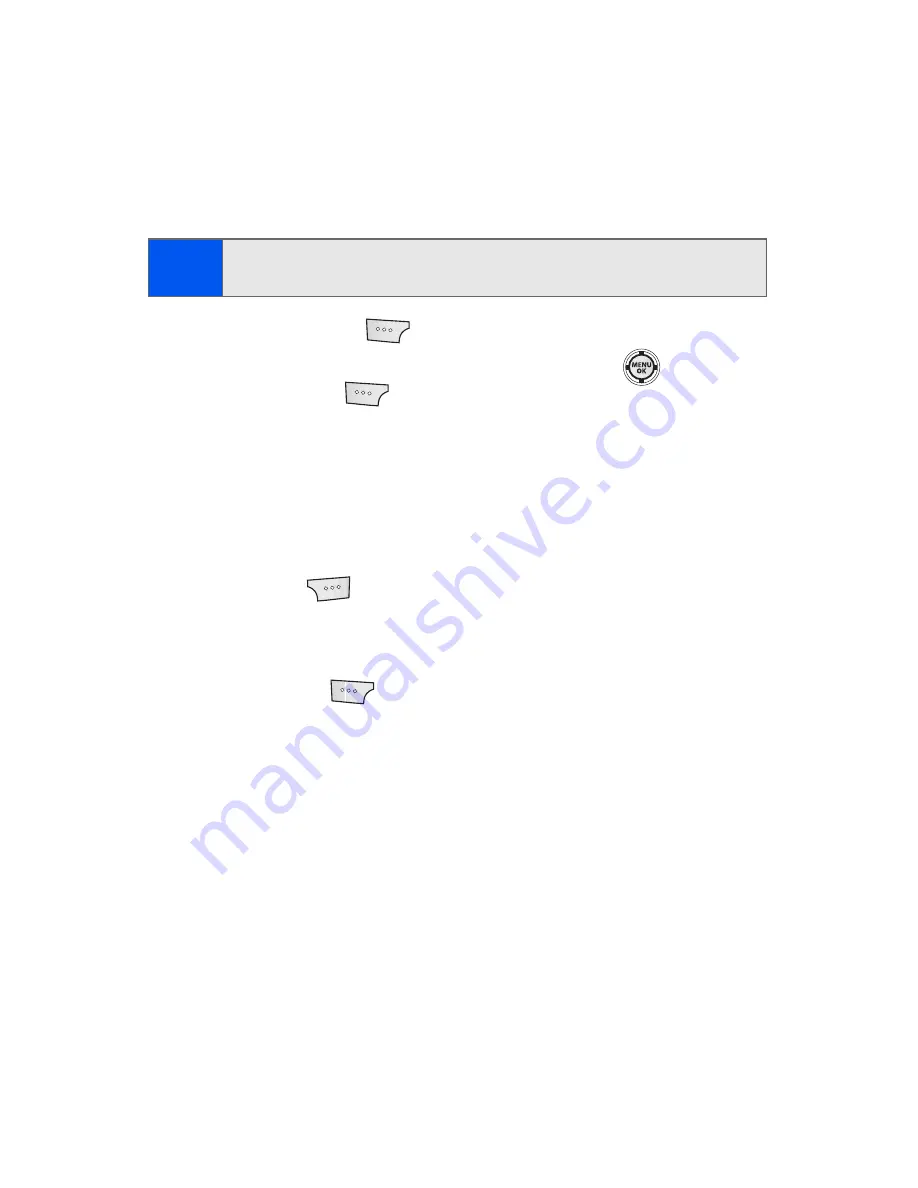
124
Section 2G: Using the Phone’s Scheduler and Tools
Task List
This option allows you to manage daily tasks that include dates, times, and
priority levels.
1.
Select
Menu
>
Tools
>
Calendar
>
Task List
.
2.
Select
Add New
(
).
3.
Enter the task name using the keypad and press
or select
Next
(
).
4.
Select a Priority level by highlighting the
Priority
field.
䡲
Press the navigation key left or right to select
Low
or
High
.
5.
Select a due time by highlighting the
Due Time
field.
䡲
Using the keypad, enter the time the task is due.
Press
for
AM
or
PM
.
6.
Select a due date by highlighting the
Due Date
field.
䡲
Using the keypad, enter the date the task is due.
7.
Select
Done
(
) to save and exit.
Note:
If there are no tasks saved, the
New Task
screen is automatically
displayed.
Содержание SPH-M520
Страница 2: ...M520_ADXX_RR_060507_F4 ...
Страница 8: ......
Страница 27: ...Section 1 Getting Started ...
Страница 28: ...2 ...
Страница 34: ...8 ...
Страница 35: ...Section 2 Your Phone ...
Страница 36: ...10 ...
Страница 102: ...76 ...
Страница 116: ...90 ...
Страница 138: ...112 ...
Страница 152: ...126 ...
Страница 168: ...142 ...
Страница 194: ...168 ...
Страница 214: ...188 ...
Страница 223: ...Section 3 Qwest Service Features ...
Страница 224: ...198 ...
Страница 240: ...214 ...
Страница 264: ...238 ...
Страница 265: ...Section 4 Safety and Warranty Information ...
Страница 266: ...240 ...
Страница 278: ...252 ...






























