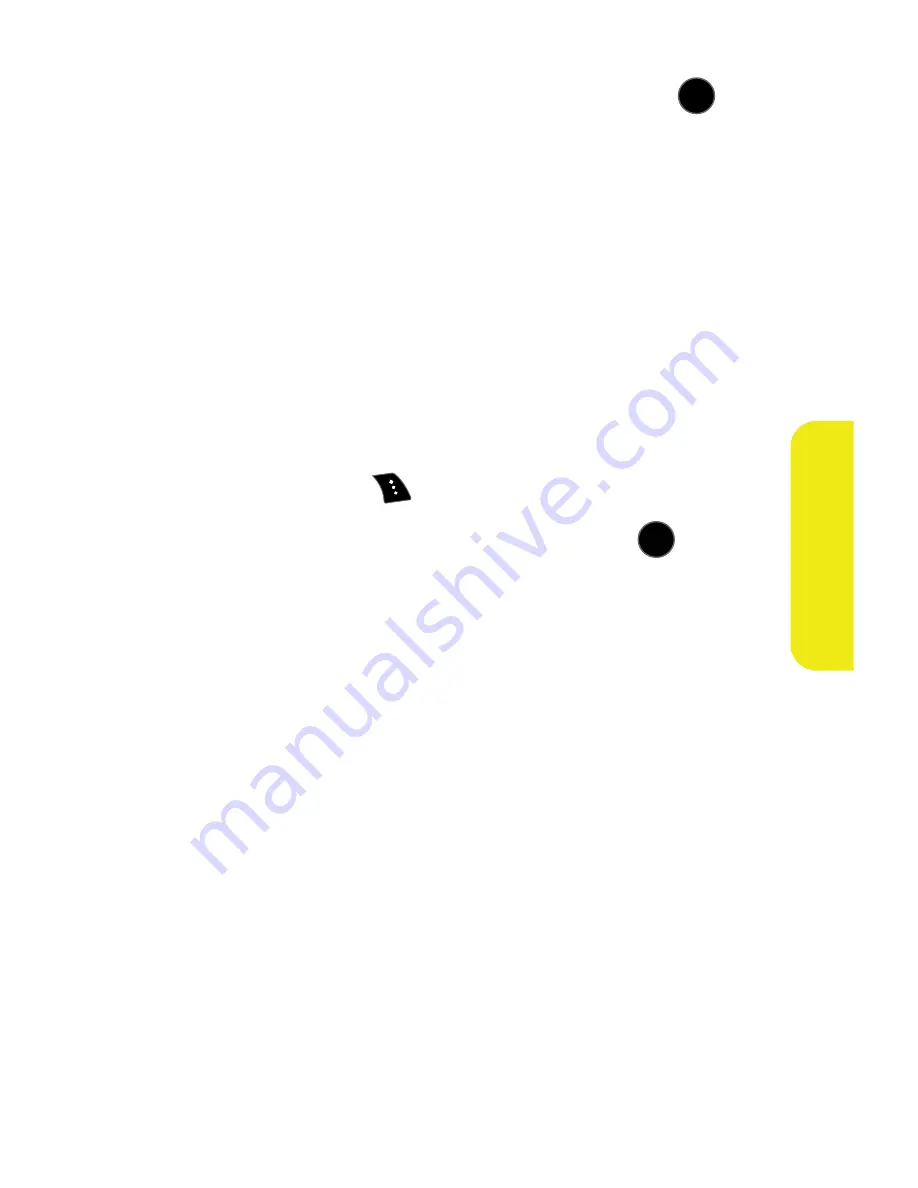
Section 2I: Using the Built-in Camera
179
Ca
m
e
ra
3.
Select one of the following options and press
.
䡲
Picture ID
to download and assign the selected
picture as a Picture ID.
䡲
Screen Saver
to download and assign the selected
picture as a screen saver.
䡲
Incoming Calls
to download a picture and assign to
incoming calls with or without caller ID.
Accessing Online Picture Options From Your Phone
1.
Select a picture from your online Picture Mail. (See
“Managing Online Pictures and Videos From Your
Phone” on page 177.)
2.
Select
Options
(
) to display options.
3.
To select an option, highlight it and press
.
䡲
Copy/Move
to copy or move pictures to a selected
album:
⽧
Copy This
to copy the selected picture to the
album.
⽧
Copy All
to copy all pictures in the current album
(or Inbox) to the target album.
⽧
Move This
to move the selected picture to the
album.
⽧
Move All
to move all pictures in the current album
(or Inbox) to the target album.
䡲
Save to
to copy the selected picture to either your
Phone or Memory card folder. (See “Media Storage
Settings” on page 169.)
MENU
OK
MENU
OK
Содержание SPH-M510
Страница 2: ...m510_AC19_PSm510_032707_F5 ...
Страница 8: ......
Страница 30: ...xxii ...
Страница 31: ...T TM M Section 1 Getting Started ...
Страница 32: ...2 ...
Страница 40: ...10 ...
Страница 41: ...T TM M Section 2 Your Phone ...
Страница 42: ...12 ...
Страница 88: ...58 ...
Страница 118: ...88 ...
Страница 132: ...102 ...
Страница 214: ...184 ...
Страница 222: ...192 ...
Страница 231: ...T TM M Section 3 Sprint Service Features ...
Страница 232: ...202 ...
Страница 267: ...T TM M Section 4 Safety and Warranty Information ...
Страница 268: ...238 ...
Страница 280: ...250 ...
Страница 286: ...256 ...






























