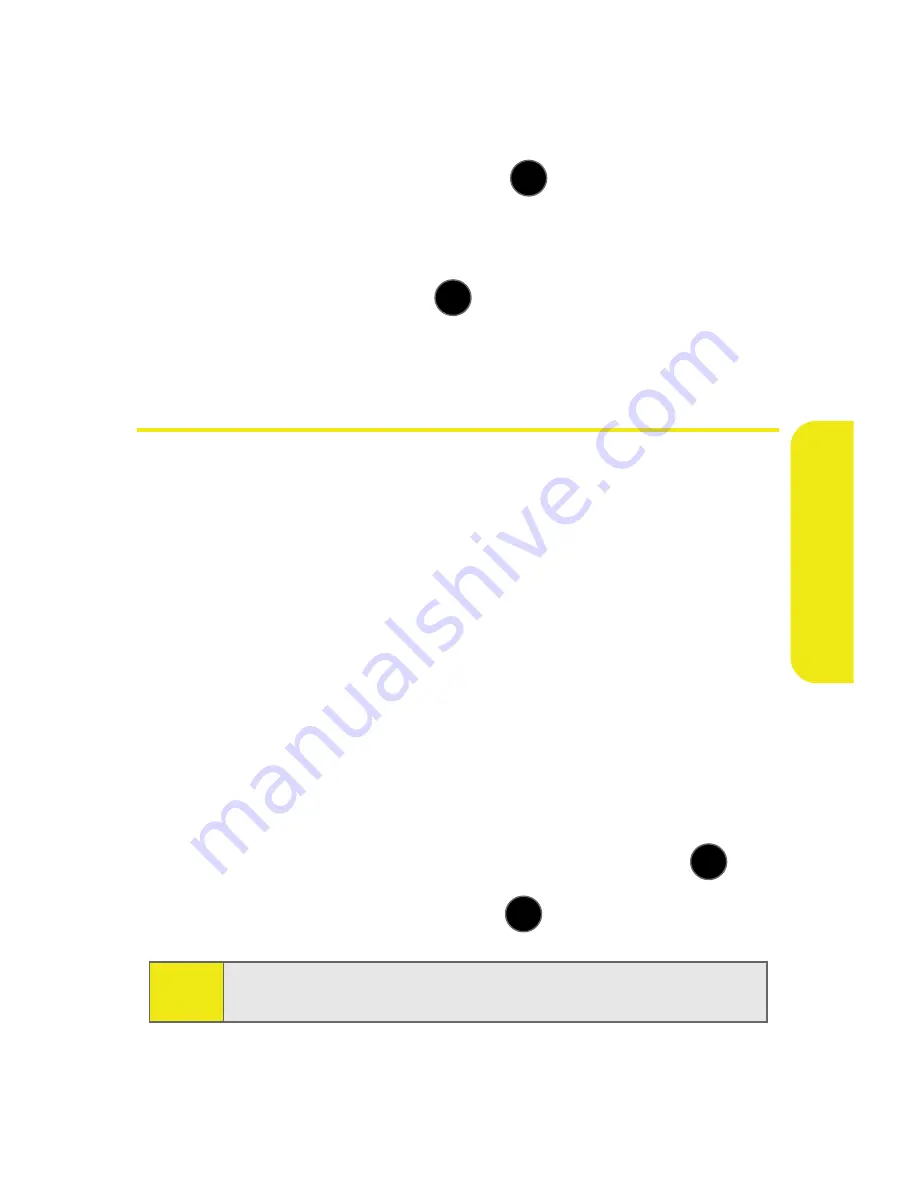
Section 2C: Setting Your Phone’s Security
93
Yo
u
r P
h
o
n
e
’s
S
e
cu
rit
y
Locking Sprint Power Vision
1.
Select
Menu
>
Settings
> More >
Restrict and Lock
> Data
.
2.
Select
Off and Lock
and press
.
3.
Enter your lock code. (The Power Vision menu is
displayed.)
4.
Select
Lock
and press
. (See “Enabling and Disabling
Sprint Vision Services” on page 100.)
Creating and Using Special Numbers
Special numbers are important numbers that you have
designated as being “always available.” You can call and
receive calls from special numbers even if your phone is
locked.
You can save up to three special numbers in addition to
your Contacts entries (the same number may be in both
directories).
To add or replace a special number:
1.
Select
Menu
>
Settings
>
More
> Security
.
2.
Enter your lock code. (The Security menu is displayed.)
3.
Select
Special Numbers
.
4.
Select a location for your entry (
1
–
3
) and press
.
5.
Enter the number and press
.
Note:
There are no speed dial options associated with special
numbers.
MENU
OK
MENU
OK
MENU
OK
MENU
OK
Содержание SPH-M510
Страница 2: ...m510_AC19_PSm510_032707_F5 ...
Страница 8: ......
Страница 30: ...xxii ...
Страница 31: ...T TM M Section 1 Getting Started ...
Страница 32: ...2 ...
Страница 40: ...10 ...
Страница 41: ...T TM M Section 2 Your Phone ...
Страница 42: ...12 ...
Страница 88: ...58 ...
Страница 118: ...88 ...
Страница 132: ...102 ...
Страница 214: ...184 ...
Страница 222: ...192 ...
Страница 231: ...T TM M Section 3 Sprint Service Features ...
Страница 232: ...202 ...
Страница 267: ...T TM M Section 4 Safety and Warranty Information ...
Страница 268: ...238 ...
Страница 280: ...250 ...
Страница 286: ...256 ...






























