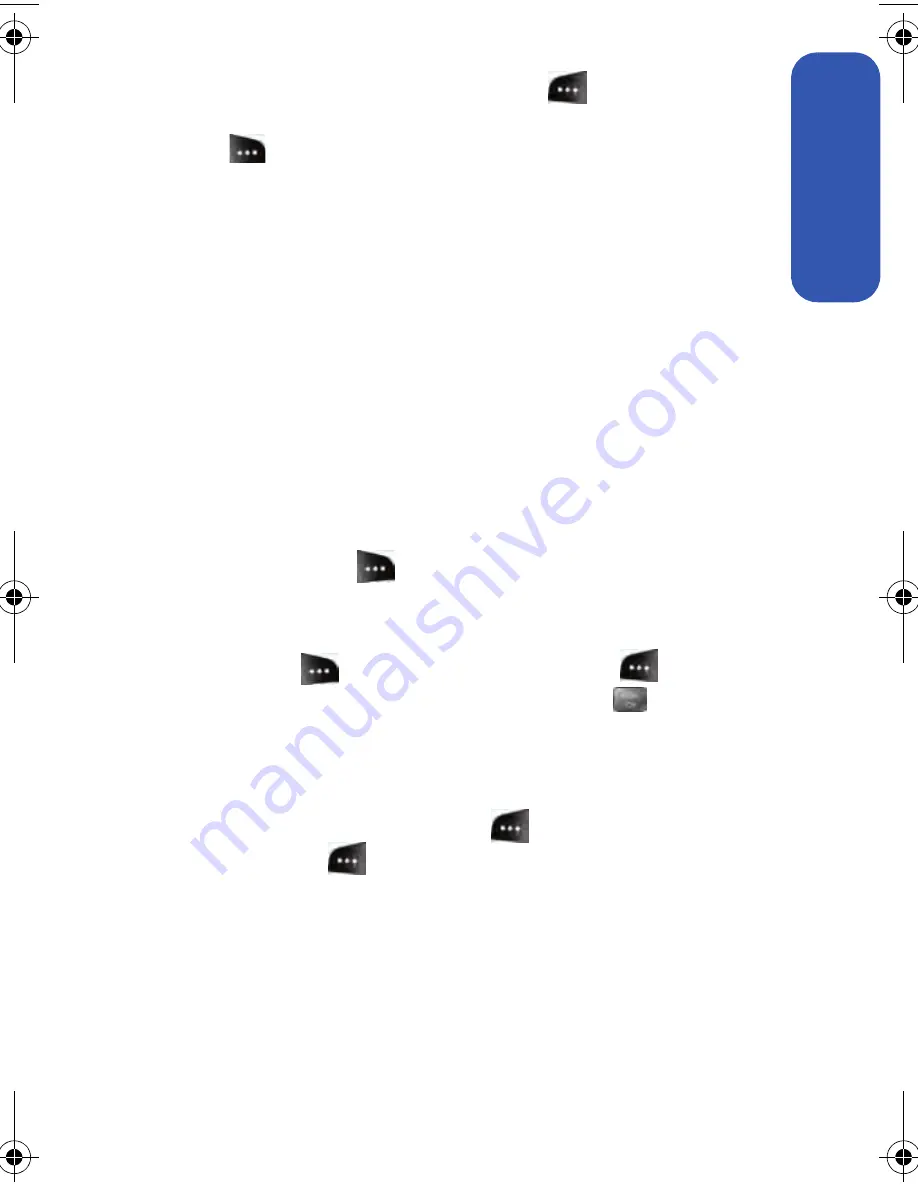
Section 3A: Qwest® Service Features: The Basics
183
Qw
est Ser
vice
4.
Review your message and press
Send
(
). You may also select
the following additional messaging options by pressing
Options
(
):
䡲
Edit
to edit the existing message before sending.
䡲
Priority
to set the message priority level
[
Normal
or
Urgent
].
䡲
Call Back #
to set the callback number.
䡲
Save to Drafts
to save the message without sending.
Using Preset Messages
Preset messages make sending text messages to your friends, family, and
coworkers easier than ever.
To add or edit preset messages:
1.
Select
Menu
>
Messaging
>
Settings
>
General
>
Preset Messages
.
2.
Select
Options
(
) and press
Add New
.
3.
– or –
4.
Highlight a message you wish to edit and select
Options
(
) and press
Erase
or select
Edit
(
).
5.
Enter your new message or changes and press
.
(See “Entering Text” on page 40.)
6.
Start recording after the beep. (You can record up to
two minutes.)
7.
To finish recording, press
Done
(
).
8.
Press
Send
(
) to send the voice message.
a500.book Page 183 Thursday, November 2, 2006 10:57 AM
Содержание SPH-M500
Страница 2: ...Qwest_M500_110206 ...
Страница 8: ......
Страница 24: ...xvi ...
Страница 25: ...Section 1 Getting Started ...
Страница 26: ...2 ...
Страница 32: ...8 ...
Страница 33: ...Section 2 Using Your Phone ...
Страница 34: ...10 ...
Страница 68: ...44 ...
Страница 92: ...68 ...
Страница 104: ...80 ...
Страница 184: ...160 ...
Страница 193: ...Section 3 Qwest Service Features ...
Страница 194: ...170 ...
Страница 236: ...212 ...
Страница 237: ...Section 4 Safety and Warranty Information ...
Страница 238: ...214 ...
Страница 254: ...230 ...
Страница 258: ...234 Index Options 175 Retrieving 174 Setting Up 5 172 Volume 49 W Web 199 202 World Time 112 ...






























