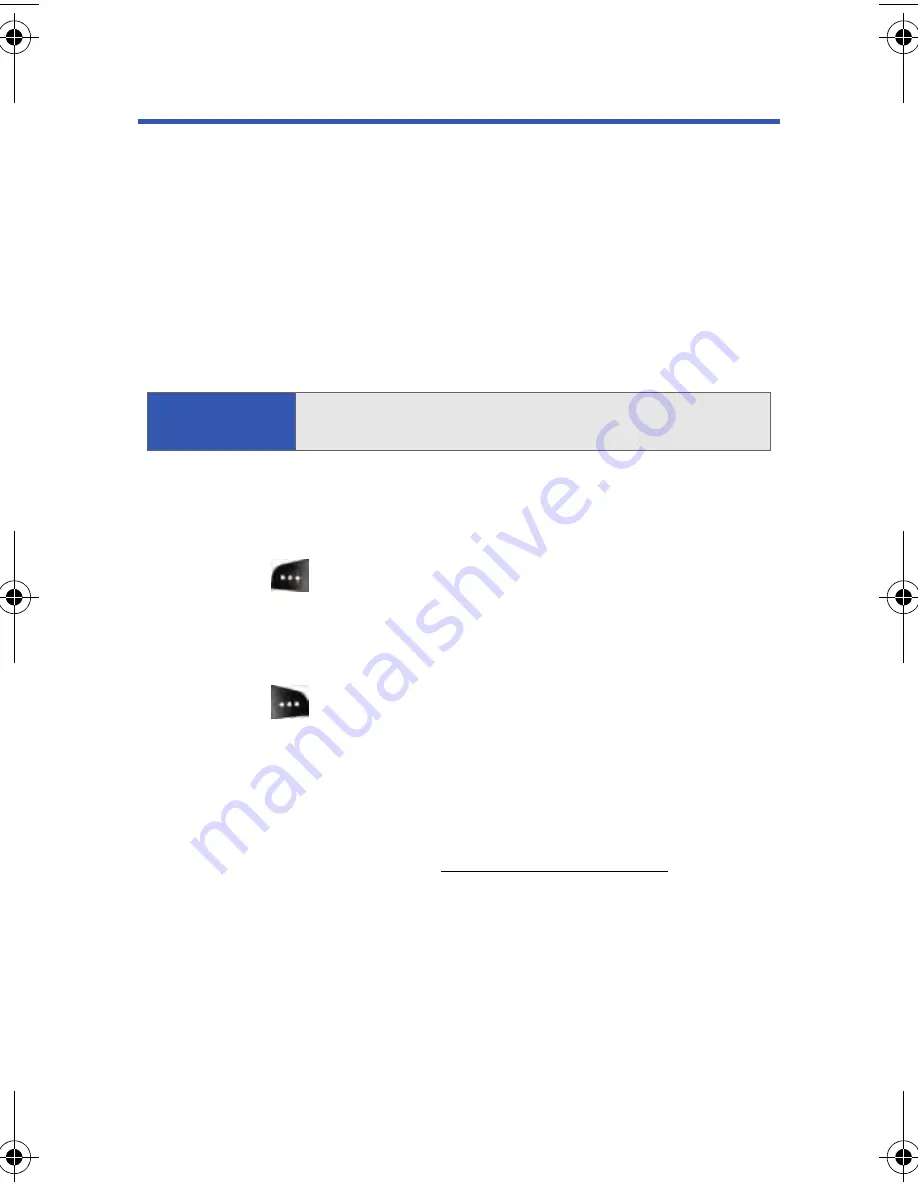
128
Section 2I: Using the Built-in Camera
Taking Pictures
Taking pictures with your phone’s built-in camera is as simple as choosing
a subject, pointing the lens, and pressing a button. You can activate the
phone’s camera mode whether the phone is open or closed.
To take a picture with the phone open:
1.
Press
Menu
>
Pictures
>
Camera
. (Additional camera options are
available through the camera mode
Options
menu. See “Camera
Mode Options” on page 130 for more information.)
2.
Using the phone’s main LCD as a viewfinder, aim the camera lens at
your subject. Press the volume key to display the image right-side
up or upside down.
3.
Press
to capture the image. (The picture will automatically be
saved in the In Phone folder.)
䡲
To return to camera mode to take another picture, press the
camera key.
4.
Press
for
Options
:
䡲
Send Msg
to send the picture to up to 25 contacts at one time.
(See page 142 for details.)
䡲
Camera
to return to the camera to take additional pictures.
䡲
Upload
to upload the picture you just took to the Sprint PCS
Picture Mail Web site (
https://pictures.qwest.com
). Depending
on your settings, you may be prompted to accept a Sprint PCS
Vision connection.
䡲
Assign
to assign the picture as a Picture ID, Screen Saver, or
Incoming Call.
䡲
Erase
to delete the picture you just took.
䡲
Review Albums
to go to the In Phone folder to review your
saved pictures.
Shortcut:
To activate camera mode, you can also press the camera
button (see illustration on page 12).
a500.book Page 128 Thursday, November 2, 2006 10:57 AM
Содержание SPH-M500
Страница 2: ...Qwest_M500_110206 ...
Страница 8: ......
Страница 24: ...xvi ...
Страница 25: ...Section 1 Getting Started ...
Страница 26: ...2 ...
Страница 32: ...8 ...
Страница 33: ...Section 2 Using Your Phone ...
Страница 34: ...10 ...
Страница 68: ...44 ...
Страница 92: ...68 ...
Страница 104: ...80 ...
Страница 184: ...160 ...
Страница 193: ...Section 3 Qwest Service Features ...
Страница 194: ...170 ...
Страница 236: ...212 ...
Страница 237: ...Section 4 Safety and Warranty Information ...
Страница 238: ...214 ...
Страница 254: ...230 ...
Страница 258: ...234 Index Options 175 Retrieving 174 Setting Up 5 172 Volume 49 W Web 199 202 World Time 112 ...






























