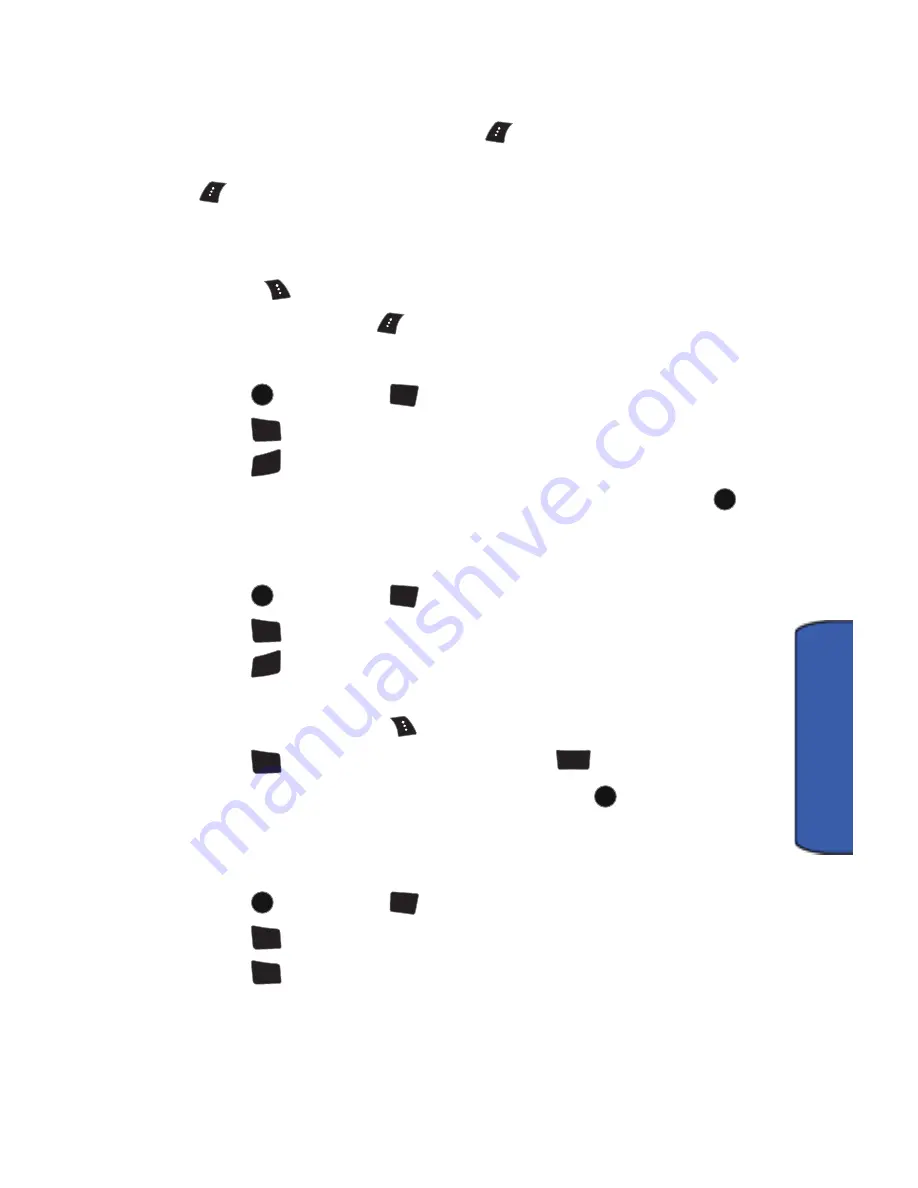
Tools
89
To
ols
•
If you have no events currently scheduled for today, then the
New
Task
menu is automatically displayed.
•
If you have one or more events scheduled for today, they are
displayed. Press the left softkey
for
Add New
.
4.
Enter the task description using the keypad and press the left softkey
for
Next
.
5.
Press the navigation keys left or right to select a
Low
or
High
priority.
6.
Enter the Due Time and Date using the keypad. (Press the right
softkey
to toggle between
AM
and
PM
.)
7.
Press the left softkey
for
Done
.
To view a task:
1.
Press
, followed by
for
Tools
.
2.
Press
for
Planner
.
3.
Press
for
Task List
.
4.
Use the navigation keys to scroll to the desired task and press
to
view the task details.
To delete one or more tasks:
1.
Press
, followed by
for
Tools
.
2.
Press
for
Planner
.
3.
Press
for
Task List
. If you wish to delete a specific task, highlight
it using the navigation keys.
4.
Press the right softkey
for
Options
.
5.
Press
to
Erase
the highlighted task or
for
Erase All
.
6.
Highlight
Yes
with the navigation key and press
to confirm.
Countdown
To set up a new countdown:
1.
Press
, followed by
for
Tools
.
2.
Press
for
Planner
.
3.
Press
for
Countdown
.
•
If there are no existing countdowns, the
New Countdown
screen is
automatically displayed.
MENU
OK
9
WXYZ
4
GHI
3
DEF
MENU
OK
MENU
OK
9
WXYZ
4
GHI
3
DEF
4
GHI
JKL
5
MENU
OK
MENU
OK
9
WXYZ
4
GHI
4
GHI






























