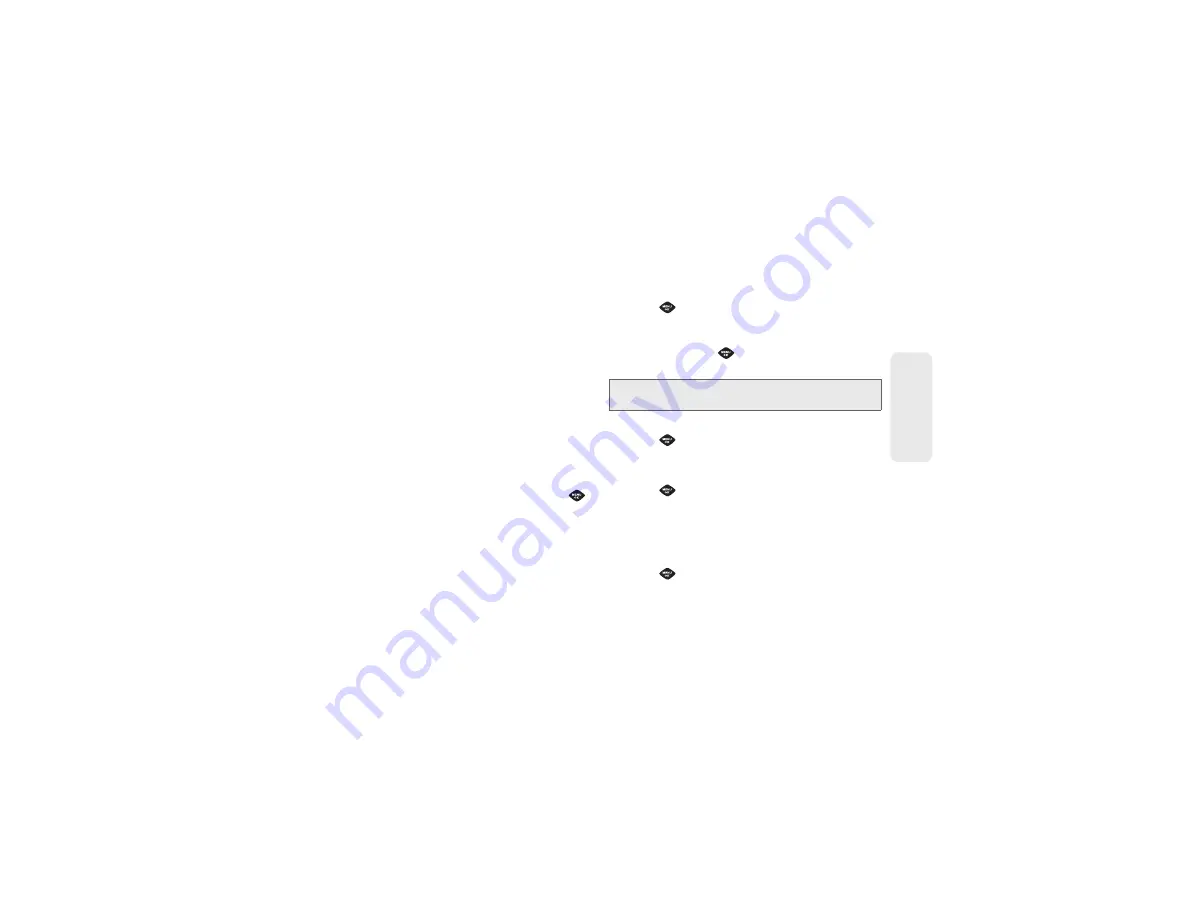
53
Calendar / T
ool
s
8.
Select a
Start
and
End
time and date for the event.
9.
Select
Go to Contact
to select one or more contacts
to associate with this event.
10.
Press
DONE
(left softkey) to save the event.
Event Alert Menu
When your phone is turned on and you have an event
alarm scheduled, your phone alerts you and displays
the event summary. There are several ways your phone
alerts you to scheduled events:
䢇
By playing the assigned ringer type.
䢇
By illuminating the backlight.
䢇
By flashing the LED.
To silence the alarm and reset the schedule, press
.
To view additional options, press the appropriate
option:
䢇
Snooze
silences the alarm and schedules it to replay
again in 10 minutes.
䢇
View
displays the event detail screen.
䢇
Dismiss
(right softkey) stops the alarm and eliminates
any further notices about the event.
Viewing Events
1.
Press
> Settings/Tools > Tools > Calendar >
Scheduler
.
2.
Highlight the day for which you would like to view
events and press
. (Your phone lists events in
chronological order.)
3.
Highlight an event’s details.
4.
Press .
Going to the Current Day’s Calendar Menu
䊳
Press
> Settings/Tools > Tools > Calendar >
Today
.
Erasing a Day’s Events
To delete events scheduled for a specific time and date:
1.
Press
> Settings/Tools > Tools > Calendar >
Scheduler.
Tip:
In the calendar view, days with events scheduled display
in a red box.
Содержание SPH-M360
Страница 6: ......
Страница 10: ......
Страница 11: ...Section 1 Getting Started ...
Страница 17: ...Section 2 YourPhone ...
Страница 81: ...Section 3 Sprint Service ...
Страница 103: ...Section 4 Safety and Warranty Information ...
Страница 120: ......






























