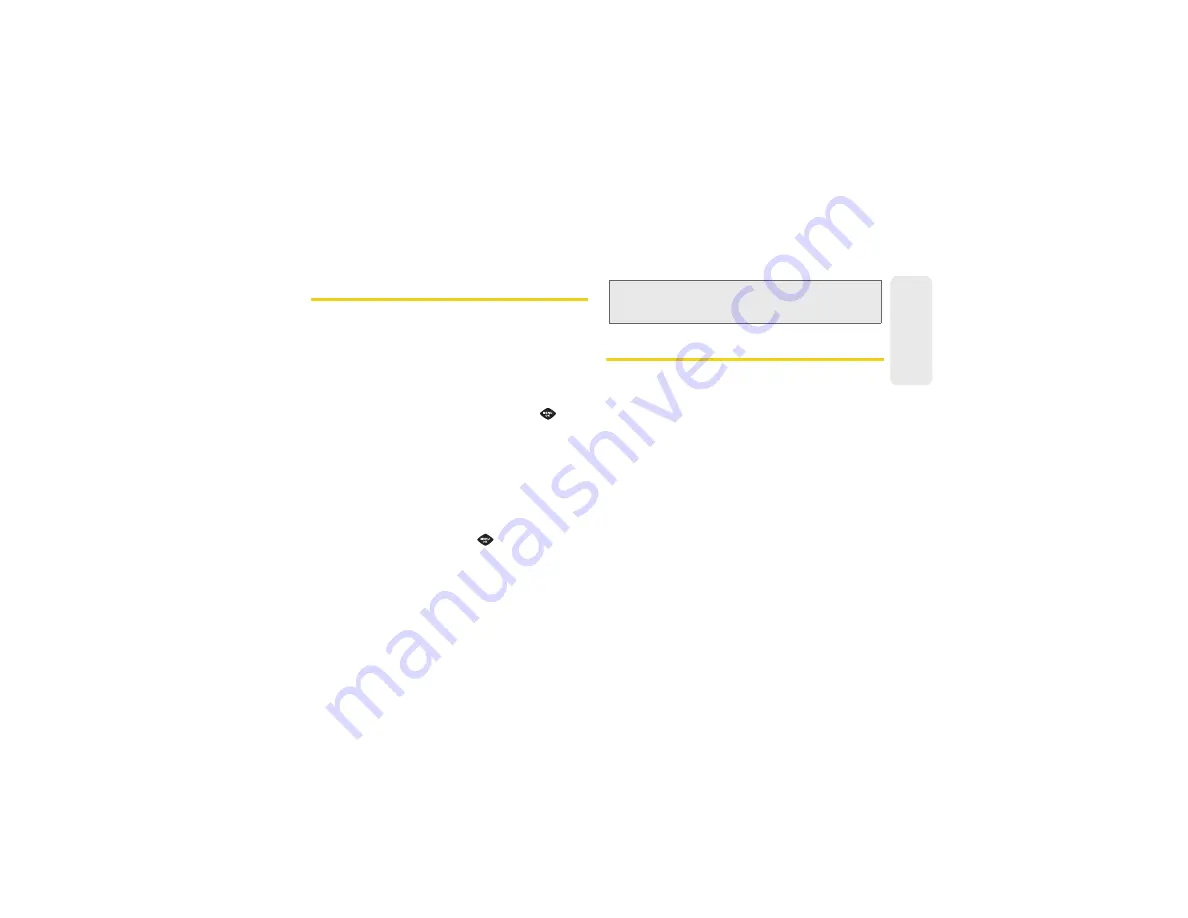
49
Co
nta
cts
Selecting a Ringer Type for an Entry
Assign a ringer type to a Contacts entry so you can
identify the caller by the ringer type. (See “Ringer
Types” on page 28.)
1.
Display a Contacts entry. (See “Contacts Entry
Options” on page 45.)
2.
Press
OPTIONS
(right softkey)
>
Edit Contact
.
3.
Highlight the current ring type and press
to
display the Ringer Type menu.
4.
Select a ringer menu, such as
Get New Ringers
,
Default Ringer
,
Downloaded Ringers
,
Other Ringers
,
or
No Ringer
.
5.
Scroll through available ringers. (To hear a sample
ringer, highlight a ringer type and press
PLAY
(left
softkey.)
6.
Highlight a ringer and press
.
7.
Press
DONE
(left softkey) to save the new ringer
type.
Assigning a Picture to an Entry
Assign a picture to display each time a certain contact
calls you.
1.
Display a Contacts entry. (See “Contacts Entry
Options” on page 45.)
2.
Press
OPTIONS
(right softkey)
>
Edit Contact
.
3.
Highlight
Add Photo
and press
ADD
(right softkey)
to display the
ADD PHOTO
menu.
4.
Select an option, such as
Get New Screen Saver
,
None
,
New Picture
,
My Albums
, or
Screen Savers
.
5.
Highlight a picture and press
ASSIGN
(left softkey).
䡲
If you selected
New Picture
, the camera will
launch. Take a new picture and press
ASSIGN
(left
softkey). (See “2G. Camera” on page 61 for
details.)
䡲
If you selected
My Albums
, highlight the desired
picture and press
ASSIGN
(left softkey).
Tip:
If you select
Get New Ringers
, you can purchase and
download new ringers right from your phone. For details,
“Downloading Games, Ringers, and More” on page 86.
Содержание SPH-M360
Страница 6: ......
Страница 10: ......
Страница 11: ...Section 1 Getting Started ...
Страница 17: ...Section 2 YourPhone ...
Страница 81: ...Section 3 Sprint Service ...
Страница 103: ...Section 4 Safety and Warranty Information ...
Страница 120: ......






























