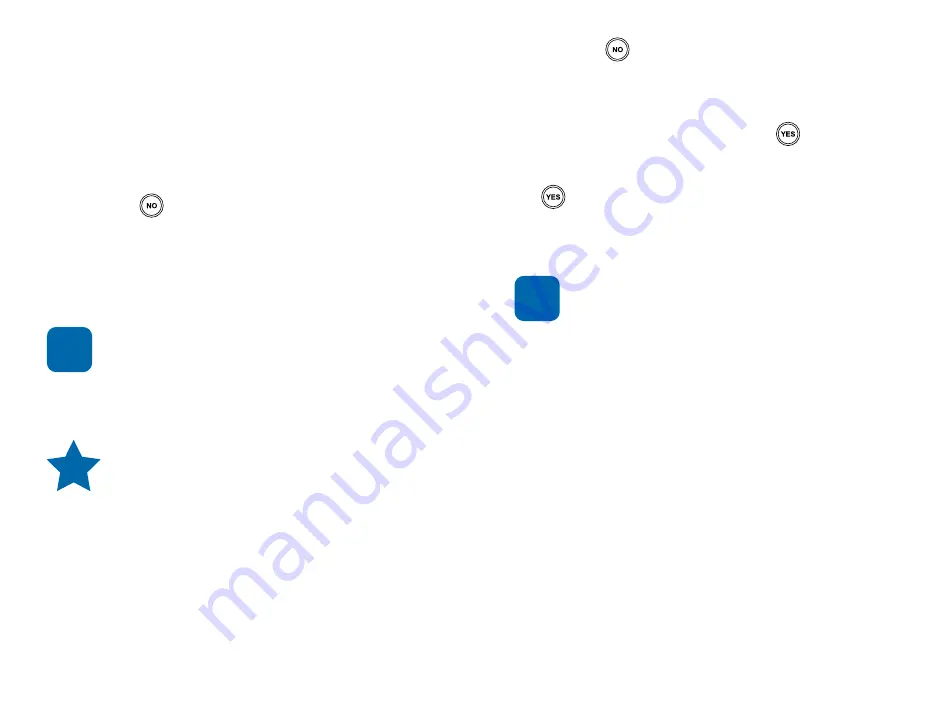
1.
Press the
button repeatedly until
“Call History”
appears on the screen.
2.
Use the Up/Down arrow button to find your
desired call, as shown, and press
.
3.
Answer the "Call?" question by pressing
the
button to automatically dial that number.
You will receive a notification when you miss a
call.
The
Call History
option on your Jitterbug
allows you to save numbers and
update your
Phone List
directly from this
menu. Please note that this
functionality is recommended only for
advanced cell phone users.
To keep it simple, we suggest that
you update your Phone List via the
Jitterbug Operator or by logging onto
www.myjitterbug.com.
Detailed instructions
on updating your Phone List can be found
in Section 5 of this guide. If you need
assistance, please call
1-800-733-6632
NOTE
Using Call History to See Recent Calls:
Your phone keeps a list of your ten
most recent
outgoing, incoming and missed calls.
Reviewing Call History:
1. Press the
button repeatedly until a
“Call
History”
screen appears, as shown.
2. Use the
Up/Down
arrow button to scroll
through your Call History.
If it matches a number stored on your
Phone List,
the name of the person and
that number will appear on the screen
with the incoming number.
The top of your screen indicates how
many calls you have and which call
message you are on. For example,
“Call History (02/02).”
Returning Missed Calls and Redialing
You can use the
Call History
list to directly return
missed calls and redial both incoming or
outgoing calls.
TIP
NOTE






























