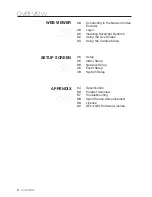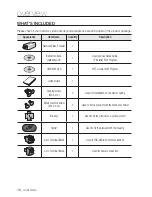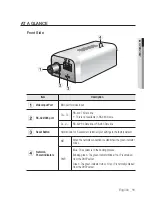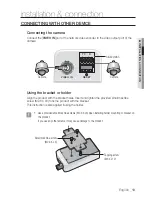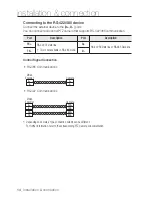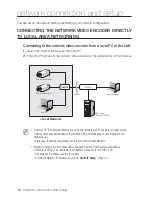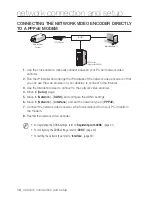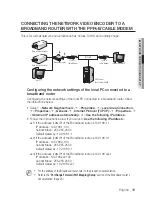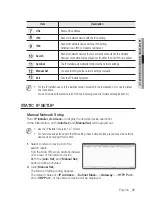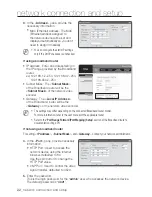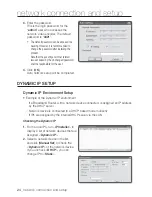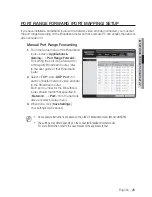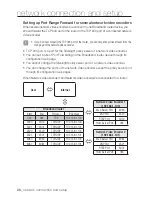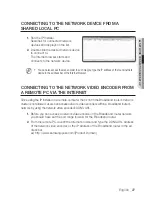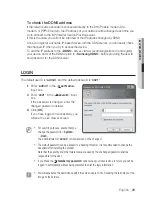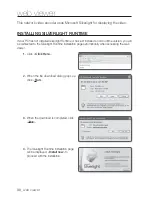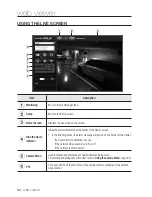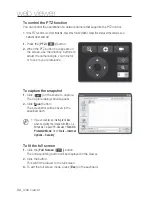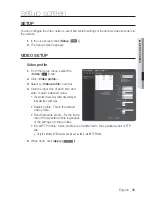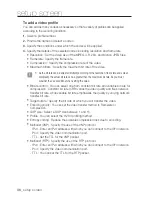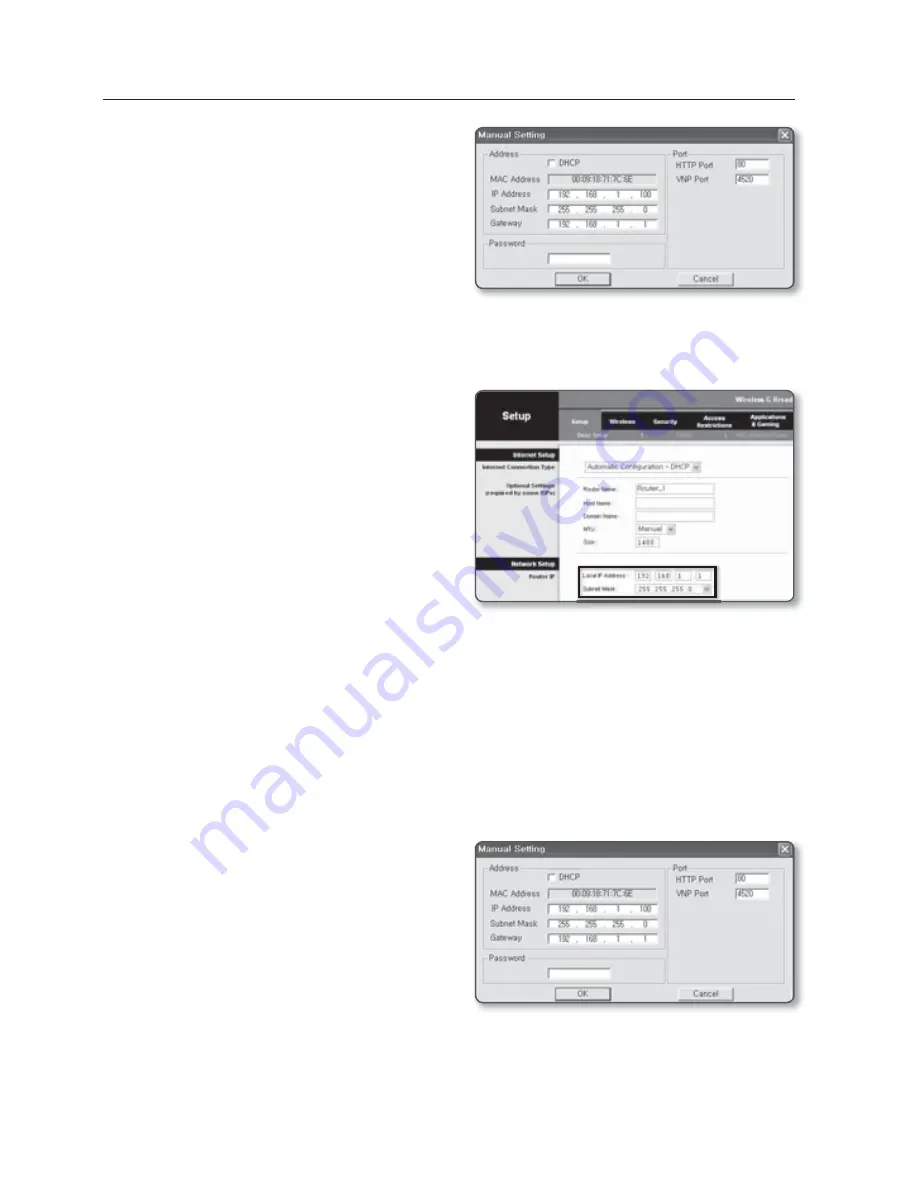
22_
network connection and setup
network connection and setup
3.
In the <
Address
> pane, provide the
necessary information.
MAC (Ethernet) Address : The MAC
(Ethernet) address assigned to
the network device will be set and
displayed automatically so you don’t
need to assign it manually.
M
You can configure the static IP settings
only if the DHCP checkbox is unchecked.
If using a broadband router
IP Address : Enter an address falling in
the IP range provided by the Broadband
router.
ex) 192.168.1.2~254, 192.168.0.2~254,
192.168.XXX.2~254
Subnet Mask : The <
Subnet Mask
>
of the Broadband router will be the
<
Subnet Mask
> of the network video
encoder.
Gateway : The <
Local IP Address
>
of the Broadband router will be the
<
Gateway
> of the network video encoder.
M
The settings may differ depending on the connected Broadband router model.
For more information, refer to the user manual of the applicable router.
Refer to the “
Port Range Forward (Port Mapping) Setup
” section of the Broadband router’s
documentation. (Page 25)
If not using a broadband router
For setting <
IP Address
>, <
Subnet Mask
>, and <
Gateway
>, contact your network administrator.
4.
In the <
Port
> pane, provide necessary
information.
HTTP Port : Used to access the
network device using the Internet
browser, defaulted to 80.
Use the spin button to change the
HTTP Port value.
VNP Port : Used to control the video
signal transfer, defaulted to 4520.
5.
Enter the password.
This is the login password for the “
admin
” user who accesses the network device.
The default password is “
4321
”.