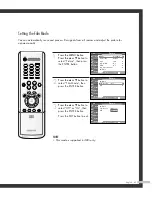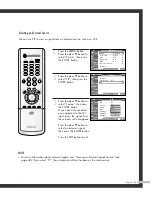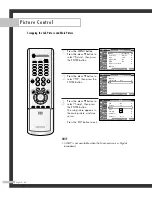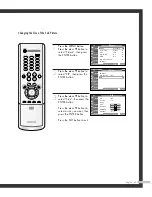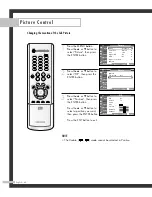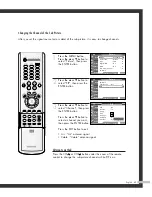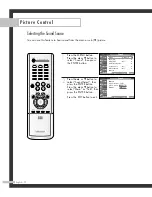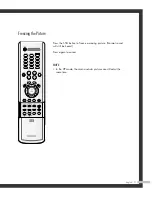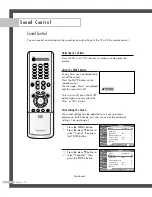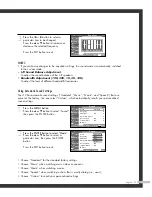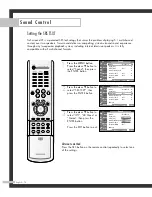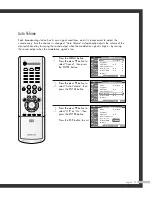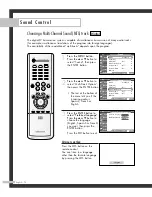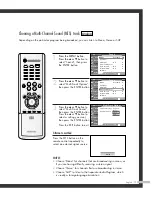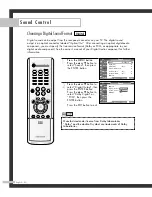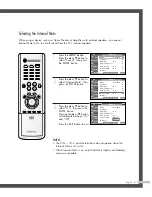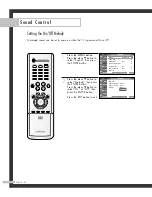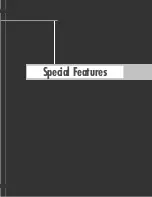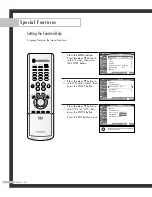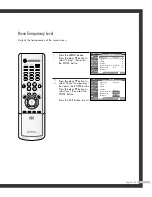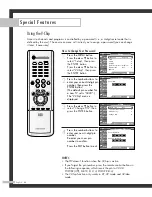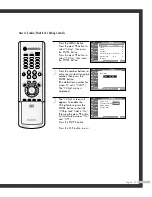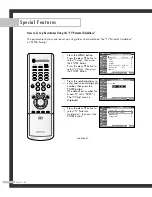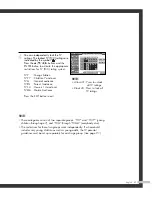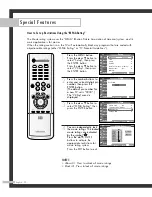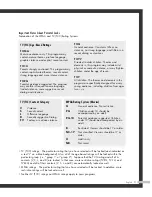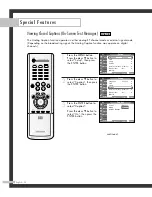English - 77
Auto Volume
Each broadcasting station has its own signal conditions, and it is inconvenient to adjust the
volume every time the channel is changed. “Auto Volume” automatically adjusts the volume of the
desired channel by lowering the sound output when the modulation signal is high or by raising
the sound output when the modulation signal is low.
1
Press the MENU button.
Press the
…
or
†
button to
select “Sound”, then press
the ENTER button.
2
Press the
…
or
†
button to
select “Auto Volume”, then
press the ENTER button.
3
Press the
…
or
†
button to
select “Off” or “On”, then
press the ENTER button.
Press the EXIT button to exit.
Sound
Mode
: Standard
√
Equalizer
√
SRS TSXT
: Off
√
Multi-Track Options
√
Auto Volume
: Off
√
Internal Mute
: Off
√
▼
More
Move
Enter
Return
Input
Picture
Sound
Channel
Setup
Guide
Sound
Mode
: Standard
√
Equalizer
√
SRS TSXT
: Off
√
Multi-Track Options
√
Auto Volume
: Off
√
Internal Mute
: Off
√
▼
More
Move
Enter
Return
Input
Picture
Sound
Channel
Setup
Guide
Sound
Mode
: Standard
Equalizer
SRS TSXT
: Off
Multi-Track Options
Auto Volume
: Off
Internal Mute
: Off
▼
More
Move
Enter
Return
Input
Picture
Sound
Channel
Setup
Guide
Off
On
BP68-00561A-00Eng(074~083) 10/14/05 4:55 PM Page 77
Содержание SP50L7HD
Страница 1: ...Owner s Instructions SP50L7HD Register your product at www samsung com global register ...
Страница 2: ......
Страница 8: ...SAMSUNG ...
Страница 9: ...Your New Wide TV ...
Страница 18: ...SAMSUNG ...
Страница 19: ...Connections ...
Страница 30: ...SAMSUNG ...
Страница 31: ...Operation ...
Страница 39: ...English 39 Remote Control Codes VCR Codes DVD Codes Cable Box Codes ...
Страница 46: ...SAMSUNG ...
Страница 47: ...Channel Control ...
Страница 53: ...Picture Control ...
Страница 73: ...Sound Control ...
Страница 83: ...Special Features ...
Страница 101: ...English 101 Appendix ...
Страница 104: ...BP68 00561A 00 Printed in Mexico ...