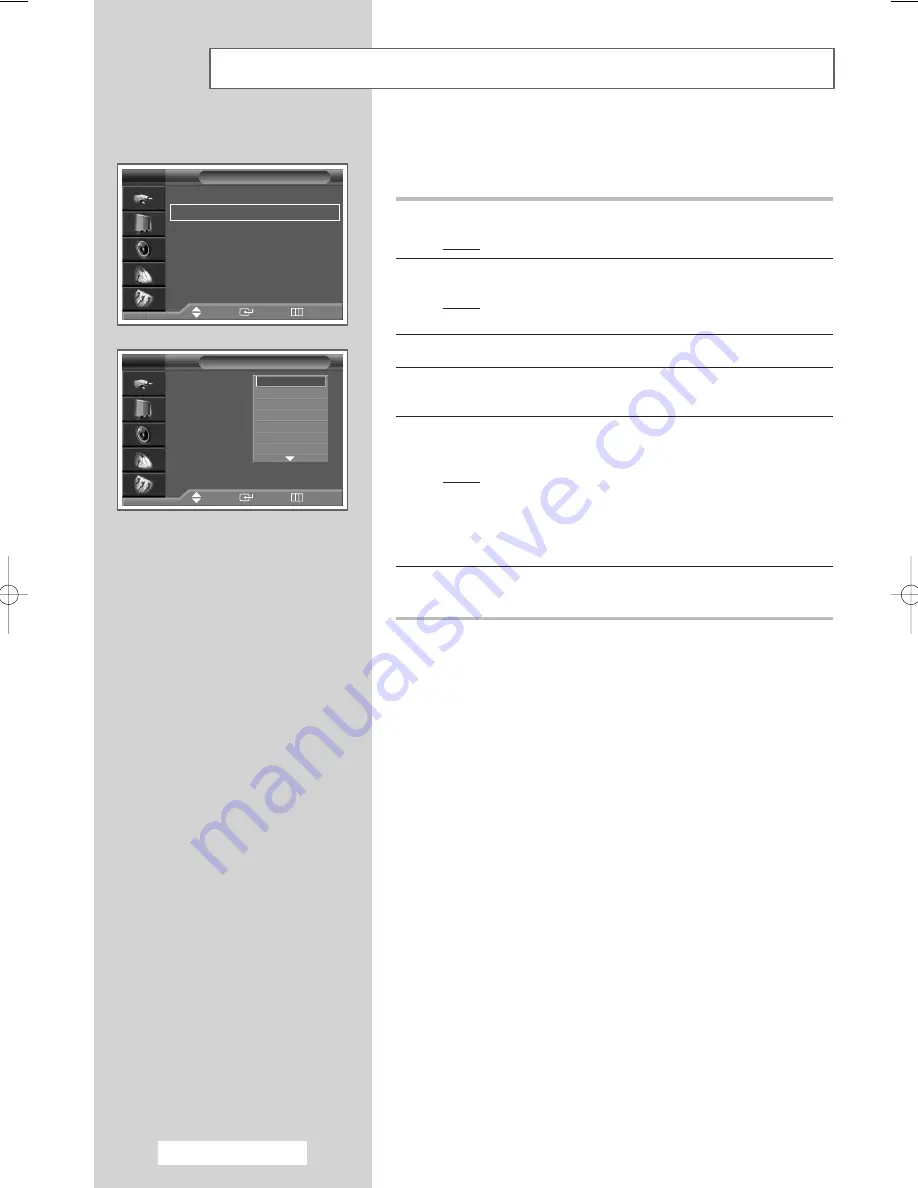
English - 46
This feature enables you to name the input source you have
connected.
1
Press the
MENU
button.
Result:
The main menu is displayed.
2
Press the
▲
or
▼
button to select
Input
.
Result:
The options available in the
Input
group are
displayed.
3
Press the
ENTER
button.
4
Press the
▲
or
▼
button to select
Edit Name
. Press the
ENTER
button.
5
Press the
▲
or
▼
button to select the external source to be edited.
Press the
ENTER
button.
Result:
The device names available are listed.
VCR
-
DVD
-
Cable STB
-
HD STB
-
Satellite STB
-
AV Receiver
-
DVD Receiver
-
Game
-
Camcorder
-
DVD Combo
-
DHR
(
D
VD
H
DD
R
ecorder)
-
PC
-
TV
.
6
Select the required device by pressing the
▲
or
▼
button.
Press the
ENTER
button to confirm.
Assigning Names to External Sources
Input
Source List
: TV
√
√
Edit Name
√
√
TV
Move
Enter
Return
Edit Name
AV1
: - - - -
AV2
: - - - -
AV3
: - - - -
S-Video1
: - - - -
S-Video2
: - - - -
S-Video3
: - - - -
Component1
: - - - -
†
†
More
TV
Move
Enter
Return
- - - -
VCR
DVD
Cable STB
HD STB
Satellite STB
AV Receiver
BP68-00382A-00Eng 6/10/04 4:26 PM Page 46
















































