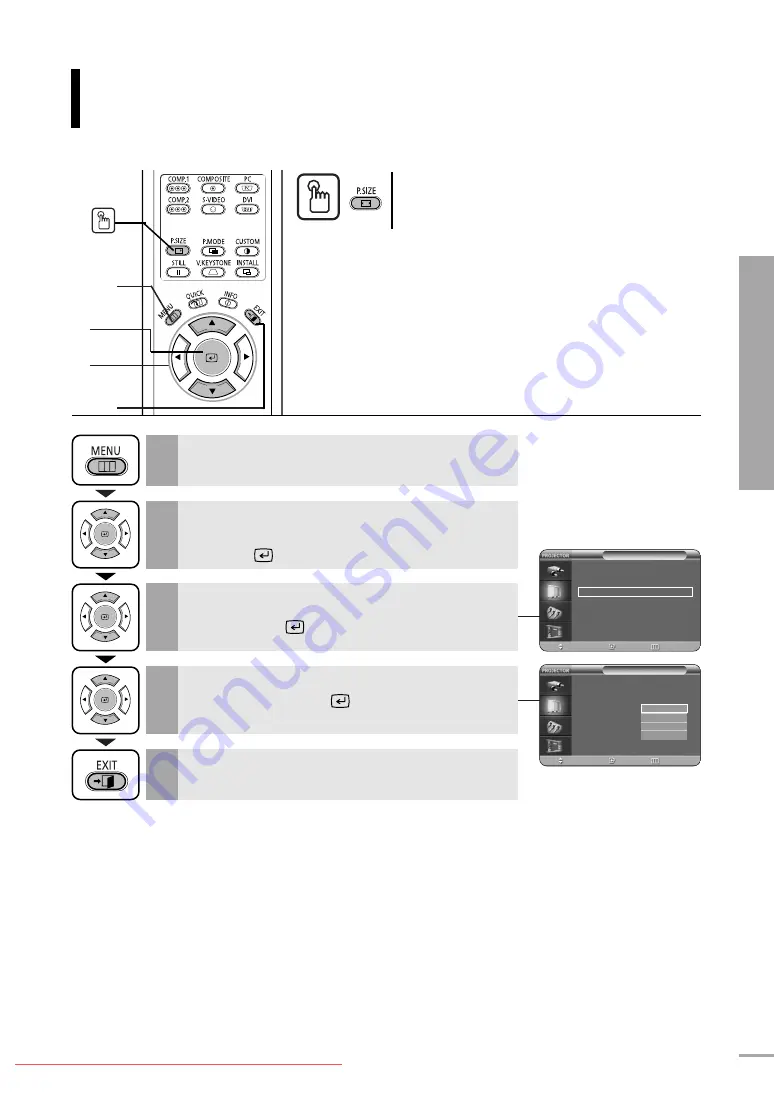
37
Picture Adjustment
Selecting Picture Size
Selecting Picture Size
1
MENU
2, 3, 4
Select
2, 3, 4
…
/
†
5
EXIT
Press the
P.SIZE
button.
Each press of the button, picture size is switched to
Full
,
Zoom1
,
Zoom2
and
4:3
.
One Touch
Press the
MENU
button.
The main menu is displayed.
1
Press the
▲
or
▼
button to move to
Picture
.
The
Picture
menu is displayed.
Press the
button.
2
Press the
▲
or
▼
button to move to
Picture Size
,
then press the
button.
3
Press the
EXIT
button to exit the menu.
5
Press the
▲
or
▼
button to move to desired
mode, then press the
button.
Setup is switched to the selected mode.
4
Picture
Picture Mode
: Movie 1
√
Custom Picture
√
Picture Size
: Full
√
Position
√
DNIe
: Off
√
Film Mode
: On
√
Overscan
: On
√
Move
Enter
Return
Picture
Picture Mode
: Movie 1
√
Custom Picture
√
Picture Size
:
Position
DNIe
: Off
Film Mode
: On
Overscan
: On
Move
Enter
Return
Full
Zoom1
Zoom2
4 : 3
Содержание SP-H700
Страница 1: ...Owner s Instructions SP H700 H710 H500 Downloaded From projector manual com Samsung Manuals...
Страница 6: ...Downloaded From projector manual com Samsung Manuals...
Страница 28: ...Picture Adjustment Downloaded From projector manual com Samsung Manuals...
Страница 50: ...Downloaded From projector manual com Samsung Manuals...
Страница 70: ...Downloaded From projector manual com Samsung Manuals...
Страница 82: ...82 Memo Downloaded From projector manual com Samsung Manuals...
Страница 83: ...83 Memo Downloaded From projector manual com Samsung Manuals...






























