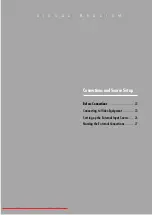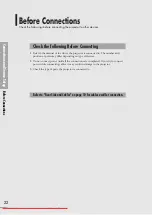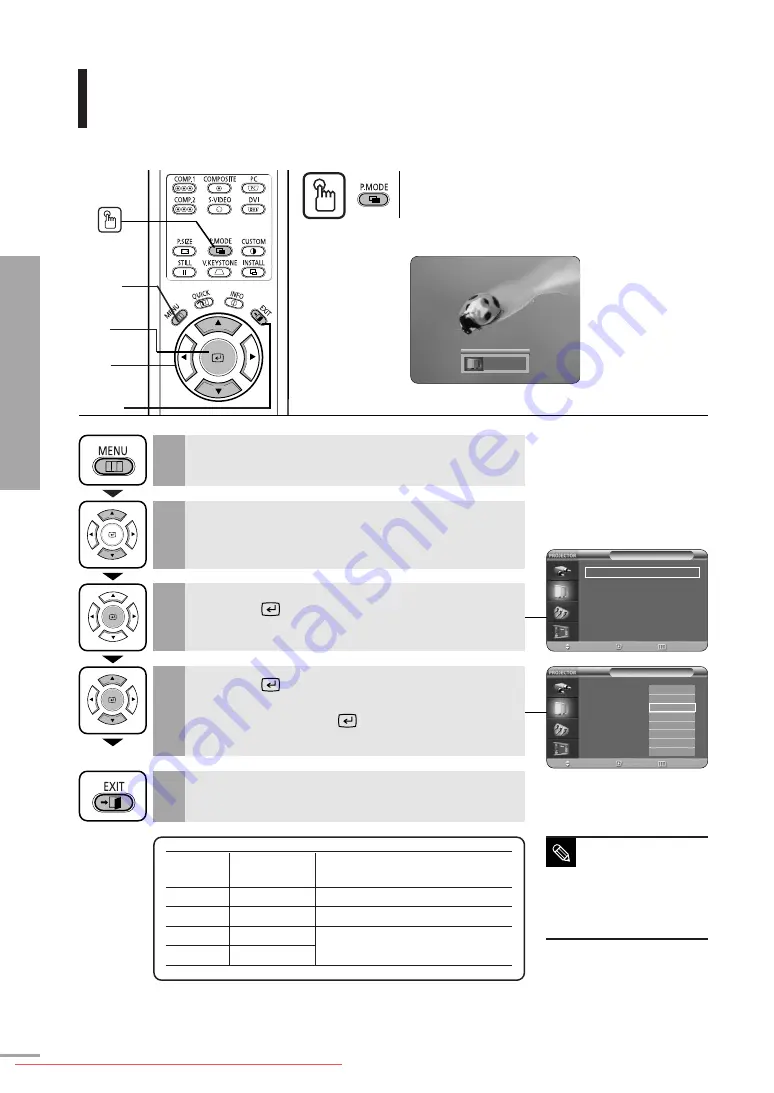
Selecting Picture Mode
Picture Adjustment
Selecting Picture Mode
30
Press the
P.MODE
button.
Each press of the button, picture mode is switched to
Dynamic
,
Standard
,
Movie1
,
Movie2
,
User1
,
User2
,
User3
and
Custom
.
One Touch
1
MENU
3, 4
Select
2, 4
…
/
†
5
EXIT
Press the
MENU
button.
The main menu is displayed.
1
Press the
▲
or
▼
button to move to
Picture
.
The
Picture
menu is displayed.
2
Press the
button.
The
Picture Mode
is selected.
3
Press the
button again.
Press the
▲
or
▼
button to move to desired
mode, then press the
button.
Setup is switched to the selected mode.
4
Press the
EXIT
button to exit the menu.
5
Picture
Color
Gamma
Modes
Temperature
Dynamic
9300K
Gamma Mode3: Graphic Mode
Standard
8000K
Gamma Mode2: Video Mode
Movie1
6500K
Gamma Mode1: Film Mode
Movie2
5500K
Picture
Picture Mode
: Movie 1
√
Custom Picture
√
Picture Size
: Full
√
Position
√
DNIe
: Off
√
Film Mode
: On
√
Overscan
: On
√
Move
Enter
Return
Picture
Picture Mode
: Movie 1
√
Custom Picture
√
Picture Size
:
Position
DNIe
: Off
√
Film Mode
: On
√
Overscan
: On
√
Move
Enter
Return
Dynamic
Standard
Movie1
Movie2
User1
User2
User3
Custom
Standard
NOTE
User 1, 2, and 3 Saving
Options are designed
for setup and storage of
various users’
customized picture
modes.
Содержание SP-H700
Страница 1: ...Owner s Instructions SP H700 H710 H500 Downloaded From projector manual com Samsung Manuals...
Страница 6: ...Downloaded From projector manual com Samsung Manuals...
Страница 28: ...Picture Adjustment Downloaded From projector manual com Samsung Manuals...
Страница 50: ...Downloaded From projector manual com Samsung Manuals...
Страница 70: ...Downloaded From projector manual com Samsung Manuals...
Страница 82: ...82 Memo Downloaded From projector manual com Samsung Manuals...
Страница 83: ...83 Memo Downloaded From projector manual com Samsung Manuals...