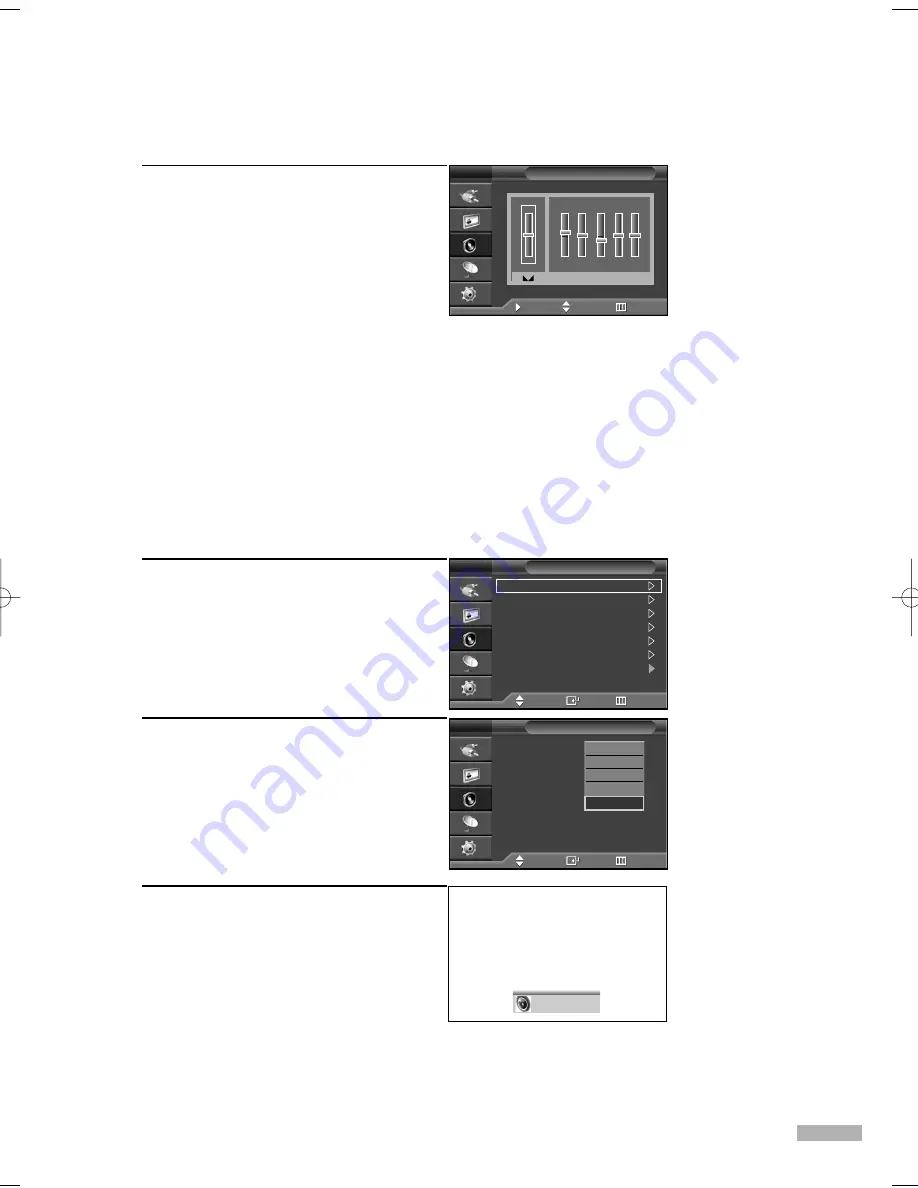
English - 73
3
Press the
œ
or
√
button to select a
particular item to be changed.
Press the
…
or
†
button to increase or
decrease the selected frequency.
Press the EXIT button to exit.
NOTES
• If you make any changes to the equalizer settings, the sound mode is automatically switched
to the custom mode.
•
L/R Sound Balance Adjustment
To adjust the sound balance of the L/R speakers.
•
Bandwidth Adjustment (100Hz, 300Hz, 1KHz, 3KHz, 10KHz)
To adjust the level of different bandwidth frequencies.
Using Automatic Sound Settings
Your TV has automatic sound settings (“Standard”, “Music”, “Movie”, and “Speech”) that are preset
at the factory. You can select “Custom”, which automatically recalls your personalized sound settings.
1
Press the MENU button.
Press the
…
or
†
button to select
“Sound”, then press the ENTER button.
2
Press the ENTER button to select “Mode”.
Press the
…
or
†
button to select a
particular item, then press the ENTER
button.
Press the EXIT button to exit.
Alternate method
Press the S.MODE button on the remote
control repeatedly to select one of the
standard sound settings.
NOTES
• Choose “Standard” for the standard factory
settings.
• Choose “Music” when watching music videos or concerts.
• Choose “Movie” when watching movies.
• Choose “Speech” when watching a show that is mostly dialog (i.e., news).
• Choose “Custom” to recall your personalized settings
(see “Customizing the Sound”, page 72).
Custom
Equalizer
TV
Move
Adjust
Return
100H
z
300H
z
1KH
z
3KH
z
10KH
z
R
L
+
0
-
+
0
-
Mode
:Custom
Equalizer
SRS TSXT
:Off
MTS
:Stereo
Auto Volume
:Off
Internal Mute
:Off
Reset
Sound
TV
Move
Enter
Return
Mode
:
Custom
Equalizer
SRS TSXT
:Off
MTS
:Stereo
Auto Volume
:Off
Internal Mute
:Off
Reset
Sound
TV
Move
Enter
Return
Standard
Music
Movie
Speech
Custom
BP68-00588F-00Eng(072~079) 5/17/06 9:45 AM Page 73
Содержание SP-50K3HV
Страница 4: ...SAMSUNG ...
Страница 5: ...Your New Wide TV ...
Страница 14: ...SAMSUNG ...
Страница 15: ...Connections ...
Страница 24: ...SAMSUNG ...
Страница 25: ...Operation ...
Страница 46: ...SAMSUNG ...
Страница 47: ...Channel Control ...
Страница 53: ...Picture Control ...
Страница 71: ...Sound Control ...
Страница 79: ...Special Features ...
Страница 85: ...PC Display ...
Страница 94: ...SAMSUNG ...
Страница 95: ...Appendix ...






























