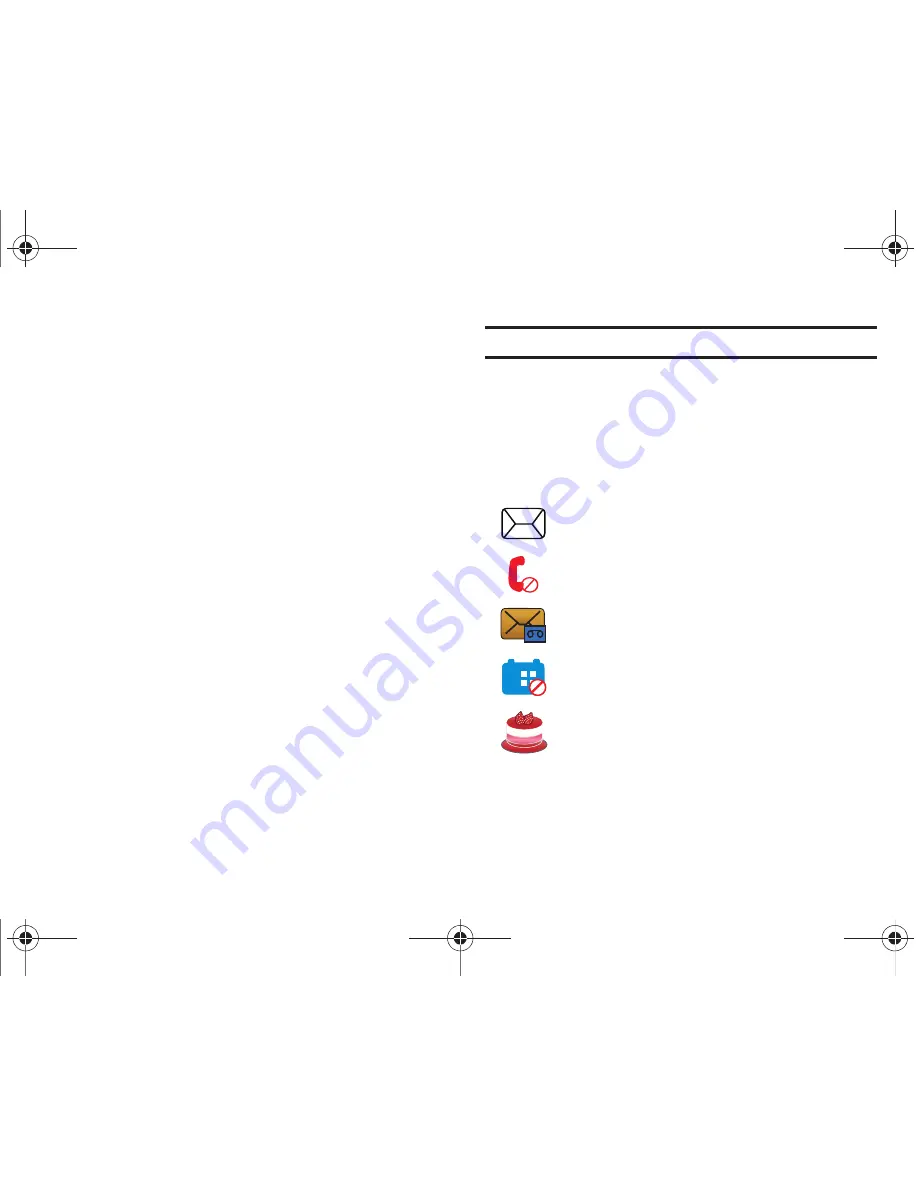
26
Rearranging Widgets
You can also customize the Widget bar by arranging the location
of your current widgets. This can help you place your frequently
used (favorite) widgets at the top of the list.
1.
Touch and hold the widget (
1
).
2.
While still holding the icon, drag it away from the widget
bar and drop it on the main screen (
2
). Then drag it back
into its new location in the list. Or, you can drag it away
from the widget bar in a single motion and drop it in the
desired location on the widget bar.
Activating a Widget
1.
Locate your widget (whether it is still docked in the Widget
bar or in another location).
2.
Touch the icon to activate the mini-application (widget).
The Analog Clock, Digital Clock, and Today widgets must
be dragged to the Main Display screen.
Scrolling Through the Widget Bar
Although the Widget Bar contains a number of widgets, it can
only display seven or eight widget icons at one time on the bar.
䊳
Use your fingertip to scroll up and down along the Widget bar.
Tip:
Flick the screen in an upward motion to quickly scroll through the list.
Understanding the Events Widget
The Event Widget is an area that displays on the screen to inform
you of calendar events, missed calls, or when new messages
have been sent to the phone. The following is a description of
these onscreen notification tabs:
Displays within the Event Widget as a tab when
a new message is received.
Displays within the Event Widget as a tab when
a call has been missed.
Displays within the Event Widget as a tab when a
new voicemail message is received.
Displays within the Event Widget as a tab when a
scheduled event has been missed.
Displays within the Birthday Widget (see below)
when a birthday event (assigned within the Contact
entry) is within 29 days of the current day.
a887 Infinity.book Page 26 Friday, July 10, 2009 1:34 PM






























