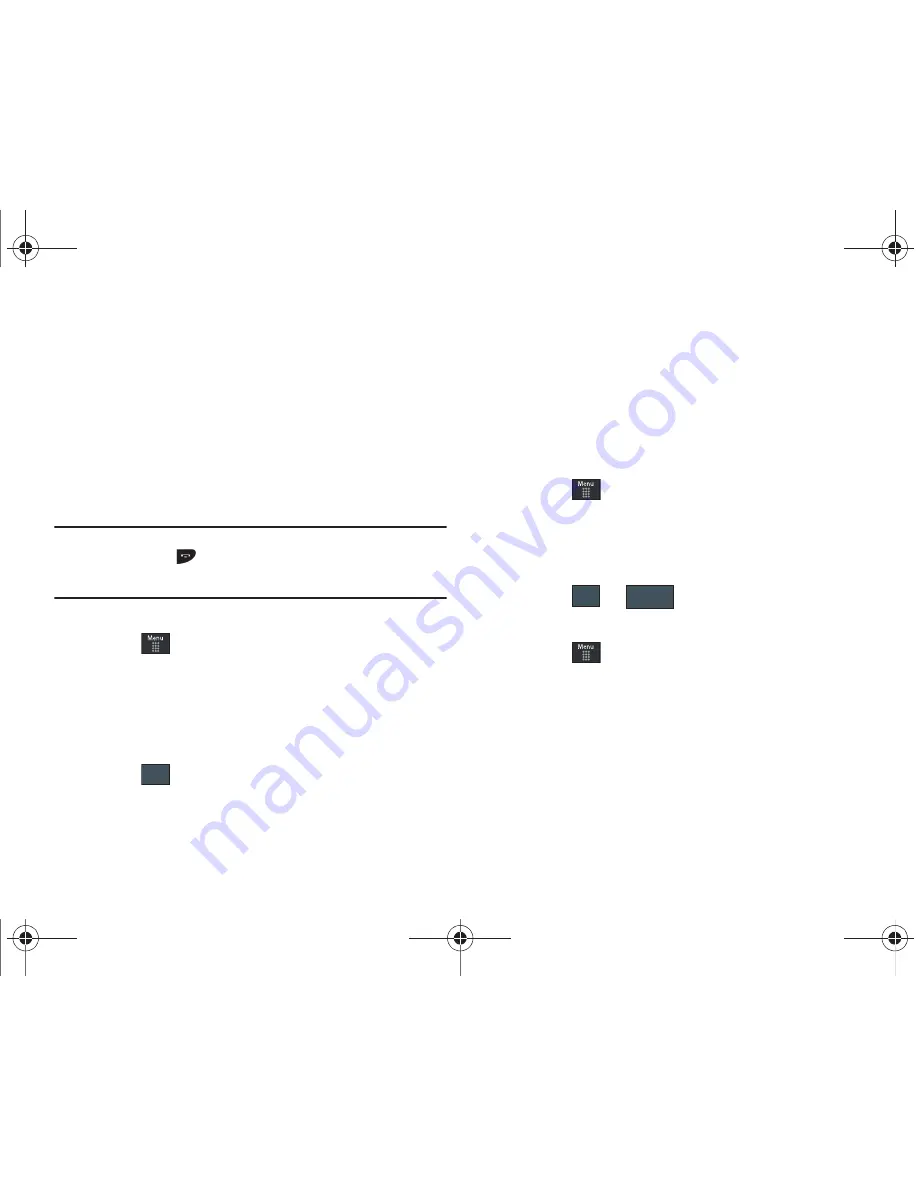
120
The other functions you can use are:
•
Call
: make or receive a call (music player is paused)
•
Messaging
: send or receive a text or multimedia message. Music
continues to play unless an audio clip is received as a part of a
multimedia message.
•
MEdia Net
: browse the web (music continues to play).
•
Music Player
: turns on Music Player, or allows you to use full-screen
controls of the music player.
•
Games
: lets you play games while listening to music.
Important!:
When you are finished using the
Music Player
function, you
must press
to stop the function to prevent the battery from
losing its charge.
Pausing
the player will continue to use the
battery.
Music Player Settings
1.
Touch
➔
AT&T Music
➔
Music Player
➔
Settings
.
2.
Touch
On
or
Off
to either activate or deactivate the
Background Playing option. This determines whether you
want the music to play in the background while outside of
the player.
3.
Touch .
Using Playlists
Playlists are used to assign songs to a list of preferred media
which can then be grouped into a list for later playback. These
Playlists can be created via either the handset’s Music Player
options menu or from within a 3rd party music application (such
as Windows Media Player) and then downloaded to the handset.
Creating a Playlist
1.
Touch
➔
AT&T Music
➔
Music Player
➔
Playlists
➔
Tap to Create
.
2.
Touch the ivory playlist name field and use the onscreen
keyboard to enter a descriptive name for the new playlist.
3.
Touch
➔
to complete the creation process.
Adding Songs to a Playlist
1.
Touch
➔
AT&T Music
➔
Music Player
➔
Playlists
.
2.
Touch a previously created playlist from the list and touch
Add Tracks
.
3.
Touch any available music files to place a checkmark
alongside their entry (indicating their selection).
– or –
Touch
Select All
to select all available songs from the list.
Save
OK
Save
a887 Infinity.book Page 120 Friday, July 10, 2009 1:34 PM






























