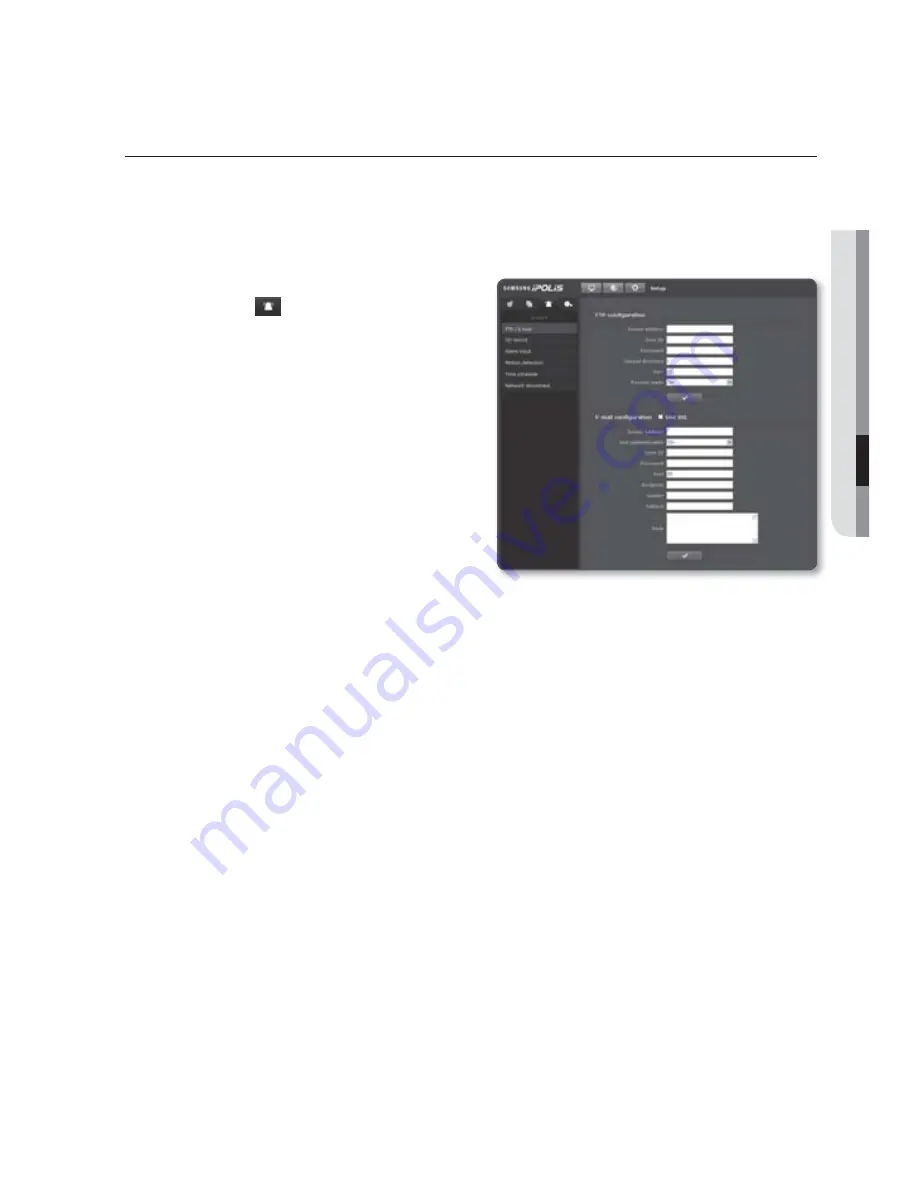
English
_61
●
SETUP SCREEN
EVENT SETUP
FTP / E-mail
You can configure the FTP/E-mail server settings so that you can transfer the images
stored in the camera to your PC if an event occurs.
From the Setup menu, select the
<
Event (
)
> tab.
Click <
FTP / E-mail
>.
Select <
FTP configuration
> or
<
E-mail configuration
> and enter /
select a desired value.
FTP configuration
Server address : Enter the IP
address of the FTP server that you
transfer the alarm images to.
User ID : Enter the user ID with
which you will log in to the FTP
server.
Password : Enter the user account password for logging into the FTP server.
Upload directory : Specify the FTP path where you will transfer the alarm
images.
Port : The default port of the FTP server is 21; however, you can use a different
port number according to the FTP server settings.
Passive mode : Select <
On
> if you need to connect in passive mode due to the
firewall or the FTP server settings.
E-mail configuration
Use SSL : Specify the use of SSL.
Server address : Enter the IP address of the email server that you use for the
email transfer.
ex) smtp.hotmail.com
Use authentication : Select whether to use authorization.
User ID : Enter the user ID for logging into the email server.
Password : Enter the user account password for logging into the email server.
Port : The default port of the email server is 25; however, you can use a different
port number according to the email server settings.
Recipient : Enter the address of the email recipient.
1.
2.
3.
•
-
-
-
-
-
-
•
-
-
-
-
-
-
-
Содержание SNV-7080
Страница 1: ...NETWORK CAMERA User Manual SNV 7080 ...
















































