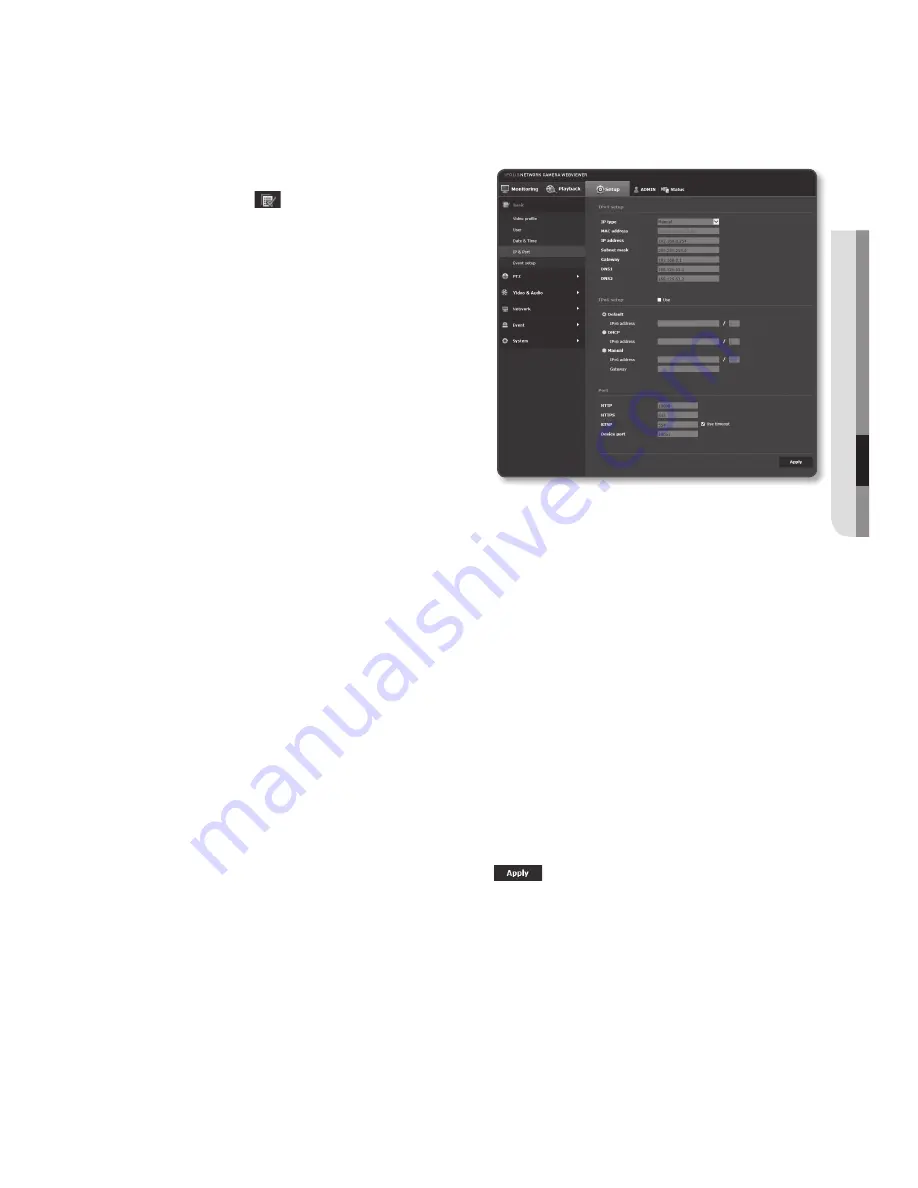
ip & port
1.
From the Setup menu, select the
<
Basic ( )
> tab.
2.
Click <
ip & port
>.
3.
Set the <
ipv4 setup
>.
•
IP type : Select an IP connection type.
- Manual : Specify the IP address,
Subnet mask, Gateway, DNS1,
and DNS2.
- DHCP : Specify the DNS1 and
DNS2.
- PPPoE : Specify the DNS1, DNS2,
ID and Password.
`
If you set it to <
Manual
>, you should
specify the IP, Subnet mask, Gateway, DNS 1 & 2 manually.
•
MAC address : Shows the MAC address.
•
IP address : Displays the current IP address.
•
Subnet mask : Displays the <
Subnet mask
> for the set IP.
•
Gateway : Displays the <
Gateway
> for the set IP.
•
DNS1/DNS2 : Displays the DNS(Domain Name Service) server address.
4.
Set the <
ipv6 setup
>.
`
Set to <
Use
> to use IPv6 address.
•
Default : Use the default IPv6 address.
•
DHCP : Display and use the IPv6 address obtained from the DHCP server.
•
Manual : Enter IP address and gateway manually and use it.
J
`
The IP addressing system will be defaulted to DHCP. If no DHCP server is found, the previous
settings will be restored automatically.
`
Once completed with editing, click [
Apply
(
)
] to apply changes and the browser exits.
After a while, connect again with the changed IP.
English
_77
●
Setup
Screen
Содержание SNP-6321
Страница 1: ...NETWORK CAMERA User Manual SNP 6321 SNP 6321H ...
Страница 147: ...English _147 appendix Product Overview SNP 6321 Unit mm inch Ø152 5 98 Ø133 2 5 24 ...
Страница 148: ...appendix 148_ appendix SNP 6321H Unit mm inch 1 1 2 inch PF TAP Diameter max 47 803mm Pitch 2 3091mm Ø223 4 8 8 ...
















































