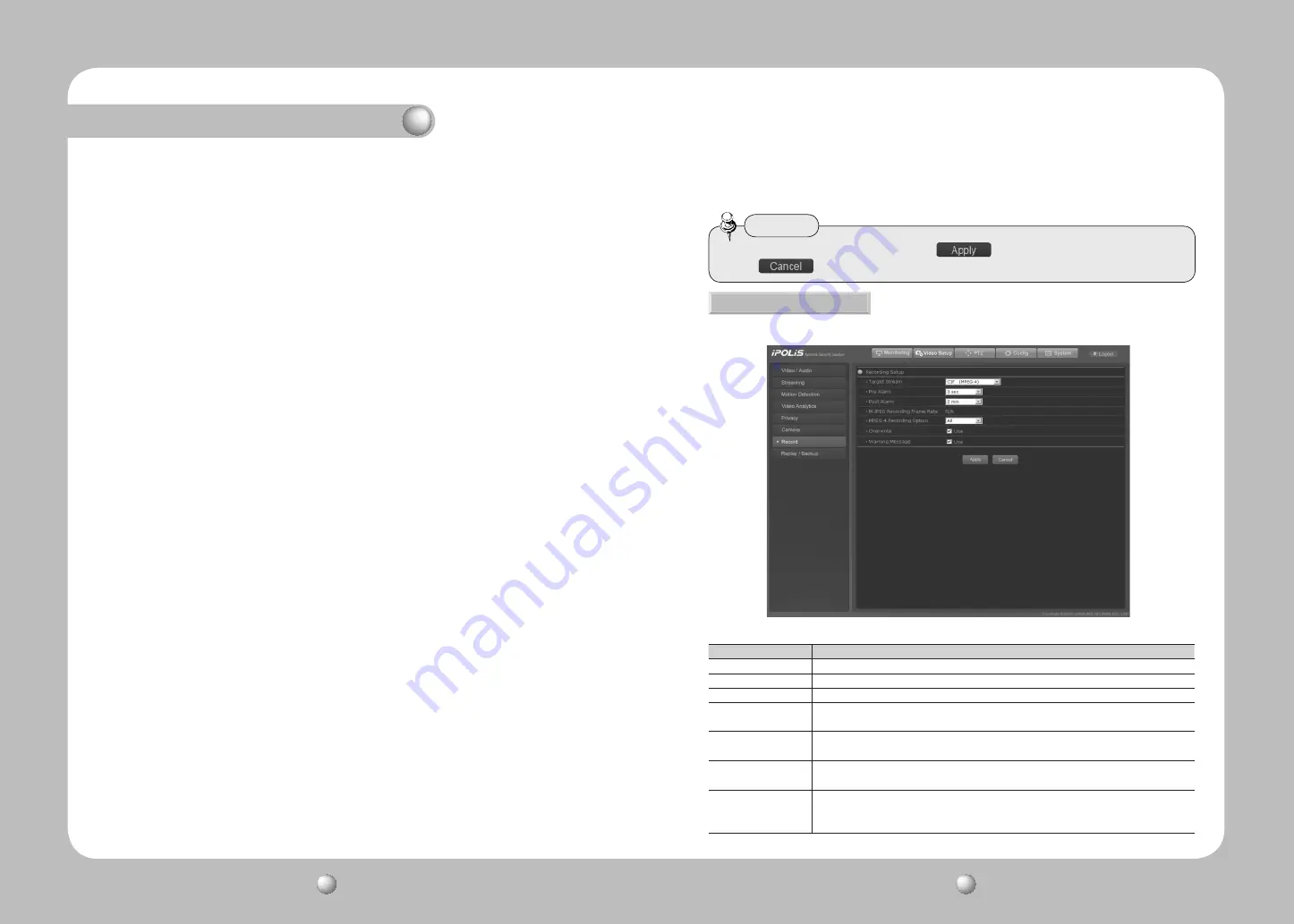
NETWORK PTZ CAMERA
User Guide
58
NETWORK PTZ CAMERA
User Guide
59
Chapter 4. Using Web Viewer
Camera ID : Displays or hides the ID of the current camera on the screen.
Sequence Status : Displays or hides the status of a sequence action that is in progress.
PTZ Position : Displays or hides the status of the Pan, Tilt, and Zoom operation that is in
progress.
■
OSD Setting
Camera Default : Use this function when replacing the camera’s zoom module; uploads
the settings of the previous module to a new module. Make sure to
keep the camera turned off while replacing the module and then use
this function.
Auto Refresh : Optimizes the electronic circuits and components of the camera on a
regular basis. This function is useful to maintain and restore the current
settings of the camera. Use it after the camera has been facing a strong
light source directly for a long time, or when the settings have changed
after the camera has repeatedly rotated to capture the video of an area
over a long period.
- OFF, 1~7 Days : OFF disables Auto Refresh while 1 to 7 Days performs it at selected
intervals.
※
Auto Refresh takes approximately 10 seconds to finish. If Auto Refresh activates in
the middle of a sequence action, the camera pauses the sequence action and
performs an Auto Refresh, then resumes the sequence action once the refresh is
complete.
■
Status
Displays the settings and version of the dome camera.
- Cam Model : Indicates the model name of the camera.
- Protocol : Indicates the type of protocol that is used for the camera.
- Duplex : Supports one- and two-way communications.
- Baud Rate : Displays the selected baud rate.
■
Initialize
• New settings are saved only if you click the
button at the bottom of the screen.
The
button cancels new settings.
Caution
4.2.1.7. Record
Use this menu to save image data to an SD memory card.
■
Record Setup
Category
Description
Target Stream
Select a stream to save.
Pre alarm
Select a time to start saving an event prior to its occurrence.
Post alarm
Select a time to finish saving an event after its occurrence.
M-JPEG Recording
Frame Rate
Selecting ALL saves all frames while 1fps saves only 1 frame per second.
MPEG-4 Recording
Option
Selecting ALL saves all frames while 1fps saves only 1 frame per second.
Overwrite
Deletes the oldest file and saves a new file when no free space remains in an
inserted memory device.
Warning Message
If an inserted SD memory card is not working or becomes full—because the
Overwrite option is not used, selecting this option displays a warning message on
the screen.
other power interruptions.
Turbo Enable
This function accelerates the speed of the PTZ operations in proportion to the period for
which the PTZ button is pressed.
For example, hitting the PTZ button once activates the operation at slow speed, but the
speed increases so long as you are holding down the button.
- Data Bits : Displays selected data bits.
- Stop Bits : Displays selected stop bits.






























