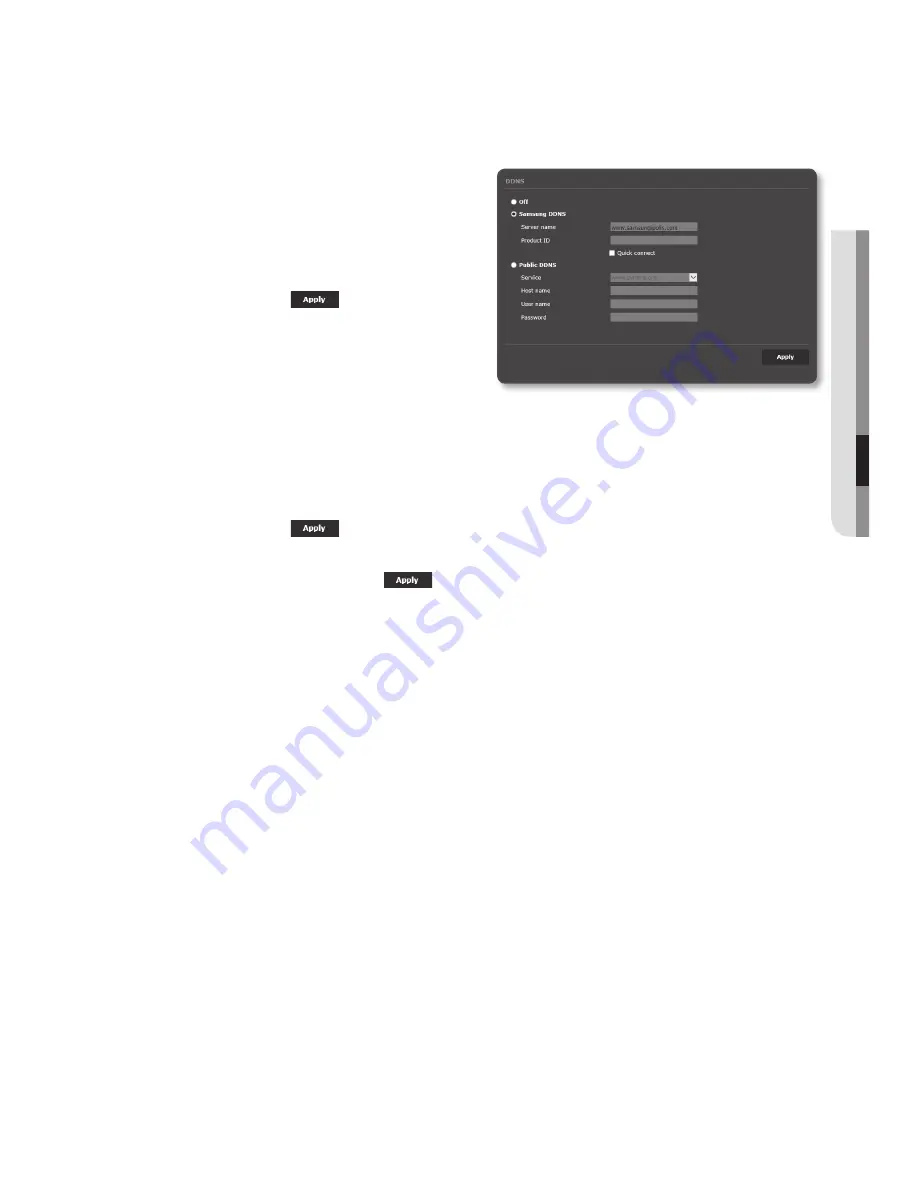
to connect to the Samsung DDnS in camera setup
1.
From the DDNS setup page, set
<
DDnS
> to <
Samsung DDnS
>.
2.
Provide the <
product iD
> that you
registered product ID with the DDNS
site.
3.
Click [
apply (
)
].
When the connection is successfully
made, you will see the message of
<
(Success)
> on the screen.
configuring public DDnS in camera Settings
1.
Open the DDNS settings page and select <
public DDnS
> for <
DDnS
>.
2.
Enter the corresponding site’s host name, user name and password.
3.
Click [
apply (
)
] button.
If the connection properly establishes, <
(Success)
> appears.
4.
When done, click [
apply (
)
].
M
`
To use DDNS service properly, both DDNS setup and the router’s port forwarding setup are
required.
For port forwarding setup, refer to “
Port Range Forward (Port Mapping) Setup
”. (page 38)
English
_81
●
Setup
Screen
Содержание SNF-8010VM
Страница 1: ...NETWORK CAMERA User Manual SNF 8010 SNF 8010VM...
Страница 13: ...English _13 overview At a Glance Appearance a b d c e f g SNF 8010 a d c h f g SNF 8010VM...
Страница 21: ...English _21 installation connection Connecting with other Device SNF 8010 RJ 45 Power SNF 8010VM M12 Power...
Страница 139: ...MEMO...






























