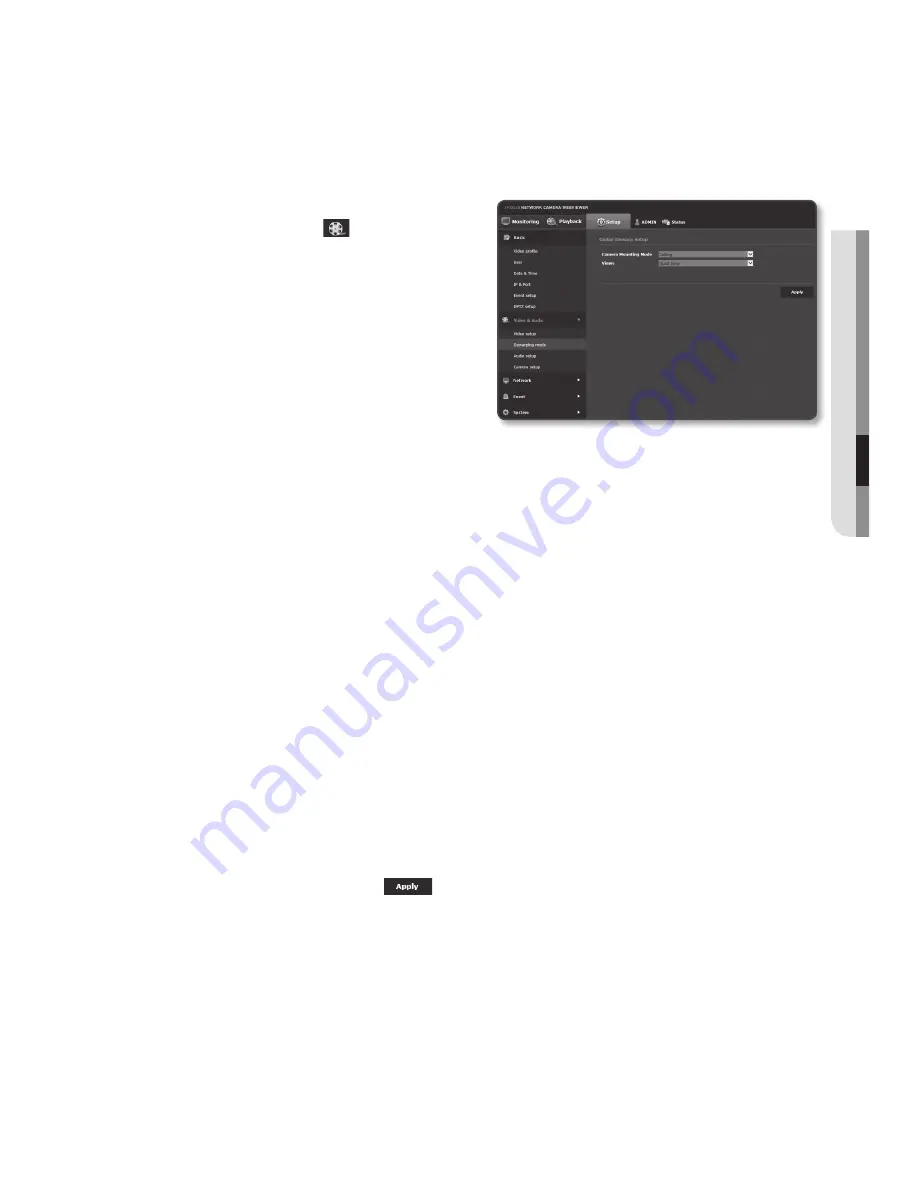
English
_71
●
Setup
Screen
Dewarping mode
Sets the camera position and give the information to the user program.
1.
From the Setup menu, select the
<
video & audio ( )
> tab.
2.
Click <
Dewarping mode
>.
3.
Set <
camera mounting mode
>.
•
Ceiling : Select this for ceiling-
mounted cameras.
•
Ground : Select this for cameras
placed on the floor.
•
Wall : Select this for cameras placed
on the wall.
4.
Set <
views
>.
•
Quad View : Shows four Single Rectangle screens at the same time. However,
Quad View does not support DPTZ at [
monitoring
]. It does not allow the image
reversion or zoom for a selected area at <
DptZ setup
>. Quad View is available in
Wall-mounted, Ceiling mounted and Floor Standing modes.
•
Double Panorama : Shows the calibrated video images of the 360˚ wrap-around
view of the areas that are valid for Wall-mounted and Ceiling mounted modes.
Can set the initial position at the [
Setup
] menu.
Can flip images horizontally through <
DptZ setup
>. Available in Wall-mounted
and Ceiling mounted modes.
•
Single Panorama : Shows the calibrated video images of the 360˚ wrap-around
view of the areas that are valid for Wall-mounted mode. Can set the initial position
at the [
Setup
] menu, but does not support the DPTZ function. Available in Wall-
mounted mode.
•
Single Rectangle : Calibrates a specific scene to be optimized for a viewer. Can
adjust DPTZ at [
monitoring
], and allows the image reversion or zoom for a
selected area at <
DptZ setup
>. Available in Wall-mounted, Ceiling mounted and
Floor Standing modes.
5.
When done, click [
apply (
)
].
J
`
When you change the Camera Mounting mode, the camera reboots automatically.
Содержание SNF-8010VM
Страница 1: ...NETWORK CAMERA User Manual SNF 8010 SNF 8010VM...
Страница 13: ...English _13 overview At a Glance Appearance a b d c e f g SNF 8010 a d c h f g SNF 8010VM...
Страница 21: ...English _21 installation connection Connecting with other Device SNF 8010 RJ 45 Power SNF 8010VM M12 Power...
Страница 139: ...MEMO...






























