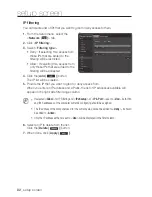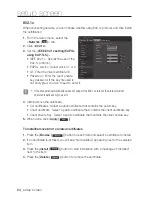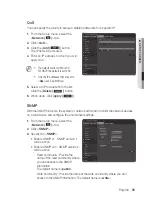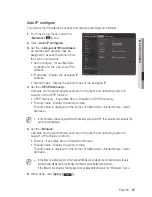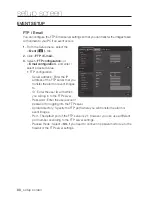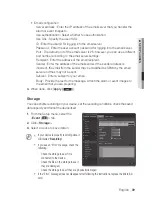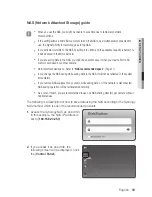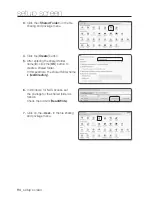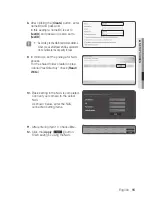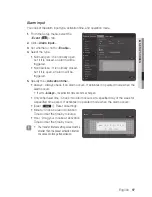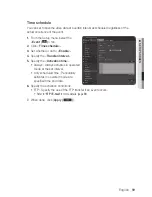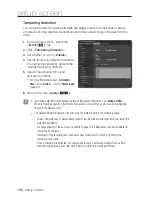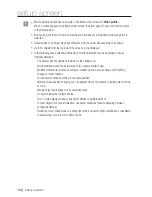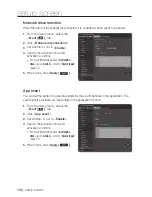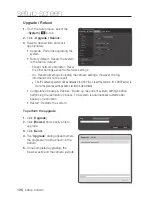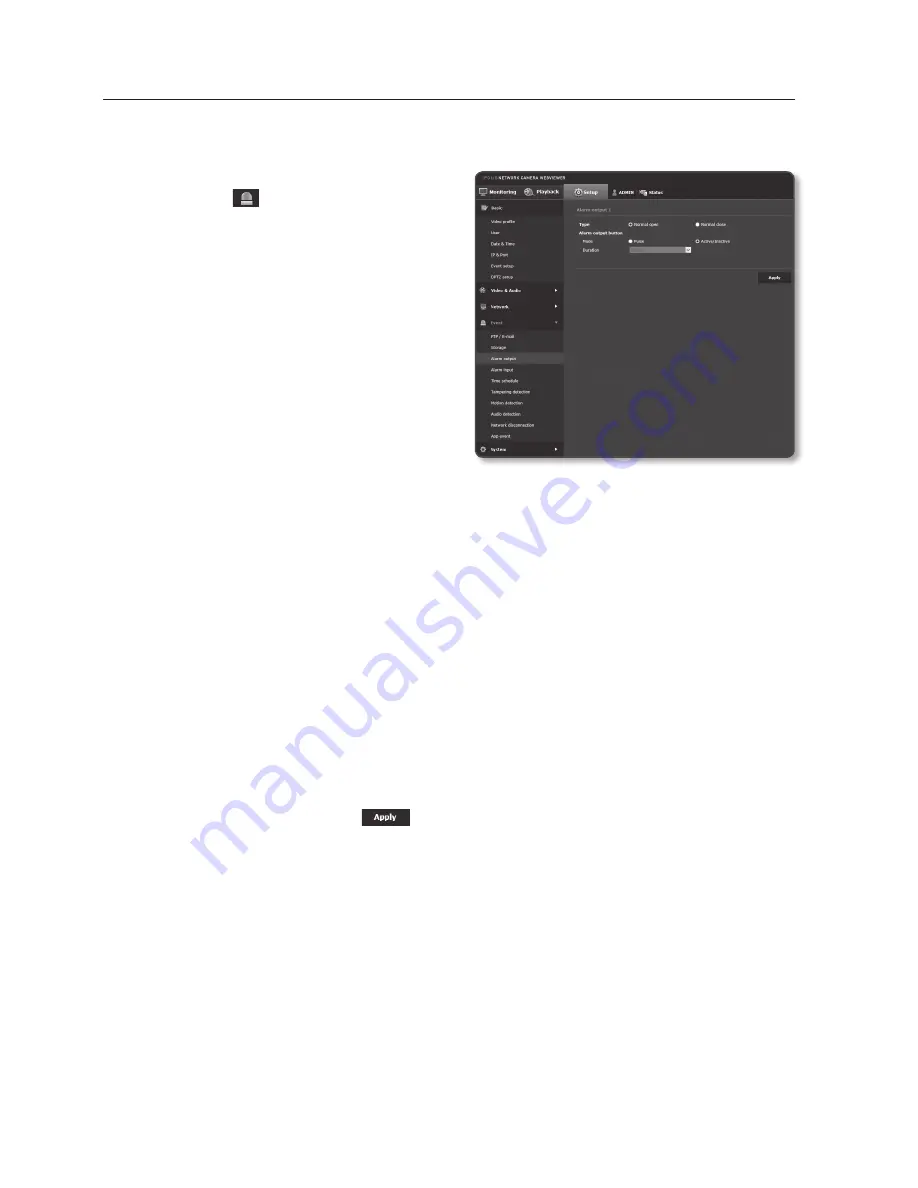
alarm output
1.
From the Setup menu, select the
<
event ( )
> tab.
2.
Click <
alarm output
>.
3.
Set the camera’s type of alarm output.
`
If you change the alarm output type, the alarm
out button on the monitoring page and alarm
output type displayed on Event Setup page will
be changed accordingly.
•
Type
- Normal open : Considers “Open
circuit” status of the sensor or alarm
input device as normal, and triggers
alarm event if becomes “Closed
circuit” status.
- Normal close : Considers “Closed circuit” status of the sensor or alarm input device
as normal, and triggers alarm event if becomes “Open circuit” status.
4.
Set the alarm output button.
•
Mode : Sets the alarm output method.
`
There is difference between operations when clicked alarm output button while disabled.
- Pulse : It is activated during the time period specified by the duration (switching
interval) and then becomes inactive automatically.
- Active/Inactive : It maintains as activated until the user clicks the button again to
make it inactive.
•
Duration : Set the alarm duration that maintains activated if the mode is set to
pulse, from 1 to 15 seconds.
5.
When done, click [
apply (
)
].
setup screen
96_
setup screen
Содержание SNF-8010
Страница 1: ...NETWORK CAMERA User Manual SNF 8010 SNF 8010VM ...
Страница 13: ...English _13 overview At a Glance Appearance a b d c e f g SNF 8010 a d c h f g SNF 8010VM ...
Страница 21: ...English _21 installation connection Connecting with other Device SNF 8010 RJ 45 Power SNF 8010VM M12 Power ...
Страница 139: ...MEMO ...