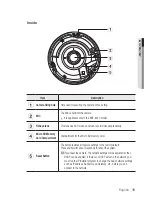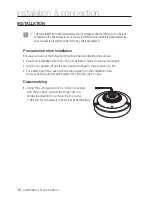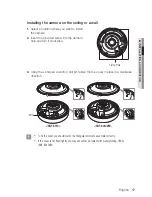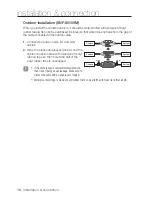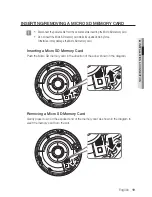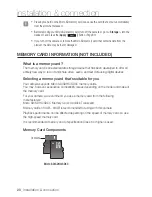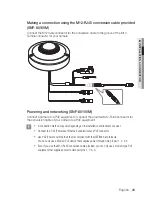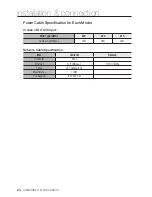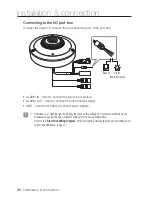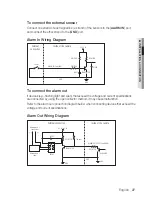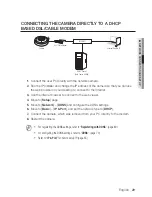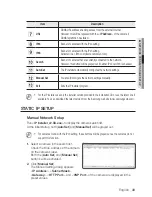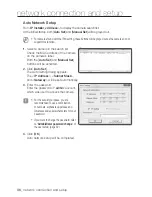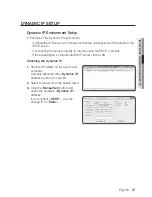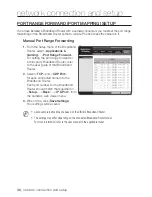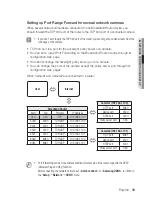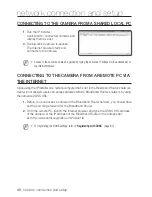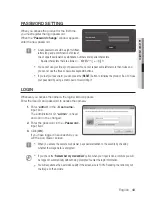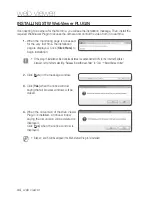English
_29
●
networ
K connection an
D S
etup
connectinG tHe camera DirectLy to a DHcp
BaSeD DSL/caBLe moDem
1.
Connect the user PC directly with the network camera.
2.
Run the IP Installer and change the IP address of the camera so that you can use
the web browser on your desktop to connect to the Internet.
3.
Use the Internet browser to connect to the web viewer.
4.
Move to [
Setup
] page.
5.
Move to [
network
] – [
DDnS
] and configure the DDNS settings.
6.
Move to [
Basic
] – [
ip & port
], and set the network type to [
DHcp
].
7.
Connect the camera, which was removed from your PC, directly to the modem.
8.
Restart the camera.
M
`
For registering the DDNS settings, refer to “
Registering with DDNS
”. (page 80)
`
For configuring the DDNS settings, refer to “
DDNS
”. (page 79)
`
Refer to “
IP & Port
” for how to setup IP. (page 65)
Camera
External Remote PC
DDNS Server
(Data Center, KOREA)
DSL/Cable Modem
INTERNET
Содержание SNF-8010
Страница 1: ...NETWORK CAMERA User Manual SNF 8010 SNF 8010VM ...
Страница 13: ...English _13 overview At a Glance Appearance a b d c e f g SNF 8010 a d c h f g SNF 8010VM ...
Страница 21: ...English _21 installation connection Connecting with other Device SNF 8010 RJ 45 Power SNF 8010VM M12 Power ...
Страница 139: ...MEMO ...