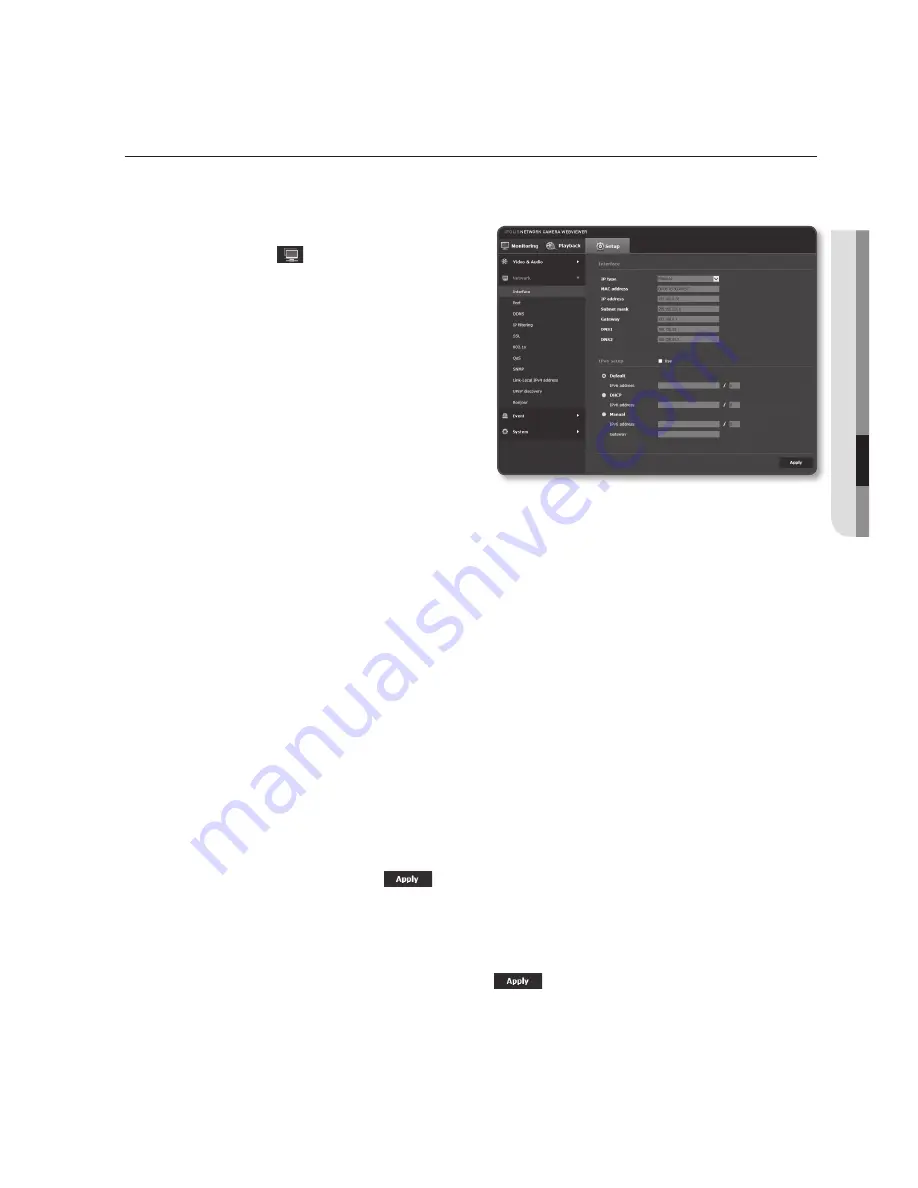
networK Setup
interface
1.
From the Setup menu, select the
<
network ( )
> tab.
2.
Click <
interface
>.
3.
Set the <
interface
> and <
ipv6 setup
>
as necessary.
•
IP type : Select an IP connection type.
- Manual : Specify the IP address,
Subnet mask, Gateway, DNS1,
and DNS2.
- DHCP : IP address, gateway
and subnet mask will be set
automatically while DNS1 and DNS2 are both manually set.
- PPPoE : IP address, gateway and subnet mask will be set automatically while
DNS1, DNS2, ID and Password are set manually.
`
If you set it to <
Manual
>, you should specify the IP, Subnet mask, Gateway, DNS 1 & 2 manually.
•
MAC address : Shows the MAC address.
•
IP address : Displays the current IP address.
•
Subnet mask : Displays the <
Subnet mask
> for the set IP.
•
Gateway : Displays the <
Gateway
> for the set IP.
•
DNS1/DNS2 : Displays the DNS(Domain Name Service) server address.
4.
Set the <
ipv6 setup
>.
`
Set to <
Use
> to use IPv6 address.
•
Default : Use the default IPv6 address.
•
DHCP : Display and use the IPv6 address obtained from the DHCP server.
•
Manual : Enter IP address and gateway manually and use it.
5.
When done, click [
apply (
)
].
J
`
The IP addressing system will be defaulted to DHCP. If no DHCP server is found, the previous
settings will be restored automatically.
`
Once completed with editing, click [
Apply
(
)
] to apply changes and the browser exits.
After a while, connect again with the changed IP.
English
_67
●
Setup
Screen
Содержание SNF-7010
Страница 1: ...NETWORK CAMERA User Manual SNF 7010 SNF 7010V ...
Страница 13: ...English _13 overview At a Glance Appearance a b c d e f a c d e f ...
Страница 101: ...SNF 7010V Unit mm inch 128 8 32 7 58 8 2 31 24 6 1 40 4 1 59 38 9 7 3 Ø 4 8 1 2 1 2 0 120 4 0 English _101 appendix ...
Страница 129: ......






























